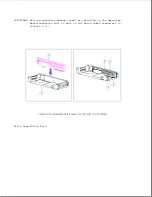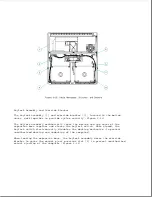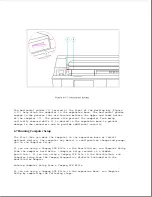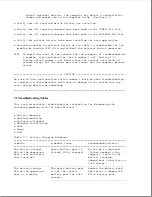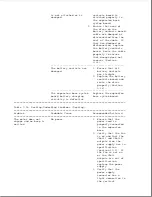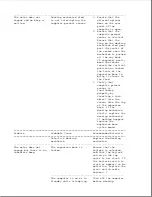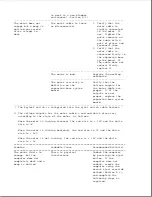Chapter 7 - Compaq SmartStation Troubleshooting
Introduction
This chapter contains troubleshooting tables that provide a quick reference
for diagnosing problems with the SmartStation. It includes EXTDSK.SYS error
messages (Section 7.2) that may occur when the Compaq LTE Lite is docked.
To troubleshoot the SmartStation, complete the following steps:
1. Go to the troubleshooting table that covers the type of problem you are
encountering.
NOTE: Since symptoms can appear to be similar, carefully compare the
symptoms of the malfunction with the problem description in the
troubleshooting tables to avoid a misdiagnosis.
2. Follow the recommended actions in the table one at a time in given
order.
3. If the recommended actions include part replacement, refer to "Before
Replacing Parts." If required, follow the procedures provided in Chapter
9 for any recommended removal or replacement procedures.
4. After completing each recommended action, check to see if the problem is
solved before going to the next step. (Once the problem is solved, do
not complete the remaining recommended actions.)
NOTE: If the problem was intermittent, check the unit several times to
verify that the problem is solved.
5. After completing the repair, dock the computer in the expansion base
(Appendix D) and run POST and Computer Checkup (Chapter 2) to verify
that the system is functioning properly.
Before Replacing Parts
>>>>>>>>>>>>>>>>>>>>>>>>>>>>>>>>> WARNING <<<<<<<<<<<<<<<<<<<<<<<<<<<<<<<<<
To avoid a potential shock hazard during troubleshooting procedures,
disconnect all power sources before removing the bottom cover.
>>>>>>>>>>>>>>>>>>>>>>>>>>>>>>>>>>>>><<<<<<<<<<<<<<<<<<<<<<<<<<<<<<<<<<<<<<
When troubleshooting a problem, check the following list for possible
solutions before replacing parts:
o Verify that cables are connected properly to the suspected defective
parts. Try reseating the cables even if they appear to be properly
connected.
o Run Computer Setup after connecting external devices.
NOTE: The first time you dock the computer in the expansion base or
Содержание LTE Elite
Страница 139: ...6 Rotate the front edge of the keyboard up and lay it face down on the cloth covered display panel Figure 4 31 ...
Страница 140: ...7 Remove the hard drive security clips by gently lifting up on them Figure 4 32 ...
Страница 248: ...4 Remove the keylock from the outside of the bottom cover Figure 9 5 ...
Страница 249: ...5 Slide the plastic keylock barrel out of the bottom cover Figure 9 6 ...
Страница 258: ...6 Remove the power supply and bezel as an assembly by sliding it out of the rear of the expansion base Figure 9 15 ...
Страница 269: ...3 Disconnect the harness extension cable from the system board Figure 9 26 ...
Страница 279: ...5 Tighten the screws 6 Place the first end of the drive spacer 1 into the slot 2 of the first drive cage Figure 9 35 ...
Страница 297: ...5 Slide the switch board out of the switch frame Figure 9 52 ...
Страница 304: ...5 Replace the eject switch and screw Figure 9 59 ...
Страница 309: ...5 Replace the power switch and screw Figure 9 64 ...
Страница 319: ...Table A 5 Compaq LTE Elite Numeric Keypad Connector Pin Signal Pin Signal Ring Ground Tip Data Power ...
Страница 331: ...Table A 14 Compaq SmartStation Drive Power Connector Pin Signal Pin Signal 1 12V 4 Ground 2 Key 5 5V 3 Ground ...
Страница 348: ...7 Unlock the expansion base keylock Figure D 3 ...
Страница 369: ...9 Push the lever toward the back of the convenience base Figure D 16 ...
Страница 373: ...5 Slide the computer toward you to remove it from the convenience base ...
Страница 387: ......