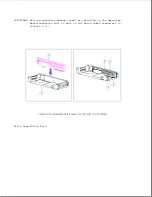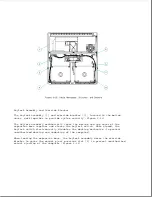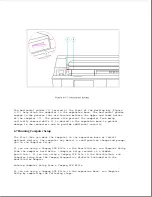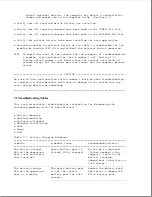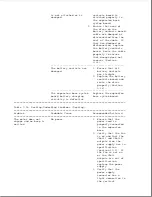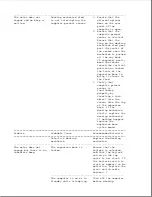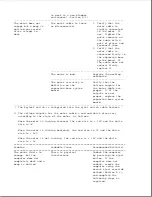1. Turn on or reboot the system.
2. Press the F10 key as soon as the cursor moves to the upper-right corner
of the screen.
3. When prompted, select the desired language.
4. Select Computer Setup from the Configuration and Diagnostics menu.
5. Follow the instructions on the screen.
Running Computer Setup from a Compaq LTE Lite
If you are using a Compaq LTE Lite in the expansion base, run Computer
Setup from the Compaq Diagnostic diskette included with the SmartStation
Adapter.
Do not run Computer Setup from the computer ROM or from the
diagnostics diskette that was included with the computer.
To run Computer Setup, complete the following steps:
1. Turn off the system.
2. Insert the diagnostics diskette into drive A.
3. Turn on the system.
4. Follow the instructions on the screen.
NOTE: The diagnostics diskette that was included with the SmartStation
Adapter is used to run Computer Setup, Computer Checkup, Power
Management, and Security Management for the Compaq LTE Lite when used
with the Compaq SmartStation.
6.8 Power Management
When a Compaq LTE Elite is docked in the expansion base, the following
components are capable of operating in a power management mode:
o An Energy Star compliant monitor connected to the expansion base.
o An IDE hard drive installed in the expansion base.
Power conservation settings are selected through the Power Management
utility to maximize power for the above devices. If the power conservation
settings are not selected, the computer uses default settings. Refer to
Section 1.10 for more information on power conservation settings.
6.9 Security
The expansion base has the following security features:
o Keylock assembly that locks the expansion base to prevent docking and
undocking of the computer
Содержание LTE Elite
Страница 139: ...6 Rotate the front edge of the keyboard up and lay it face down on the cloth covered display panel Figure 4 31 ...
Страница 140: ...7 Remove the hard drive security clips by gently lifting up on them Figure 4 32 ...
Страница 248: ...4 Remove the keylock from the outside of the bottom cover Figure 9 5 ...
Страница 249: ...5 Slide the plastic keylock barrel out of the bottom cover Figure 9 6 ...
Страница 258: ...6 Remove the power supply and bezel as an assembly by sliding it out of the rear of the expansion base Figure 9 15 ...
Страница 269: ...3 Disconnect the harness extension cable from the system board Figure 9 26 ...
Страница 279: ...5 Tighten the screws 6 Place the first end of the drive spacer 1 into the slot 2 of the first drive cage Figure 9 35 ...
Страница 297: ...5 Slide the switch board out of the switch frame Figure 9 52 ...
Страница 304: ...5 Replace the eject switch and screw Figure 9 59 ...
Страница 309: ...5 Replace the power switch and screw Figure 9 64 ...
Страница 319: ...Table A 5 Compaq LTE Elite Numeric Keypad Connector Pin Signal Pin Signal Ring Ground Tip Data Power ...
Страница 331: ...Table A 14 Compaq SmartStation Drive Power Connector Pin Signal Pin Signal 1 12V 4 Ground 2 Key 5 5V 3 Ground ...
Страница 348: ...7 Unlock the expansion base keylock Figure D 3 ...
Страница 369: ...9 Push the lever toward the back of the convenience base Figure D 16 ...
Страница 373: ...5 Slide the computer toward you to remove it from the convenience base ...
Страница 387: ......