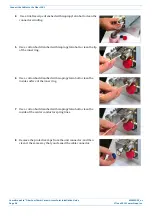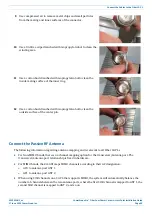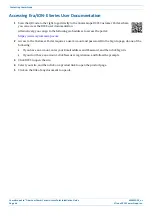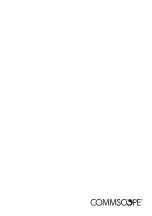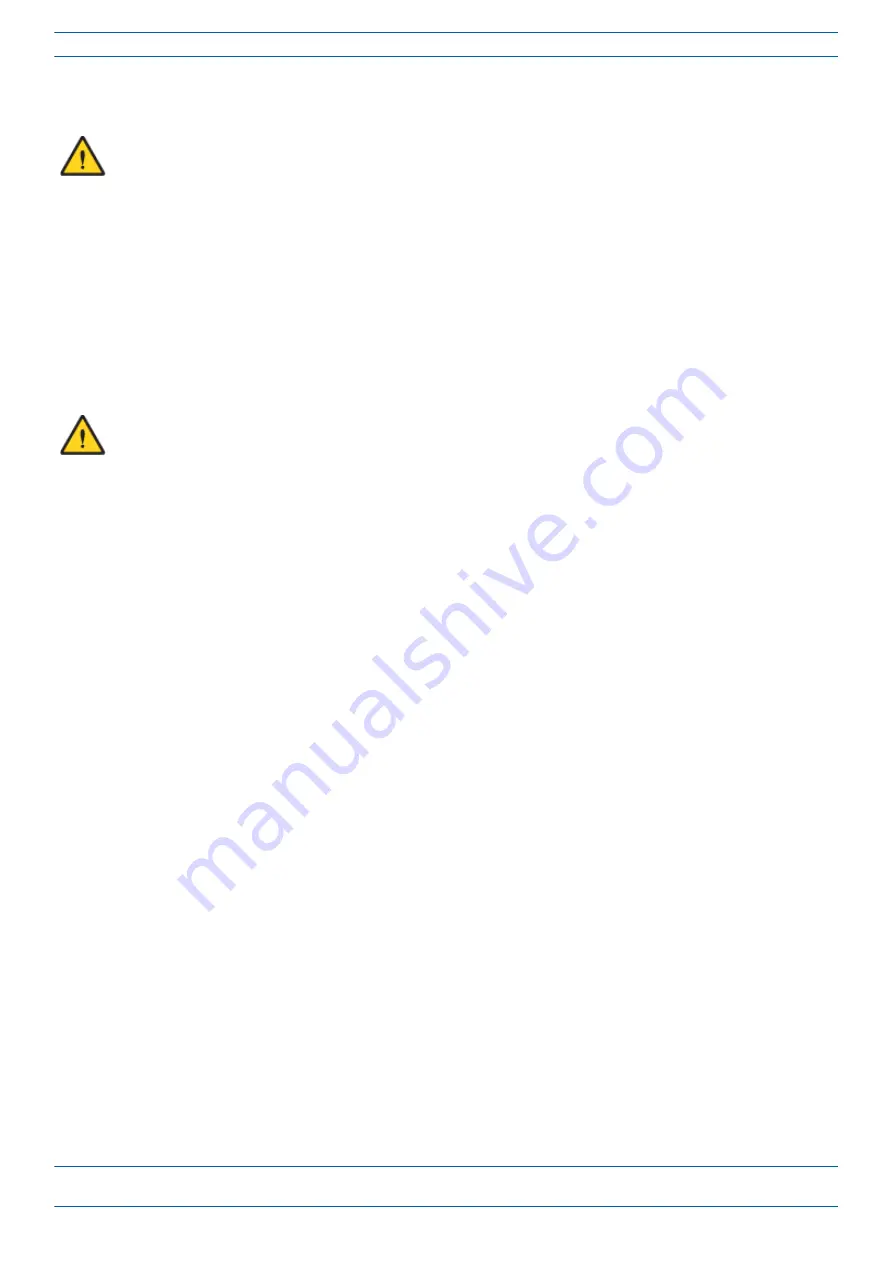
CommScope Era
™
Fiber Low Power Carrier Access Point Installation Guide
M0201ANC_uc
Page 62
© June 2019 CommScope, Inc.
Powering on a Fiber CAP L
Connect an External Ethernet Device (Optional)
If you are not connecting an Ethernet device, do not remove the plug from Port A.
If connecting an Ethernet device to a cascaded pair, this must be the Primary Fiber CAP L.
1
"Cat6A Cable Requirements for Ethernet Devices” on page 12
2
Raise the lever on the EMI/IP67 cap on the Port A connector, and then remove the connector’s plug.
3
Follow the local cleaning technique to clean Port A.
4
Install an Ethernet OCTIS Kit on the end of the CAT cable that will connect to the Fiber CAP L, and then
connect that end of the cable to Port A on the Fiber CAP L. (Refer to the technical data sheet that ships
with the OCTIS Kit for further information.)
Cat6A, including all Cat6A cables, Cat6A Patch Cords, and Patch Panels, between Port A on the Fiber CAP
L and an auxiliary Ethernet device cannot exceed 3 meters (9.8 feet); see
5
Connect the other end of the CAT cable to the Ethernet port of the auxiliary device.
6
Go to
"Connect to Vdc Power” on page 62
Connect to Vdc Power
Connect the Vdc Power connector as appropriate for this installation. The CAP L is powered on as soon as you
connect the CAP L to a power source; see
"Powering on a Fiber CAP L” on page 62
•
If powering the CAP Ls with local AC/DC power adapters, please see
"Wiring the AC/DC Power Supply
.
•
If powering the CAP Ls with the Hybrid Fiber Splice Box kits, please see
"Mounting a CAP L with a Hybrid
Fiber Splice Box Kit” on page 43
P
OWERING
ON
A
F
IBER
CAP L
The CAP L is powered on as soon as power is connected to it. Under normal operating conditions, the Power
LED turns on briefly when the unit is first detected. It will then go out briefly, followed by an initialization
period during which the Power LED flashes slowly while the CAP L is configured. The Power LED remains a
steady blue (not flashing) once the unit reaches a fully operational state, which typically occurs within 45
seconds.
The Power LED behavior for a Fiber CAP L is as follows:
•
Off—CAP L is not powered on.
•
Steady blue—CAP L is powered on and operational.
•
Slow flashing blue—CAP L is powered on and initializing.
•
Rapid flashing blue—CAP L Unit Identifier active via the
Flash LED
function in the Era GUI.
Содержание Era
Страница 1: ...CommScope Era Fiber Low Power Carrier Access Point Installation Guide M0201ANC_uc June 2019 ...
Страница 71: ......