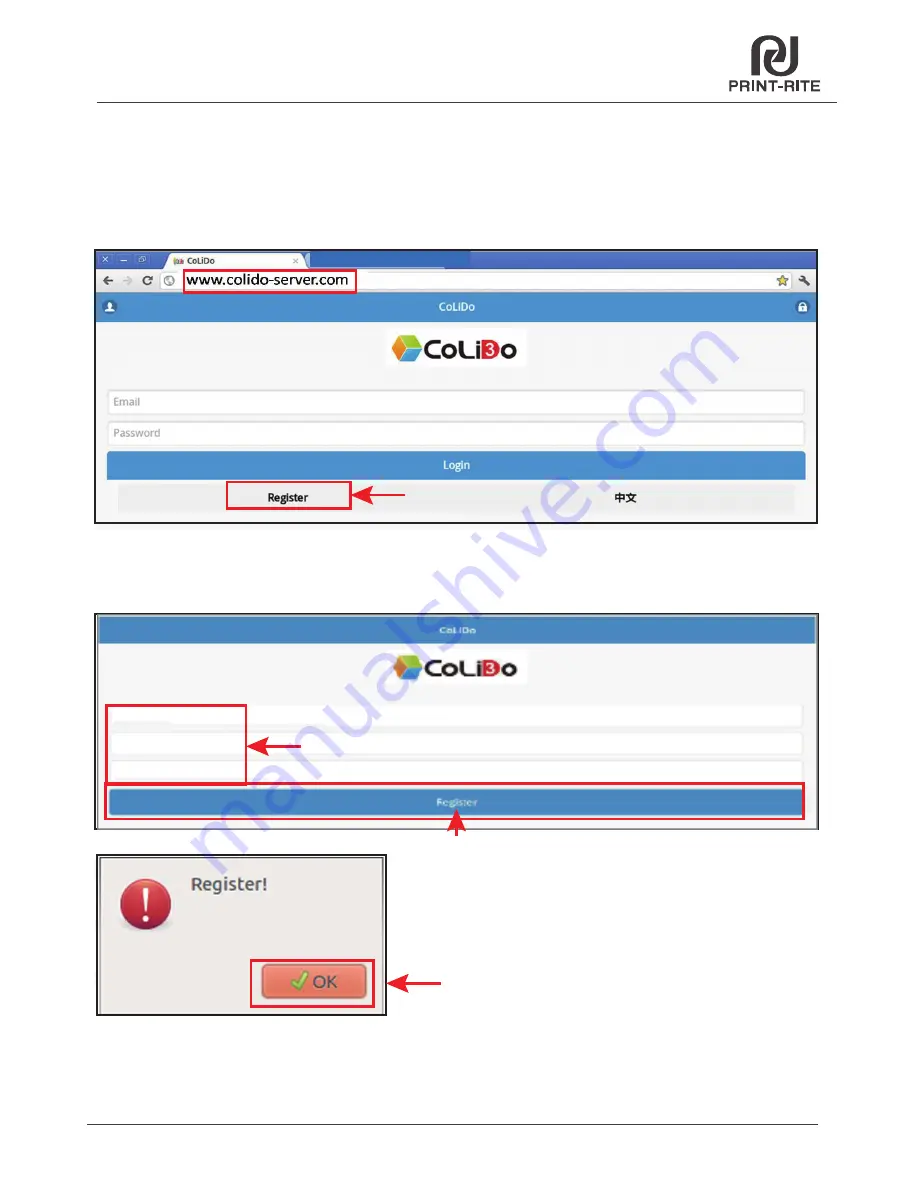
65
TM
7.9 Printing using WIFI communication
Step 2. Register with email
Connect with internet from router, enter “ www.colido-server.com”
in Google browser go to page as Fig. shown below.
Click “Register”.
Enter the valid email address and new password. The success message will be
shown after click “Register”, and then click “OK”.
Click on “Register”
Click “Register”
Click “OK”
Enter valid email address and new password






























