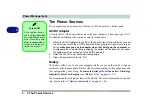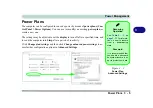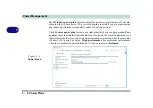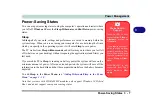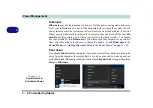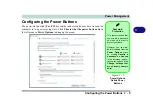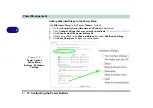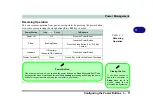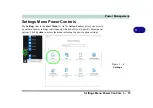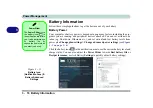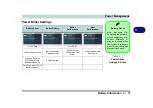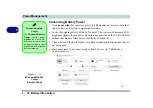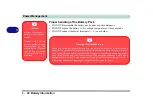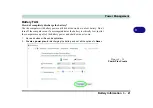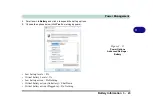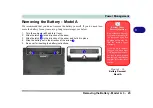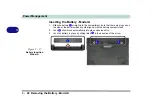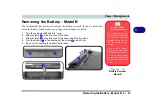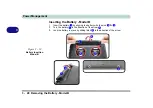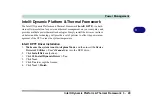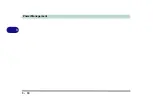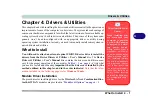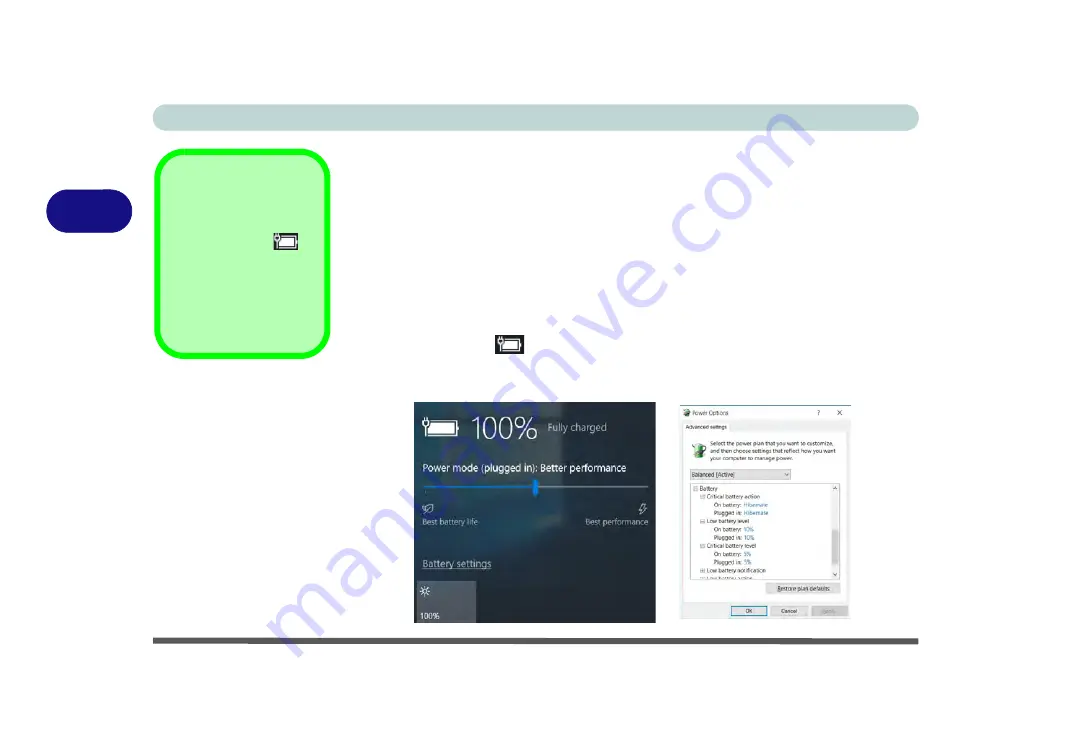
Power Management
3 - 16 Battery Information
3
Battery Information
Follow these simple guidelines to get the best use out of your battery.
Battery Power
Your computer’s battery power is dependent upon many factors, including the pro-
grams you are running, and peripheral devices attached. You can set actions to be
taken (e.g. Shut down, Hibernate etc.), and set critical and low battery levels from
power plan
Change plan settings > Change advanced power settings
(see
Figure
3 - 3 on page 3 - 6
).
Click the battery icon
in the notification area to see the current battery level and
charge status. You can also adjust the
Power Slider
towards
Best battery life
or
Best performance
, or click Battery
Settings
to quickly adjust battery settings).
Power Slider
The
Power Slider
(click
the battery icon
in
the notification area) lets
you trade performance
Vs battery life, by
choose the power mode
you want (see over).
Figure 3 - 11
Battery Icon
(Notification Area) &
Battery Advanced
Settings
Содержание W515GU
Страница 1: ...V18 1 00 ...
Страница 2: ......
Страница 30: ...XXVIII Preface ...
Страница 64: ...Quick Start Guide 1 34 1 ...
Страница 71: ...Features Components Mouse Properties Control Panel 2 7 2 Figure 2 4 Mouse Properties Control Panels ...
Страница 110: ...Power Management 3 30 3 ...
Страница 142: ...BIOS Utilities 5 22 5 ...
Страница 184: ...Troubleshooting 7 14 7 ...
Страница 188: ...Interface Ports Jacks A 4 A ...
Страница 194: ...Control Center B 6 B ...
Страница 220: ...Video Driver Controls C 26 C ...
Страница 224: ...Specifications D 4 D ...