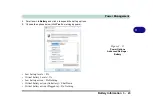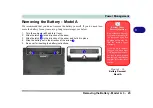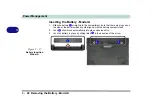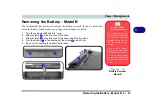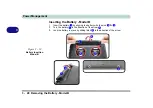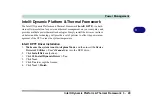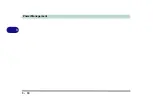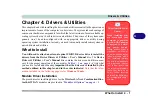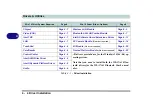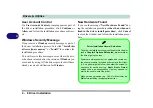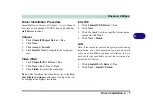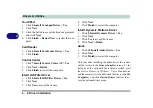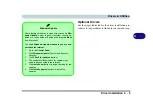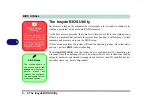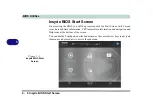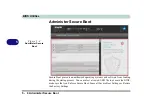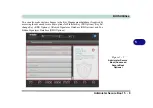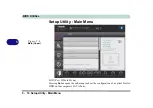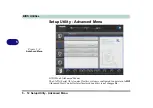Drivers & Utilities
Driver Installation 4 - 7
4
Driver Installation Procedure
Insert the
Device Drivers & Uti User’s Manual
disc into your attached CD/DVD drive and click
In-
stall Drivers
(button).
Chipset
1.
Click
1.Install Chipset Driver > Yes
.
2. Click
Next.
3. Click
Accept > Install
.
4. Click
Restart Now
to complete the setup pro-
cess.
Video (VGA)
1.
Click
2.Install VGA Driver > Yes
.
2. Click
Next > Yes > Next > Next
.
3. Click
Finish
to restart the computer.
Note
: After installing the video driver go to the
Dis-
play
/
Display Settings
control panel to adjust the vid-
eo settings to the highest resolution.
Intel TXE
1.
Click
3.Install TXE Driver > Yes
.
2. Click
Next
.
3. Click the check box to accept the license agree-
ment and click
Next
.
4. Click
Next
> Finish
.
LAN
Note: If the computer enters a deep sleep mode during
installation, you will be prompted to plug in a network
cable, and click
OK
, to continue installation. If a net-
work cable is not available, restart the system and re-
install the LAN driver.
1.
Click
4.Install LAN Driver > Yes
.
2. Click
Next >
Install > Finish
.
Содержание W515GU
Страница 1: ...V18 1 00 ...
Страница 2: ......
Страница 30: ...XXVIII Preface ...
Страница 64: ...Quick Start Guide 1 34 1 ...
Страница 71: ...Features Components Mouse Properties Control Panel 2 7 2 Figure 2 4 Mouse Properties Control Panels ...
Страница 110: ...Power Management 3 30 3 ...
Страница 142: ...BIOS Utilities 5 22 5 ...
Страница 184: ...Troubleshooting 7 14 7 ...
Страница 188: ...Interface Ports Jacks A 4 A ...
Страница 194: ...Control Center B 6 B ...
Страница 220: ...Video Driver Controls C 26 C ...
Страница 224: ...Specifications D 4 D ...