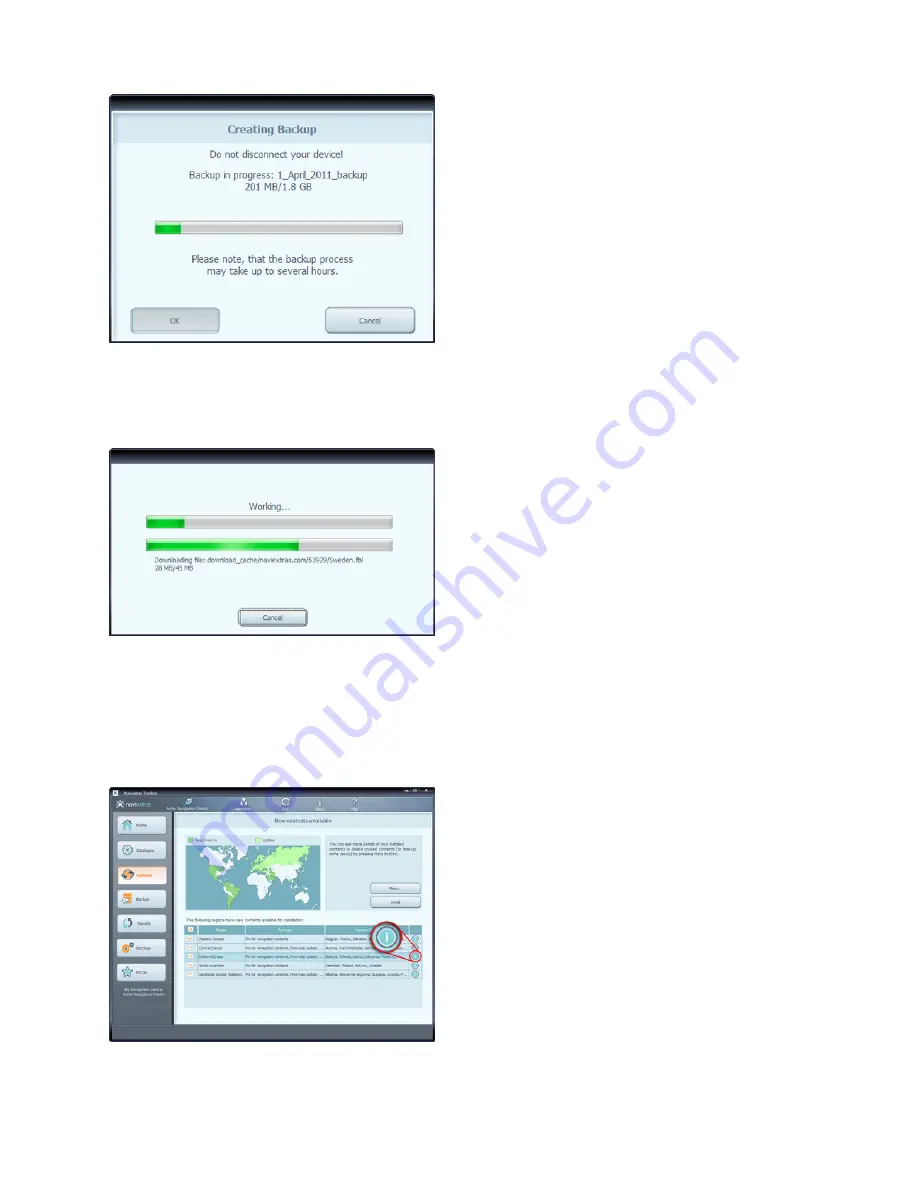
-
-
After creating a backup, Toolbox will start downloading and installing the selected updates. A
double status bar shows you the progress: the one on top shows the total ratio of the job
already done, and the one at the bottom shows progress with the current file. Please wait
until you receive a message that the operation is completed.
Advanced options
You have several options to review the available updates in detail:
You can check the exact list of available contents belonging to a region by clicking the (i)
icon in a table row. This merely provides information, you cannot modify the selection
here.
You can click More... to enter the Device content manager.
Here you can review the selected updates together with the content that you already
Содержание NZ503
Страница 27: ...iPod Video Rear Source 103 Mode Same as iPod function of front source 26 NZ503 ...
Страница 43: ...NZ503 Owner s manual Installation manual DVD MULTIMEDIA STATION WITH BUILT IN NAVIGATION 7 TOUCH PANEL CONTROL ...
Страница 106: ...Clarion Co Ltd All Rights Reserved Copyright 2012 Clarion Co Ltd Printed in China Imprime au Chiné Impreso en China ...
Страница 107: ...NZ503 Owner s manual US English Clarion Mobile Map ...
Страница 215: ...When you have successfully logged in your username will be shown on the top of all Naviextras Toolbox screens ...
Страница 217: ...Click the Updates button to continue with the download and installation of updates ...
Страница 224: ...selected actions The installation process is then the same as in the case of simple installation ...
Страница 228: ......









































