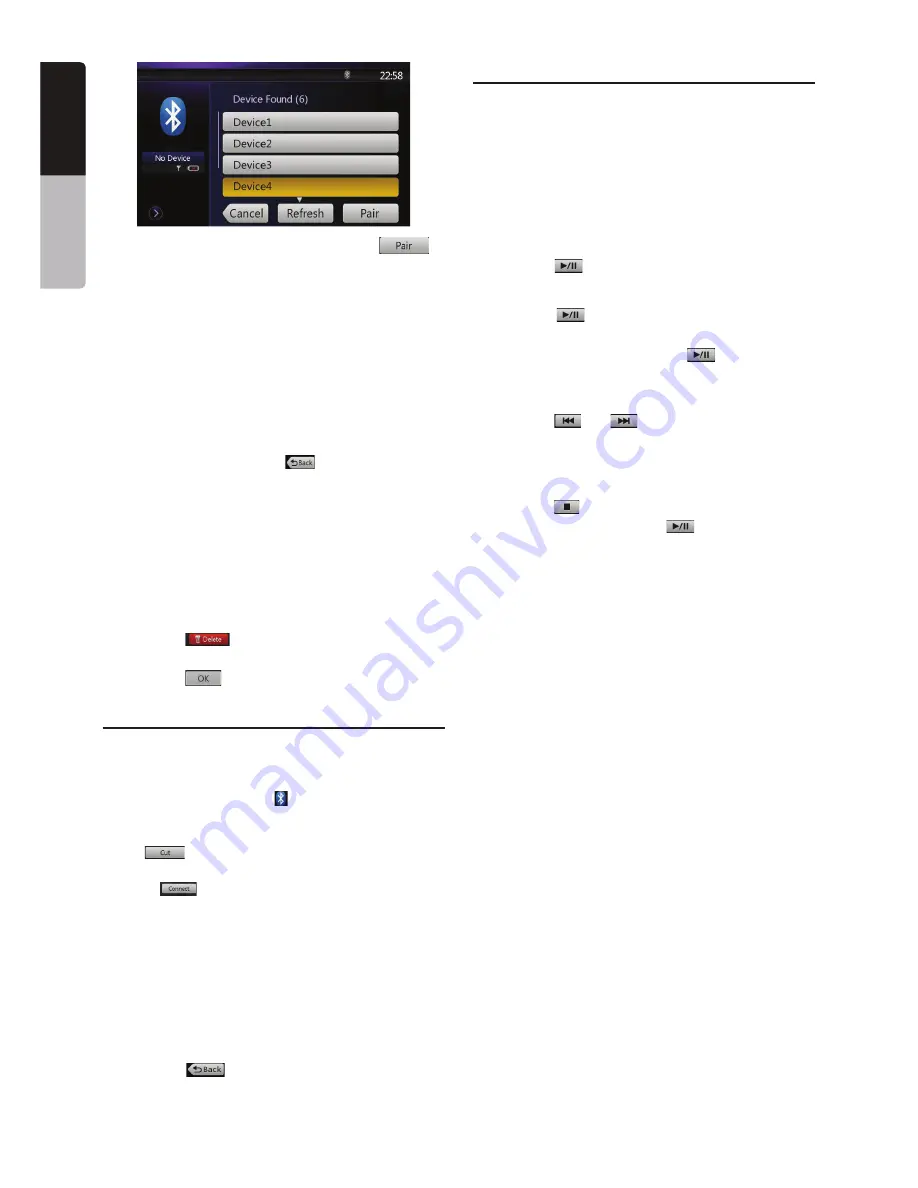
38
NZ503
English
Owner’
s Manual
4. Touch your desired Device and press the
[
]
KEYTOREGISTERFORTHE"LUETOOTHAUDIOPLAYER
)FENTERINGEYCODEISPROMPTEDONYOUR
"LUETOOTHAUDIOPLAYERENTEREYCODESET
to this unit.
s 9OUCANCHANGETHE0ASSKEYSETTINGOFTHISUNIT
FROMTHE"4)NFOSCREEN
s 9OUALSOCANADDTHEFAVORITEICONTOTHECONNECTED
device. There are 10 favorite icons for selection.
When the pairing operation completes, the registered
"LUETOOTHAUDIOPLAYERISSETASTHECURRENTDEVICE
after selecting the favorite icon, the display return to
THEDEVICELISTSCREEN0RESS
[
]
button, the display
WILLRETURNTOTHE"LUETOOTHAUDIOMODESCREEN
Note:
s9OUCANNOTREGISTERTHESAME"LUETOOTHAUDIOPLAYER
WHICHISALREADYREGISTERED)FYOUWISHTOCHANGETHE
Device key registered, once delete the corresponding
Bluetooth audio player from the previous Device key,
and then register it again to your desired Device key.
s4ODELETETHE"LUETOOTHAUDIOPLAYERREGISTRATION
1. Touch the [
=KEYTODELETETHEDEVICE
!CONlRMATIONSCREENISDISPLAYED
2. Touch the [
=KEYTOCONlRMDELETE
Selecting the Bluetooth audio player
4OCHANGETHECURRENT"LUETOOTHAUDIOPLAYERTOTHE
other device which is already registered, perform the
following operation.
1. Touch the Device key to
[
]
display the Device
3ELECTSCREEN
2. Touch the currently connected device, then press
the
[
]
key to disconnect the active device.
3. Touch the desired Device key you wish to use.
0RESS
[
]
key to select it as your active device.
The corresponding cellular phone is set as current
telephone.
s )FTHEPOWEROFTHECELLULARPHONEISNOTTURNEDON
turn it on.
s 4HECELLULARPHONEMAYPROMPTTOACKNOWLEDGETHE
"LUETOOTHCONNECTIONORASKTOENTEREY
code of this unit.
0ERFORMTHESEOPERATIONSACCORDINGTOTHEMESSAGE
displayed.
4. Touch the
[
]
key to return to the previous
screen.
Controlling the Bluetooth audio player
Note:
s/CCASIONALLYDEPENDINGONTHEENVIRONMENTPLAYBACK
sounds may be fragmented, or switch noises may be
generated.
Playing a music
!FTERTHECONNECTIONWITHA"LUETOOTHAUDIOPLAYERIS
established, the play mode is automatically engaged.
s 7HENPLAYBACKISNOTSTARTEDFORSOMEDEVICES
touch the
[
]
key manually.
Pausing playback
1. Touch the
[
]
key during playback.
0LAYBACKPAUSES
2. To resume playback, touch the
[
]
KEY0LAYBACK
resumes.
Skipping a track (searching)
0RESSTHE
[
]
or
[
]
button during playback.
Tracks are skipped, as many as the times the button is
pressed, and playback starts.
Stopping playback
0RESSTHE
[
]
button during playback.
Tracks are stopped, press the
[
]
button to
PLAYBACKTHElRST4RACK
Содержание NZ503
Страница 27: ...iPod Video Rear Source 103 Mode Same as iPod function of front source 26 NZ503 ...
Страница 43: ...NZ503 Owner s manual Installation manual DVD MULTIMEDIA STATION WITH BUILT IN NAVIGATION 7 TOUCH PANEL CONTROL ...
Страница 106: ...Clarion Co Ltd All Rights Reserved Copyright 2012 Clarion Co Ltd Printed in China Imprime au Chiné Impreso en China ...
Страница 107: ...NZ503 Owner s manual US English Clarion Mobile Map ...
Страница 215: ...When you have successfully logged in your username will be shown on the top of all Naviextras Toolbox screens ...
Страница 217: ...Click the Updates button to continue with the download and installation of updates ...
Страница 224: ...selected actions The installation process is then the same as in the case of simple installation ...
Страница 228: ......






























