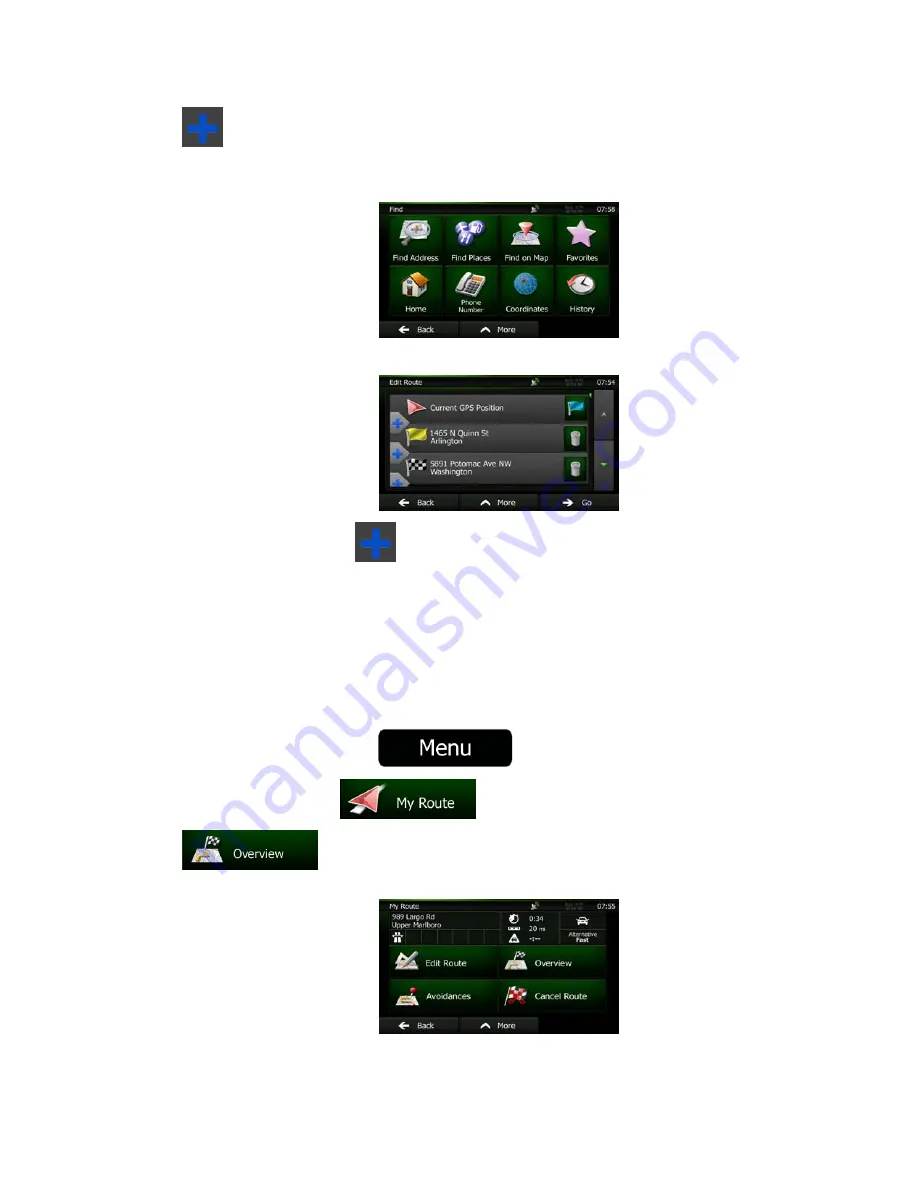
60 NZ50
3
English
5. Tap
to select the destination.
6.
The Destination menu appears and you can select the destination of the route the same way as
described in the previous sections.
7.
When the new destination is selected, the list returns.
8.
To add more destinations, tap
where you want to insert the new route point in the list, and
repeat the above procedure.
3.2 Viewing the entire route on the map
It is easy to get a map overview of the active route. Do as follows:
1.
If you are on the Map screen, tap
to return to the Navigation Menu.
2.
In the Navigation Menu, tap
.
3. Tap
. The active route is displayed in its full length on the map together with
additional information and controls.
Содержание NZ503
Страница 27: ...iPod Video Rear Source 103 Mode Same as iPod function of front source 26 NZ503 ...
Страница 43: ...NZ503 Owner s manual Installation manual DVD MULTIMEDIA STATION WITH BUILT IN NAVIGATION 7 TOUCH PANEL CONTROL ...
Страница 106: ...Clarion Co Ltd All Rights Reserved Copyright 2012 Clarion Co Ltd Printed in China Imprime au Chiné Impreso en China ...
Страница 107: ...NZ503 Owner s manual US English Clarion Mobile Map ...
Страница 215: ...When you have successfully logged in your username will be shown on the top of all Naviextras Toolbox screens ...
Страница 217: ...Click the Updates button to continue with the download and installation of updates ...
Страница 224: ...selected actions The installation process is then the same as in the case of simple installation ...
Страница 228: ......






























