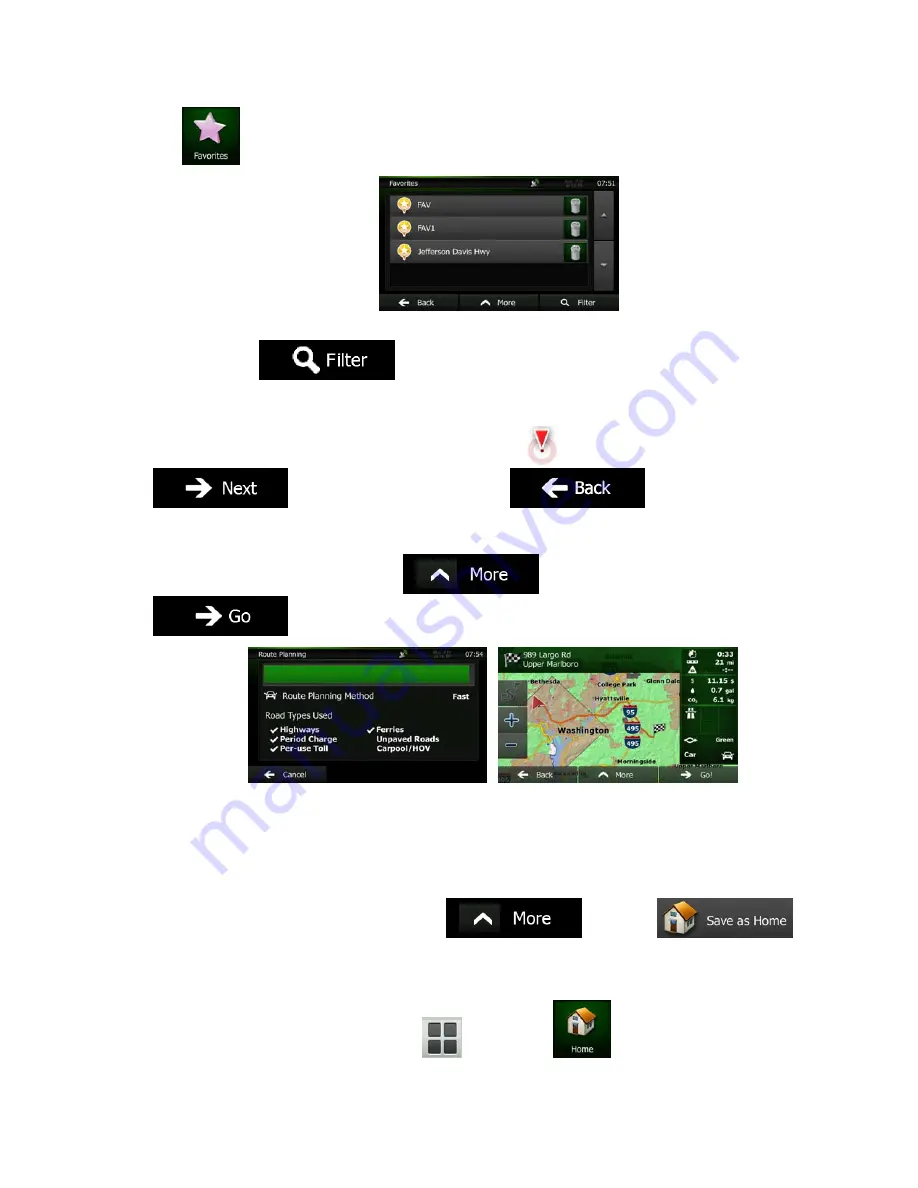
NZ50
3
English 55
2. Tap
. The list of Favorite destinations is displayed.
3.
Tap the Favorite that you want to set as your destination. If necessary, browse down to see more
of the list or tap
and enter a few letters from the name of the Favorite
destination.
4.
A full screen map appears with the selected point in the middle. If necessary, tap the map
somewhere else to modify the destination. The Cursor (
) appears at the new location. Tap
to confirm the destination, or tap
to select a different
destination.
5.
After a short summary of the route parameters, the map appears showing the entire route. The
route is automatically calculated. Tap
to modify route parameters, or tap
and start your journey.
3.1.5 Selecting your Home location
To navigate to your Home location, first you need to save it. Seach for your address or browse the map
and when the Cursor is at the desired location, tap
and select
.
Now that the Home location is set, you can quickly navigate to it:
1.
To select the Home location, do one of the following:
•
If you are on the Map screen, tap
and then tap
(this button can be added to
the Quick menu in Settings - page 86).
Содержание NZ503
Страница 27: ...iPod Video Rear Source 103 Mode Same as iPod function of front source 26 NZ503 ...
Страница 43: ...NZ503 Owner s manual Installation manual DVD MULTIMEDIA STATION WITH BUILT IN NAVIGATION 7 TOUCH PANEL CONTROL ...
Страница 106: ...Clarion Co Ltd All Rights Reserved Copyright 2012 Clarion Co Ltd Printed in China Imprime au Chiné Impreso en China ...
Страница 107: ...NZ503 Owner s manual US English Clarion Mobile Map ...
Страница 215: ...When you have successfully logged in your username will be shown on the top of all Naviextras Toolbox screens ...
Страница 217: ...Click the Updates button to continue with the download and installation of updates ...
Страница 224: ...selected actions The installation process is then the same as in the case of simple installation ...
Страница 228: ......






























