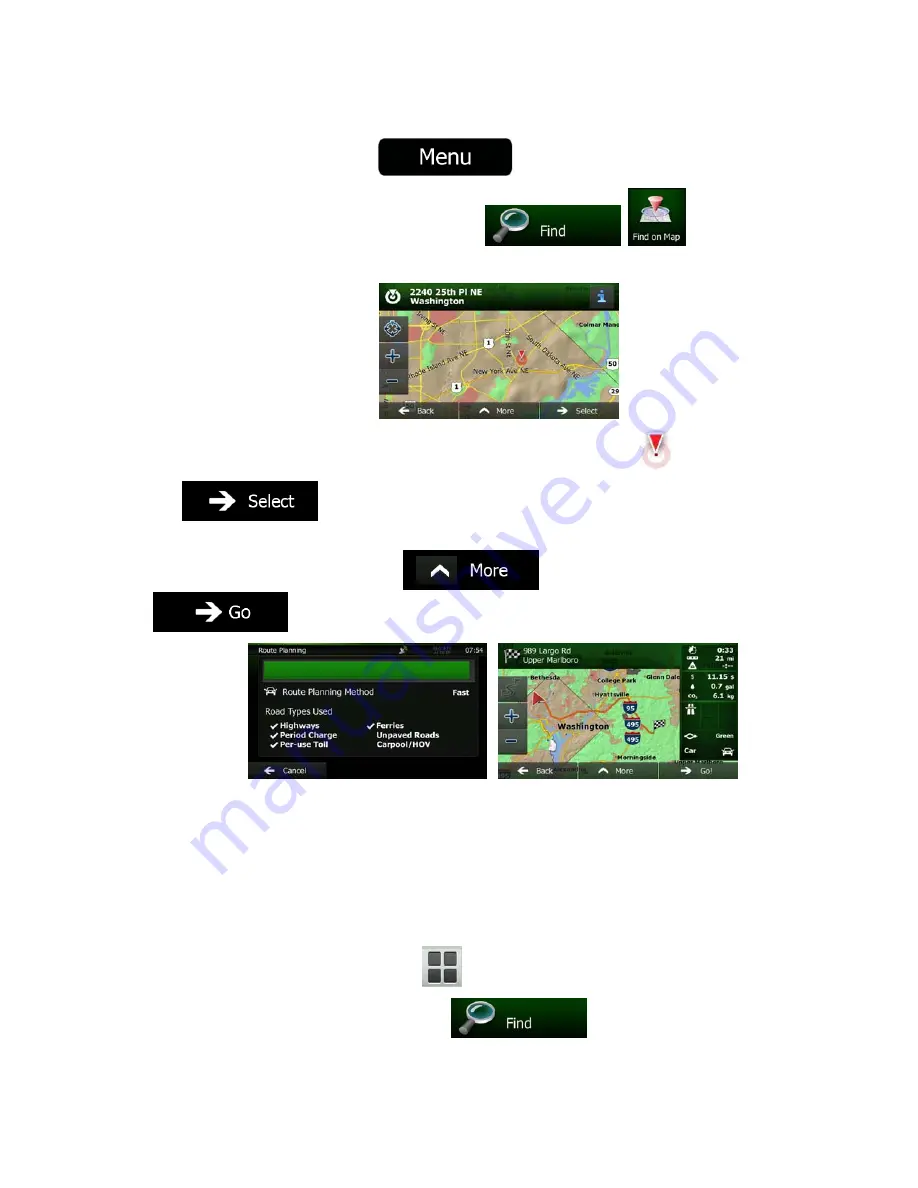
54 NZ50
3
English
3.1.3 Selecting a map location as the destination
1.
If you are on the Map screen, tap
to return to the Navigation Menu.
2.
In the Navigation Menu, tap the following buttons:
,
.
3.
Locate your destination on the map: move and scale the map as needed.
4.
Tap the location that you want to select as your destination. The Cursor (
) appears.
5. Tap
to select the Cursor as the destination.
6.
After a short summary of the route parameters, the map appears showing the entire route. The
route is automatically calculated. Tap
to modify route parameters, or tap
and start your journey.
3.1.4 Selecting the destination from your Favorites
You can select a location that you have already saved as a Favorite to be your destination. Adding a
location to the list of Favorite destinations is described on page 70.
1.
Access the list of Favorites:
•
If you are on the Map screen, tap
to open the Quick menu.
•
If you are in the Navigation Menu, tap
.
Содержание NZ503
Страница 27: ...iPod Video Rear Source 103 Mode Same as iPod function of front source 26 NZ503 ...
Страница 43: ...NZ503 Owner s manual Installation manual DVD MULTIMEDIA STATION WITH BUILT IN NAVIGATION 7 TOUCH PANEL CONTROL ...
Страница 106: ...Clarion Co Ltd All Rights Reserved Copyright 2012 Clarion Co Ltd Printed in China Imprime au Chiné Impreso en China ...
Страница 107: ...NZ503 Owner s manual US English Clarion Mobile Map ...
Страница 215: ...When you have successfully logged in your username will be shown on the top of all Naviextras Toolbox screens ...
Страница 217: ...Click the Updates button to continue with the download and installation of updates ...
Страница 224: ...selected actions The installation process is then the same as in the case of simple installation ...
Страница 228: ......






























