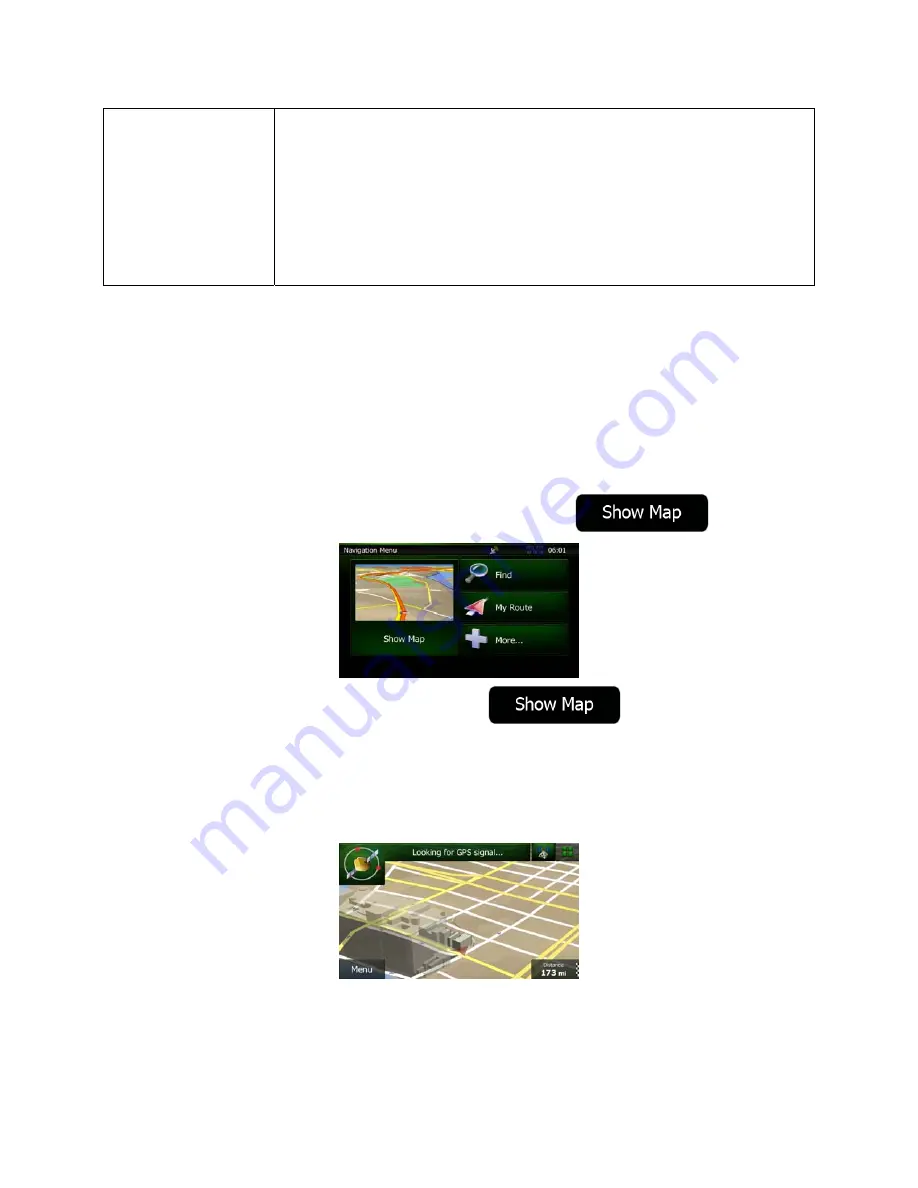
NZ50
3
English 11
Gestures (drag&drop)
You need to drag and drop the screen only in cases like:
•
Moving the handle on a slider.
•
Scrolling the list: grab the list anywhere and slide your finger up or down.
Depending on the speed of the sliding, the list will scroll fast or slow, only
a bit or till the end.
•
Moving the map in map browsing mode: grab the map, and move it in the
desired direction.
2.2 Map screen
2.2.1 Navigating on the map
A small live map is displayed on the Navigation Menu, as a part of the
button.
To enlarge this small map and open the Map screen, tap
.
This map shows the current position (the Vehimarker, a red arrow by default), the recommended route
(an orange line), and the surrounding map area.
When there is no GPS position, the Vehimarker is transparent. It shows your last known position.
You see colored dots circling around a satellite symbol in the top left corner. The more green dots you
see, the closer you are to get the valid GPS position.
When GPS position is available, the Vehimarker is displayed in full color, now showing your current
position.
Содержание NZ503
Страница 27: ...iPod Video Rear Source 103 Mode Same as iPod function of front source 26 NZ503 ...
Страница 43: ...NZ503 Owner s manual Installation manual DVD MULTIMEDIA STATION WITH BUILT IN NAVIGATION 7 TOUCH PANEL CONTROL ...
Страница 106: ...Clarion Co Ltd All Rights Reserved Copyright 2012 Clarion Co Ltd Printed in China Imprime au Chiné Impreso en China ...
Страница 107: ...NZ503 Owner s manual US English Clarion Mobile Map ...
Страница 215: ...When you have successfully logged in your username will be shown on the top of all Naviextras Toolbox screens ...
Страница 217: ...Click the Updates button to continue with the download and installation of updates ...
Страница 224: ...selected actions The installation process is then the same as in the case of simple installation ...
Страница 228: ......
















































