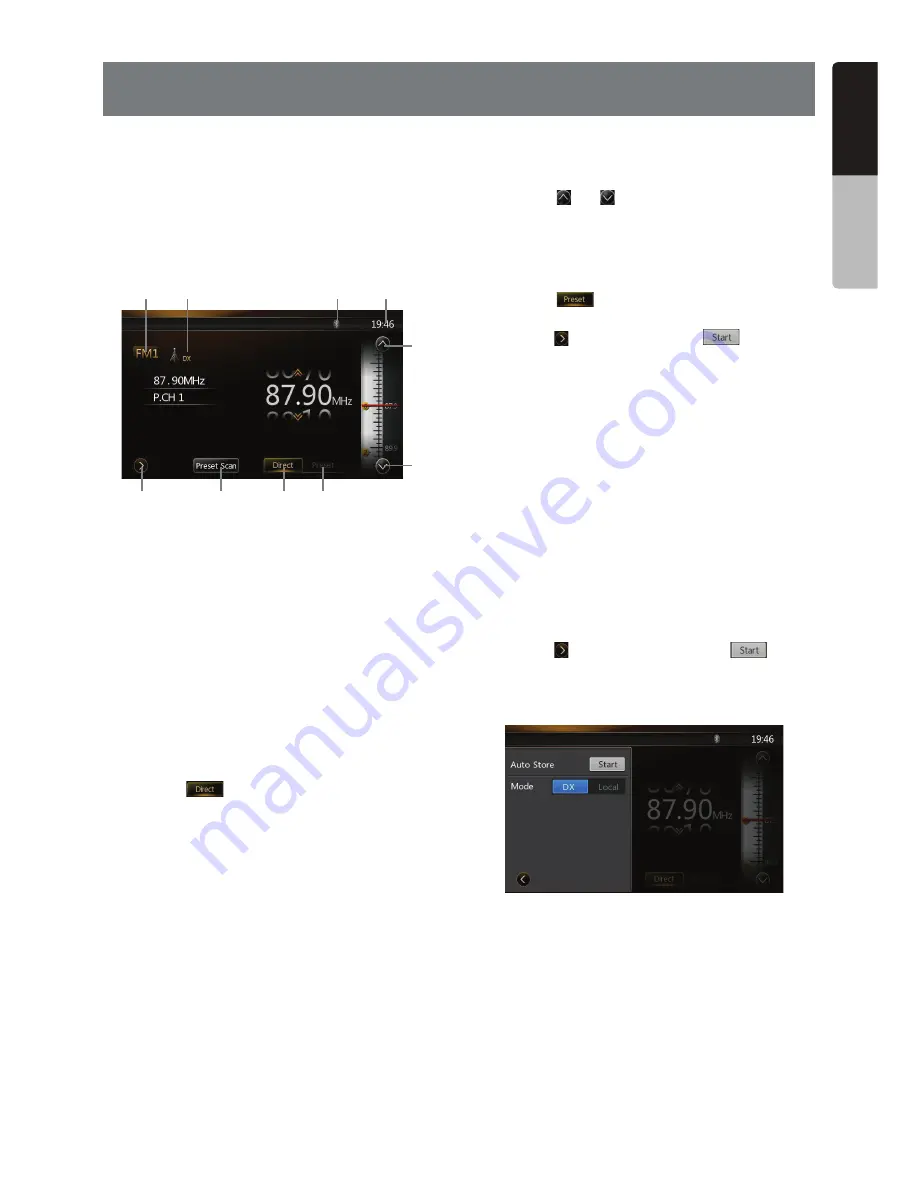
43
NZ503
English
English
Owner’
s Manual
16. RADIO OPERATIONS
Listening to the Radio
1. Touch the
[Tuner]
BUTTONONTHE-AINMENUDISPLAY
The tuner mode screen is displayed.
0RESSTHE
[FM1/2/3/AM]
button or touch the
[Band]
key on remote control to select the radio band. Each
time the button is pressed, the radio reception band
changes in the following order:
&-&-&-!-&-
1
3
2
8
9
4
6
5
7
10
0RESET3CAN"UTTON
$IRECT"UTTON
0RESET,IST"UTTON
&REQUENCIES$ISPLAY
4UNE5P
6. Tune Down
"AND$ISPLAY
,/#$8$ISPLAY
"LUETOOTH$ISPLAY
3YSTEM4IME
Seek Tuning
0RESSTHE
[FM1/2/3/AM]
button to select the radio
BAND&-OR!-
2. Touch the
[
]
KEYANDTHENmICKTHE")'
&REQUENCYUPANDDOWNTOSEARCHFORNEXTAVAILABLE
station.
s 7HENmICKTHEFREQUENCYUPTHESTATIONISSEARCHED
INTHEDIRECTIONOFHIGHERFREQUENCY
s 7HENmICKTHEFREQUENCYDOWNTHESTATIONIS
SEARCHEDINTHEDIRECTIONOFLOWERFREQUENCY
Step Tuning
0RESSTHE
[FM1/2/3/AM]
button to select the radio
BAND&-OR!-
2. Touch the
[
]
or
[
]
KEYINFREQUENCYPANELTOTUNE
up or down by one step.
Recalling a preset station
0RESSTHE
[FM1/2/3/AM]
button to select the desire
BAND&-OR!- ONTHETUNER
2. Touch the
[
]
KEY0RESSTHEPRESETSTATION
TO ONPRESETLIST
0RESSTHE
[
]
key, then press the
[
]
button to
auto search and store the stations.
Manual memory
4OUCHTHEDESIRED"ANDKEYTOSELECTTHEBANDYOU
wish to store.
2. Tune to a station you want to store using the seek
tuning, step tuning, or preset tuning.
4OUCHANDHOLDTHEDESIRED0RESETKEYYOUWANTTO
store for about 3 seconds.
Auto Store
4HE!UTO3TOREISAFUNCTIONFORSTORINGUPTOSTATIONS
THATAREAUTOMATICALLYSEARCHEDINSEQUENTIALLY)FTHE
number of receivable stations cannot reach to 6, the
previous stored station remains.
1. Touch the
[FM1/2/3/AM]
key to select the desired
BAND&-OR!-
0RESSTHE
[
]
key, and then press the
[
]
key to
STARTTHE!UTO3TORE
!BEEPSOUNDSANDTHESTATIONSWITHGOODRECEPTION
are stored automatically to the preset list.
Содержание NZ503
Страница 27: ...iPod Video Rear Source 103 Mode Same as iPod function of front source 26 NZ503 ...
Страница 43: ...NZ503 Owner s manual Installation manual DVD MULTIMEDIA STATION WITH BUILT IN NAVIGATION 7 TOUCH PANEL CONTROL ...
Страница 106: ...Clarion Co Ltd All Rights Reserved Copyright 2012 Clarion Co Ltd Printed in China Imprime au Chiné Impreso en China ...
Страница 107: ...NZ503 Owner s manual US English Clarion Mobile Map ...
Страница 215: ...When you have successfully logged in your username will be shown on the top of all Naviextras Toolbox screens ...
Страница 217: ...Click the Updates button to continue with the download and installation of updates ...
Страница 224: ...selected actions The installation process is then the same as in the case of simple installation ...
Страница 228: ......
















































