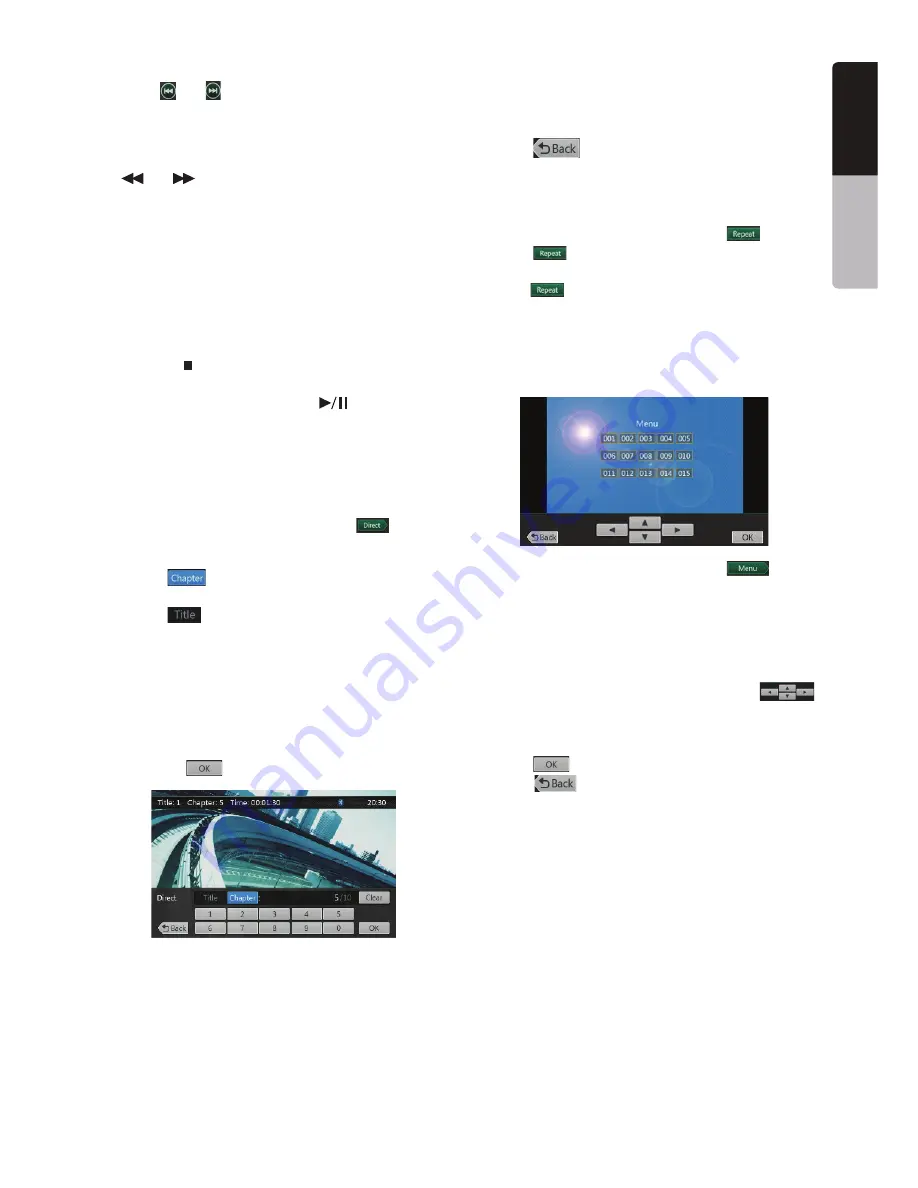
19
NZ503
English
English
Owner’
s Manual
Fast Forward/Fast Backward
0RESS
[
]
or
[
]
button and hold 2 seconds to
start fast backward or fast forward during playback.
The playback speed starts at 2x, then will increase
to 4x, 8x, and 16x. Release the button will continue
playing with normal speed.
2.
[
]
or
[
]
button on remote control can also be
used to start fast backward or fast forward during
playback.
Note:
s.OAUDIOISREPRODUCEDDURINGFASTFORWARDANDFAST
backward operation.
s4HEFASTFORWARDANDFASTBACKWARDSPEEDMAYDIFFER
depending on the disc.
Stop Playback
0RESSTHE
[ ]
button on remote control more than
SECOND0LAYBACKISSTOPPED
2. To resume playback, press the
[
]
button.
0LAYBACKRESUMESFROMSTARTOFTHEDISC
Search with a Chapter/Title Number
You can locate the beginning of a scene using the
chapter numbers or title numbers recorded on the
DVD Video disc.
3HOWINGTHE$6$6IDEOMENUTOUCH
[
]
button.
4HE+EY0ADSCREENAPPEARSWITHTHECHAPTER4ITLE
number input mode.
Touching
[
]
BUTTONTEY0ADTOTHE
chapter number input mode.
Touching
[
]
BUTTONTEY0ADTOTHETITLE
number input mode.
s4ITLE
!LARGESEGMENTTODIVIDETHEDATAAREAOFTHEDISC
s#HAPTER
!SMALLSEGMENTTODIVIDETHEDATAAREAOFTHEDISC
2. Input the number of the title/chapter that you want
to play with the
[0]
to
[9]
key.
3. Touch the
[
]
button.
0LAYBACKSTARTSFROMTHESCENEOFTHEINPUTTITLE
number or chapter number.
Note:
)FTHEINPUTTITLECHAPTERNUMBERDOESNOTEXISTOR
searching with a title/chapter number is not allowed, the
screen image will not change.
4. Touch
[
]
button to close the key pad.
Repeat Playback
This operation plays back chapters recorded on the
$6$6IDEOREPEATEDLY
3HOWINGTHE$6$6IDEOMENUTOUCH
[
]
button.
2. Touch
[
]
button once for Repeat Chapter ,
again for Repeat Title.
0RESS
[
]
button again to turn off the repeat
playback.
Using the Title Menu
/N$6$DISCSCONTAININGTWOORMORETITLESYOUCAN
select from the title menu for playback.
3HOWINGTHE$6$6IDEOMENUTOUCH
[
]
button during playback.
The title menu screen appears.
* Depending on the disc, the title menu may not be
called.
2. Touch the title menu screen.
3ELECTTHEITEMSINTHETITLEMENUSCREENBY
directional buttons.
* Depending on the disc, items may not be selected
with the directional buttons.
4. Touch
[
]
BUTTONTOlXONTHESELECTEDITEM
5. Touch
[
]
button.
Содержание NZ503
Страница 27: ...iPod Video Rear Source 103 Mode Same as iPod function of front source 26 NZ503 ...
Страница 43: ...NZ503 Owner s manual Installation manual DVD MULTIMEDIA STATION WITH BUILT IN NAVIGATION 7 TOUCH PANEL CONTROL ...
Страница 106: ...Clarion Co Ltd All Rights Reserved Copyright 2012 Clarion Co Ltd Printed in China Imprime au Chiné Impreso en China ...
Страница 107: ...NZ503 Owner s manual US English Clarion Mobile Map ...
Страница 215: ...When you have successfully logged in your username will be shown on the top of all Naviextras Toolbox screens ...
Страница 217: ...Click the Updates button to continue with the download and installation of updates ...
Страница 224: ...selected actions The installation process is then the same as in the case of simple installation ...
Страница 228: ......






























