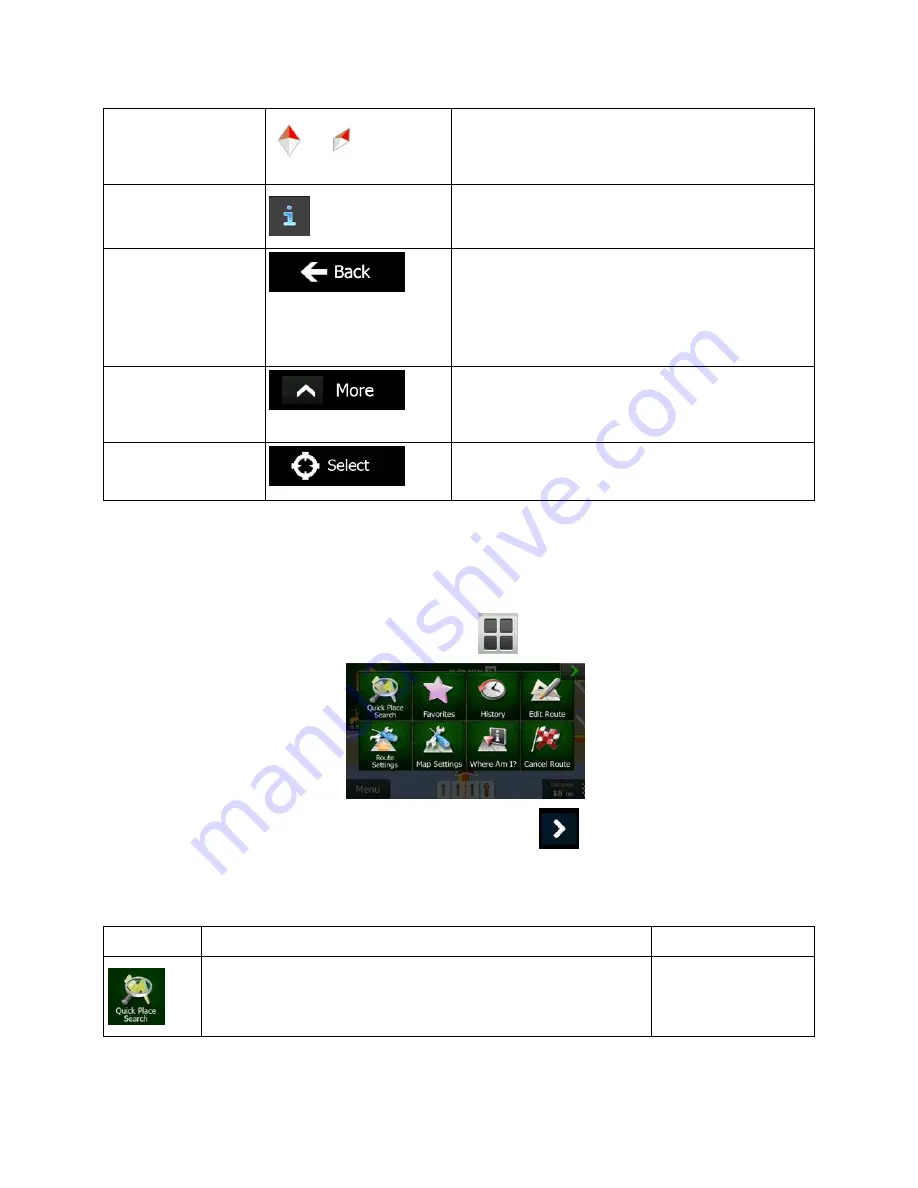
NZ50
3
English 19
Compass in 3D map
view mode
,
The direction of the compass shows North. Tap the
button to switch to North-up view, and then tap again
to rotate the map in the previous direction.
Location information
Tap this button to open a new screen with
information about the selected map point, the Cursor.
Return to normal
navigation
Tap this button to move the map back to follow the
current GPS position. Automatic map rotation is also
re-enabled.
The map manipulation buttons disappear and
navigation continues.
Additional options
Tap this button to open a list of additional features
like saving the Cursor as a Favorite destination, or
searching for Places around the Cursor.
Select destination
Tap this button to select the Cursor as a new
destination. The route is automatically calculated.
2.2.5 Quick menu
The Quick menu is a selection of controls and functions that are frequently needed during navigation. It
can be opened directly from the Map screen by tapping
.
The menu will close after a few seconds of inactivity or if you tap
.
Most of these functions are shortcuts. They are accessible from the menu system.
There are more functions available than the number of buttons in the menu. In Settings, you can choose
the function of each button (page 86). The following options are available:
Button Description Shortcut
for
This function lets you search for a Place along your route or
around your current location if there is no route calculated.
Find / Find Places /
Quick Search (page
42)
Содержание NZ503
Страница 27: ...iPod Video Rear Source 103 Mode Same as iPod function of front source 26 NZ503 ...
Страница 43: ...NZ503 Owner s manual Installation manual DVD MULTIMEDIA STATION WITH BUILT IN NAVIGATION 7 TOUCH PANEL CONTROL ...
Страница 106: ...Clarion Co Ltd All Rights Reserved Copyright 2012 Clarion Co Ltd Printed in China Imprime au Chiné Impreso en China ...
Страница 107: ...NZ503 Owner s manual US English Clarion Mobile Map ...
Страница 215: ...When you have successfully logged in your username will be shown on the top of all Naviextras Toolbox screens ...
Страница 217: ...Click the Updates button to continue with the download and installation of updates ...
Страница 224: ...selected actions The installation process is then the same as in the case of simple installation ...
Страница 228: ......
















































