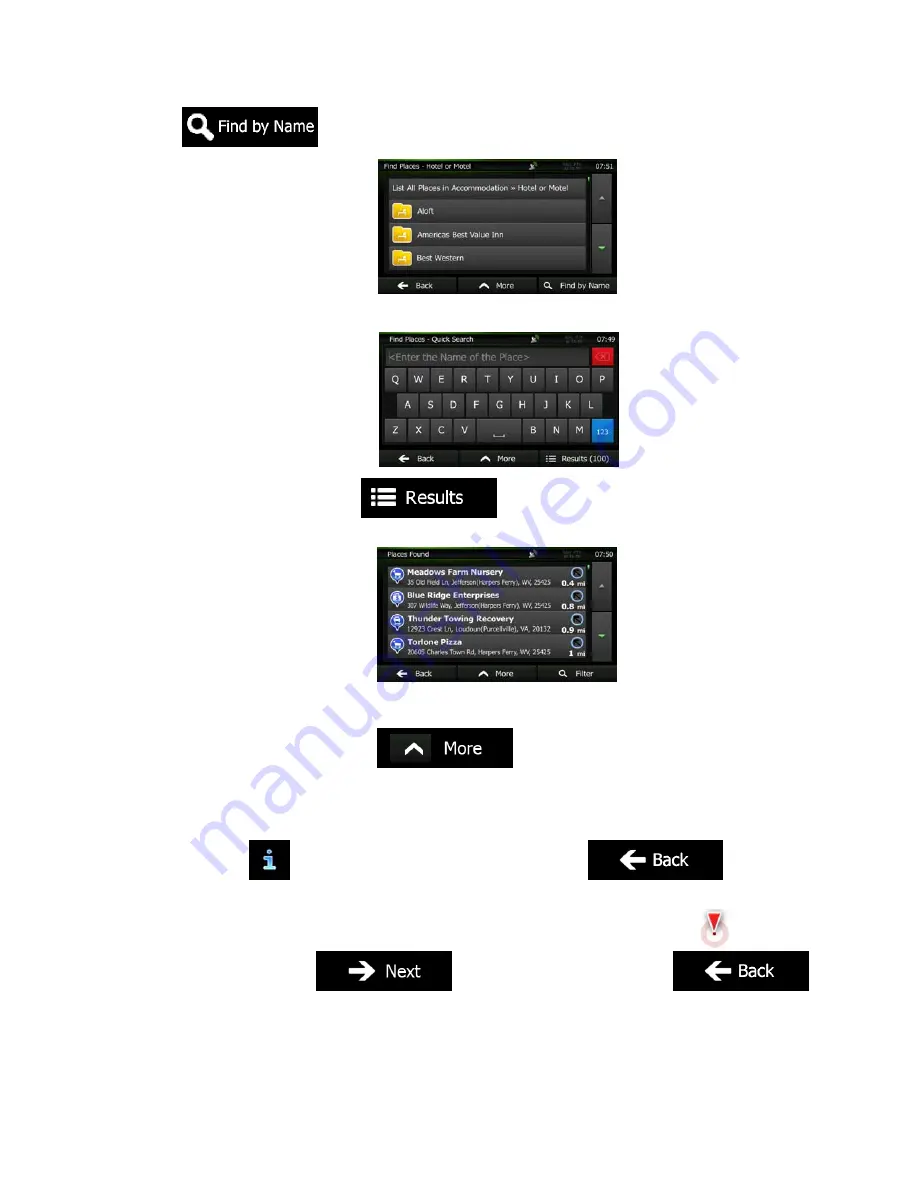
50 NZ50
3
English
8. Tap
if you have not done it before.
9.
Using the keyboard, start entering the name of the Place.
10. After entering a few letters, tap
to open the list of Places with names
containing the entered character sequence.
11. (optional) The Places in the list are ordered by their distance from the current or last known
position, from the selected city/town, from the destination or by the length of the necessary detour.
If you need to reorder the list, tap
.
12. Browse the list if necessary and tap one of the list items. A full screen map appears with the
selected point in the middle. The name and address of the Place is displayed at the top of the
screen.
13. (optional) Tap
to see the details of the selected Place. Tap
to return to
the map.
14. If necessary, tap the map somewhere else to modify the destination. The Cursor (
) appears
at the new location. Tap
to confirm the destination, or tap
to select a different destination.
Содержание NZ503
Страница 27: ...iPod Video Rear Source 103 Mode Same as iPod function of front source 26 NZ503 ...
Страница 43: ...NZ503 Owner s manual Installation manual DVD MULTIMEDIA STATION WITH BUILT IN NAVIGATION 7 TOUCH PANEL CONTROL ...
Страница 106: ...Clarion Co Ltd All Rights Reserved Copyright 2012 Clarion Co Ltd Printed in China Imprime au Chiné Impreso en China ...
Страница 107: ...NZ503 Owner s manual US English Clarion Mobile Map ...
Страница 215: ...When you have successfully logged in your username will be shown on the top of all Naviextras Toolbox screens ...
Страница 217: ...Click the Updates button to continue with the download and installation of updates ...
Страница 224: ...selected actions The installation process is then the same as in the case of simple installation ...
Страница 228: ......






























