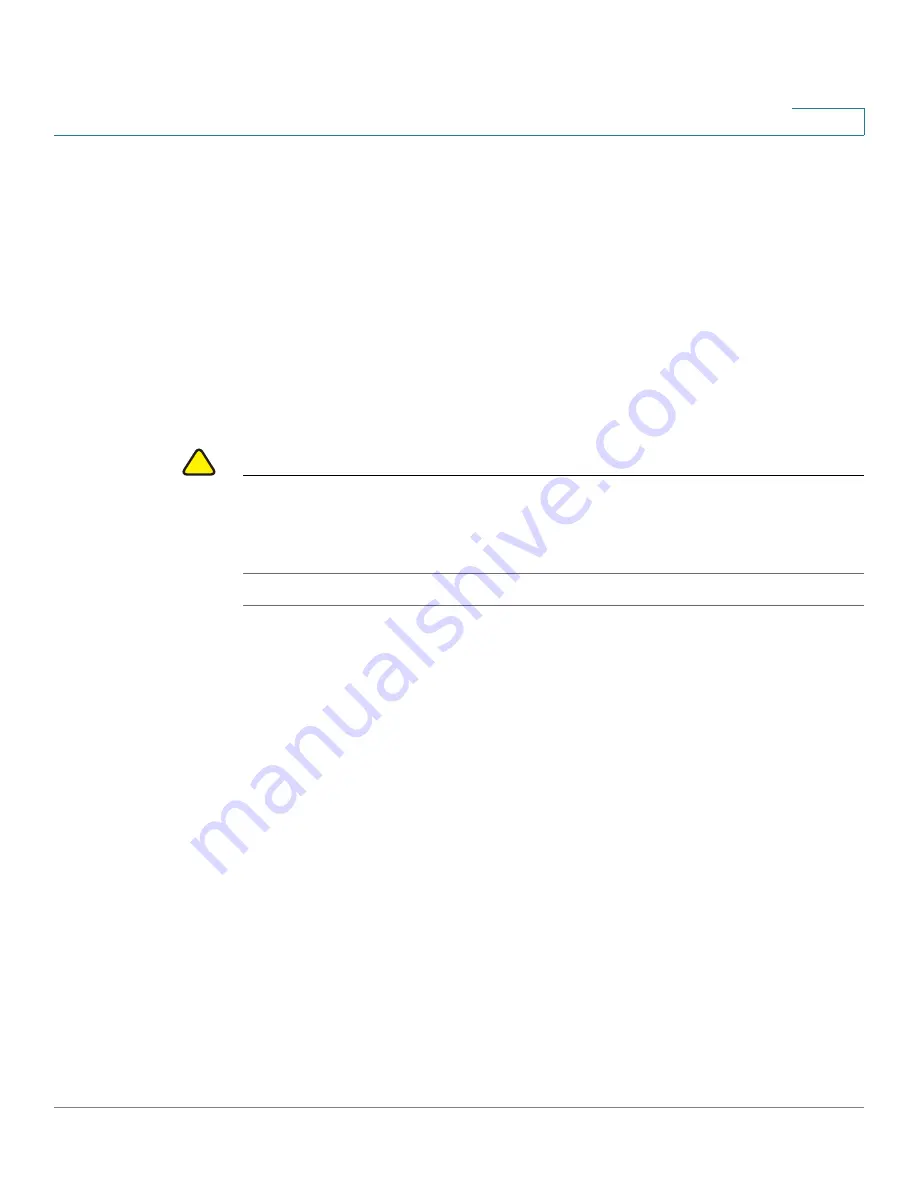
Wireless
WDS Bridge
Cisco Small Business WAP121 and WAP321 Wireless-N Access Point with PoE
92
5
Personal mode, the WAP device uses WPA2-PSK with CCMP (AES)
encryption over the WDS link. See
WEP on WDS Links
or
WPA/PSK on
WDS Links
following this procedure for more information about encryption
options.
STEP 5
Repeat these steps for up to three additional WDS interfaces.
STEP 6
Click
Save
. The changes are saved to the Startup Configuration.
STEP 7
Replicate this procedure on the other device or devices connecting to the bridge.
TIP
You can verify that the bridge link is up by going to the Status and Statistics
> Network Interface page. In the Interface Status table, the WLAN0:WDS(x)
status should state Up.
!
CAUTION
After new settings are saved, the corresponding processes may be stopped and
restarted. When this happens, the WAP device may lose connectivity. We
recommend that you change WAP device settings when a loss of connectivity will
least affect your wireless clients.
WEP on WDS Links
These additional fields appear when you select WEP as the encryption type.
•
Key Length
—If WEP is enabled, specify the length of the WEP key as
64 bits
or
128 bits
.
•
Key Type
—If WEP is enabled, specify the WEP key type:
ASCII
or
Hex
.
•
WEP Key
—If you selected
ASCII
, enter any combination of 0 to 9, a to z,
and A to Z. If you selected
Hex
, enter hexadecimal digits (any combination
of 0 to 9 and a to f or A to F). These are the RC4 encryption keys shared with
the stations using the WAP device.
Note that the required number of characters is indicated to the right of the
field and changes based on your selections in the
Key Type
and
Key
Length
fields.
WPA/PSK on WDS Links
These additional fields appear when you select WPA/PSK as the encryption type.






























