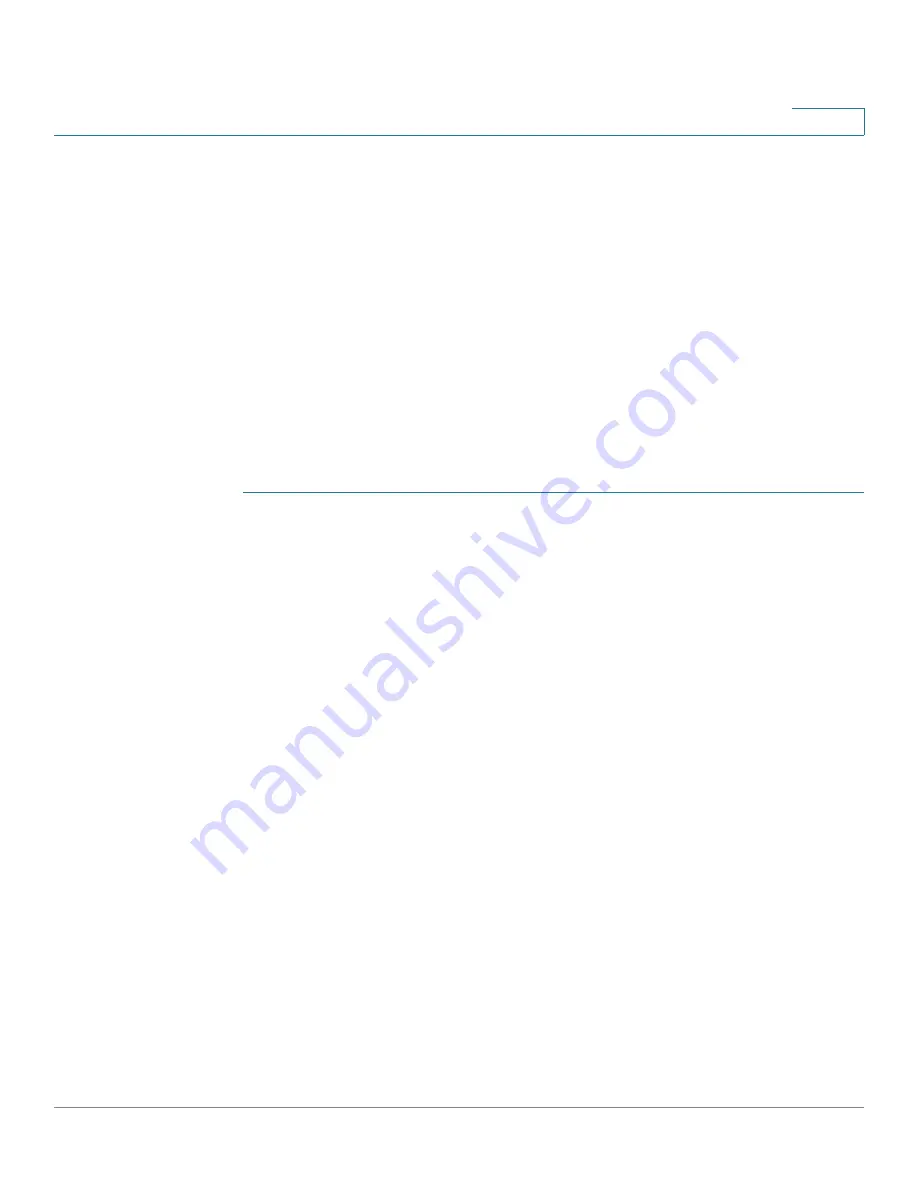
Captive Portal
Instance Configuration
Cisco Small Business WAP121 and WAP321 Wireless-N Access Point with PoE
145
9
Instance Configuration
You can create up to two Captive Portal instances; each CP instance is a defined
set of instance parameters. Instances can be associated with one or more VAPs.
Different instances can be configured to respond differently to users as they
attempt to access the associated VAP.
NOTE
Before you create an instance, review these bullets first:
•
Do you need to add a new VAP? If yes, go to
Networks
to add a VAP.
•
Do you need to add a new group? If yes, go to
Local Groups
to add a group.
•
Do you need to add a new user? If yes, go to
Local Users
to add a user.
To create a CP instance and configure its settings:
STEP 1
Select
Captive Portal
>
Instance Configuration
in the navigation pane.
STEP 2
Ensure that
Create
is selected from the
Captive Port Instances
list.
STEP 3
Enter an
Instance Name
from 1 to 32 alphanumeric characters and click
Save
.
STEP 4
Select the instance name from the
Captive Port Instances
list.
The Captive Portal Instance Parameters fields reappear with additional options.
STEP 5
Configure the parameters:
•
Instance ID
—The instance ID. This field is nonconfigurable.
•
Administrative Mode
—Enables and disables the CP instance.
•
Protocol
—Specifies HTTP or HTTPs as the protocol for the CP instance to
use during the verification process.
-
HTTP
—Does not use encryption during verification.
-
HTTPS
—Uses the Secure Sockets Layer (SSL), which requires a
certificate to provide encryption.
The certificate is presented to the user at connection time.
•
Verification
—The authentication method for CP to use to verify clients:
-
Guest
—The user does not need to be authenticated by a database.
-
Local
—The WAP device uses a local database to authenticated users.
















































