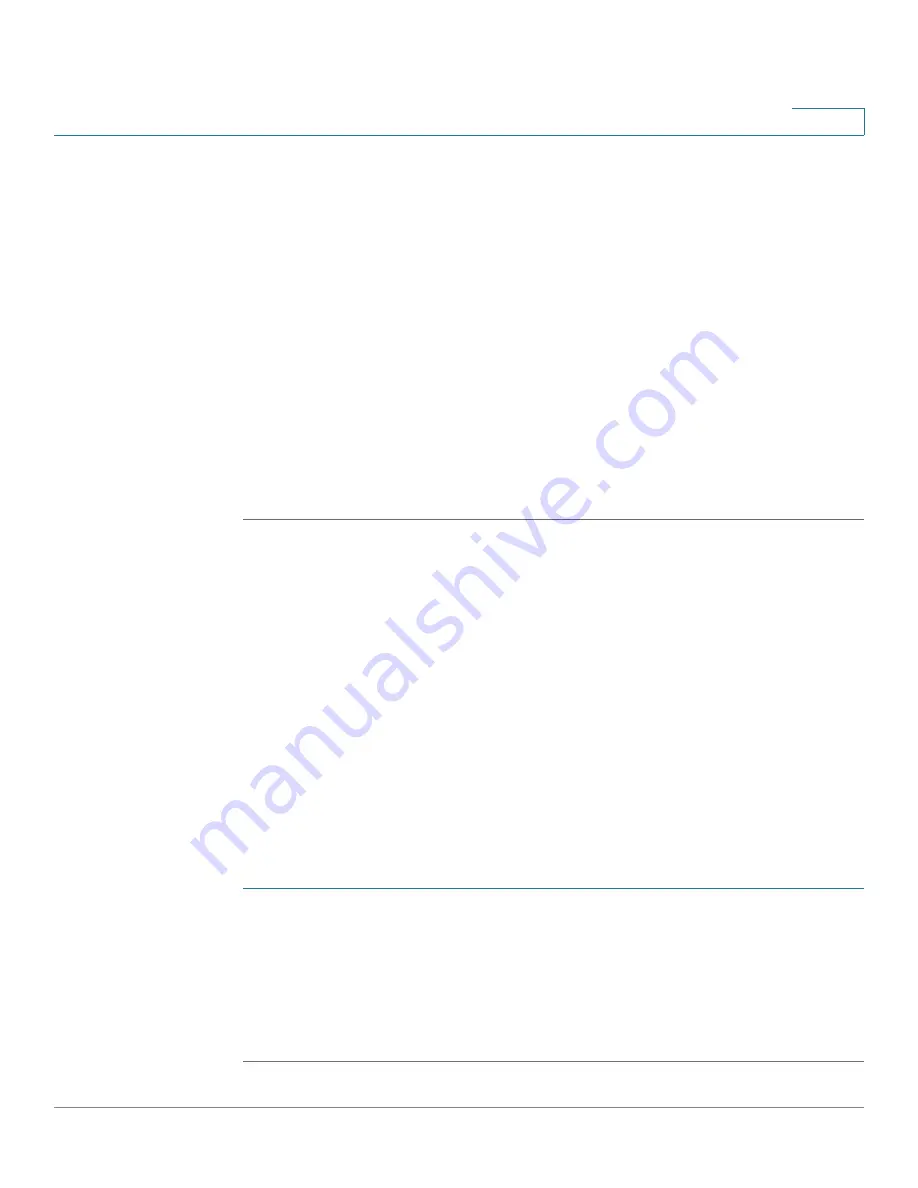
Wireless
Scheduler Association
Cisco Small Business WAP121 and WAP321 Wireless-N Access Point with PoE
87
5
STEP 4
From the
Day of the Week
menu, select the recurring schedule for the rule. You
can configure the rule to occur daily, each weekday, each weekend day (Saturday
and Sunday), or any single day of the week.
STEP 5
Set the start and end times:
•
Start Time
—The time when the radio or VAP is operationally enabled. The
time is in HH:MM 24-hour format. The range is <00-23>:<00-59>. The default
is 00:00.
•
End Time—The time when the radio or VAP is operationally disabled. The
time is in HH:MM 24-hour format. The range is <00-23>:<00-59>. The default
is 00:00.
STEP 6
Click
Save
. The changes are saved to the Startup Configuration.
NOTE
A Scheduler profile must be associated with a radio interface or a VAP interface to
be in effect. See the
Scheduler Association
page.
NOTE
To delete a rule, select the profile from the
Profile Name
column and click
Delete
.
Scheduler Association
The Scheduler profiles need to be associated with the WLAN interface or a VAP
interface to be effective. By default, there are no Scheduler profiles created, and
no profile is associated with any radio or VAP.
Only one Scheduler profile can be associated with the WLAN interface or each
VAP. A single profile can be associated with multiple VAPs. If the Scheduler profile
associated with a VAP or the WLAN interface is deleted, then the association is
removed.
To associate a Scheduler profile with the WLAN interface or a VAP:
STEP 1
Select
Wireless
>
Scheduler Association
in the navigation pane.
STEP 2
For the WLAN interface or a VAP, select the profile from the
Profile Name
list.
The
Interface Operational Status
column shows whether the interface is
currently enabled or disabled.
STEP 3
Click
Save
. The changes are saved to the Startup Configuration.






























