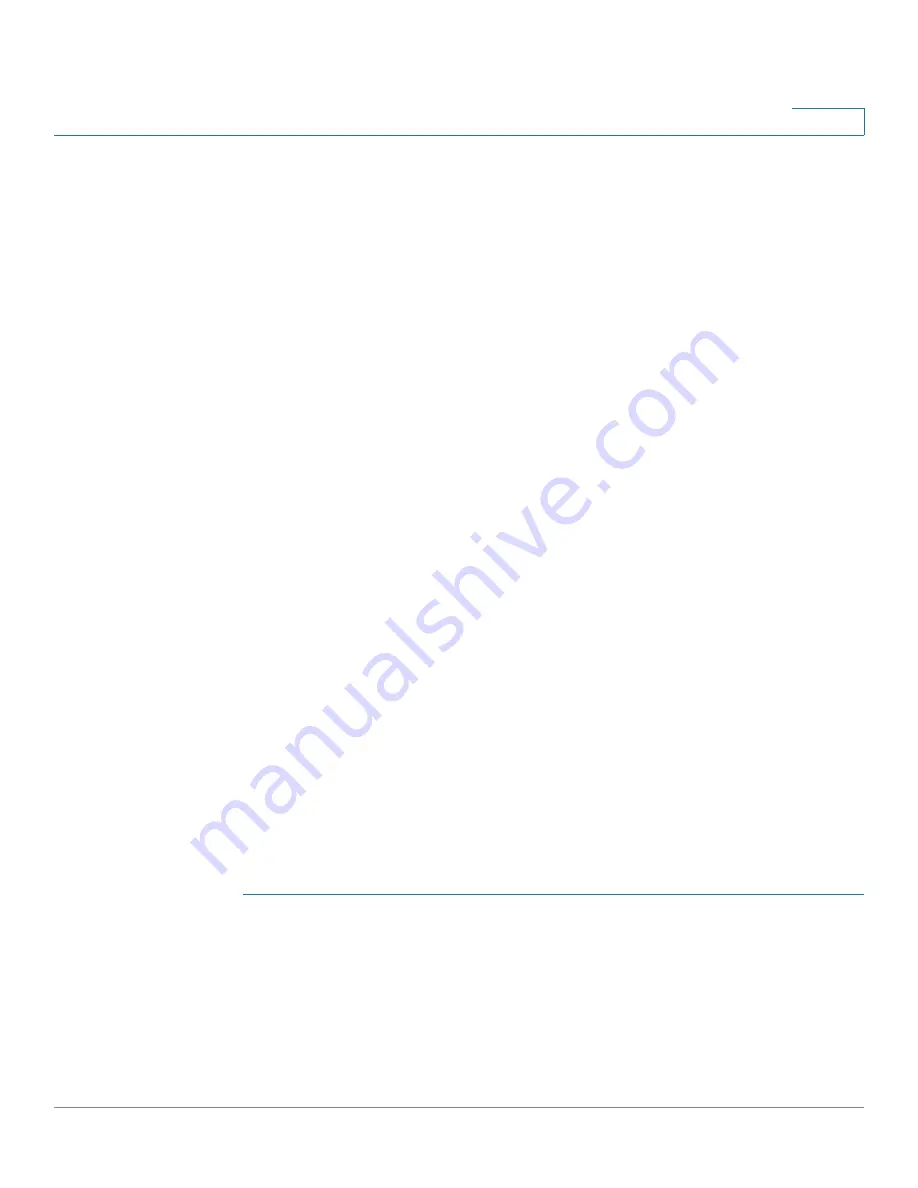
Wireless
WPS Process
Cisco Small Business WAP121 and WAP321 Wireless-N Access Point with PoE
107
5
Instance Status
The Instance Status area shows the following information about the selected WPS
instance:
•
WPS Operational Status
—Whether or not the WPS instance is operational.
•
AP Lockdown Status
—Whether the AP is in lockdown mode, in which
external registrars are blocked from registering with the AP. When in
lockdown status, this field reports the start time of the lockdown, whether it
is temporary or permanent, and if temporary, the duration of the lockdown
period. When not in lockdown mode, the status appears as
Disabled
.
•
Failed Attempts with Invalid PIN
—The number of times an external
registrar has tried and failed to register with the WAP device.
When in lockdown status, the following fields appear:
•
AP Lockdown Duration
—The duration in minutes for which the WAP is
locked. When the WAP is permanently locked, this value is set to –1.
•
AP Lockdown Timestamp
—The time when the WAP device was locked.
You can click
Refresh
to update the page with the most recent status information.
WPS Process
You can use the WPS Process page to use WPA to enroll a client station on the
network. You can enroll a client using a pin or using the push button method, if
supported on the client station.
Enrolling a Client Using the PIN Method
To enroll a client station using the PIN method:
STEP 1
Obtain the PIN from the client device. The PIN may be printed on the hardware
itself, or may be obtained from the software interface of the device.
STEP 2
Select
Wireless
>
WPS Process
in the navigation pane.
STEP 3
Enter the PIN of the client in the
PIN Enrollment
text box and click
Start
.
STEP 4
Within two minutes, enter the WAP pin on the software interface of the client
device. The WAP pin is configured on the
WPS Setup
page.






























