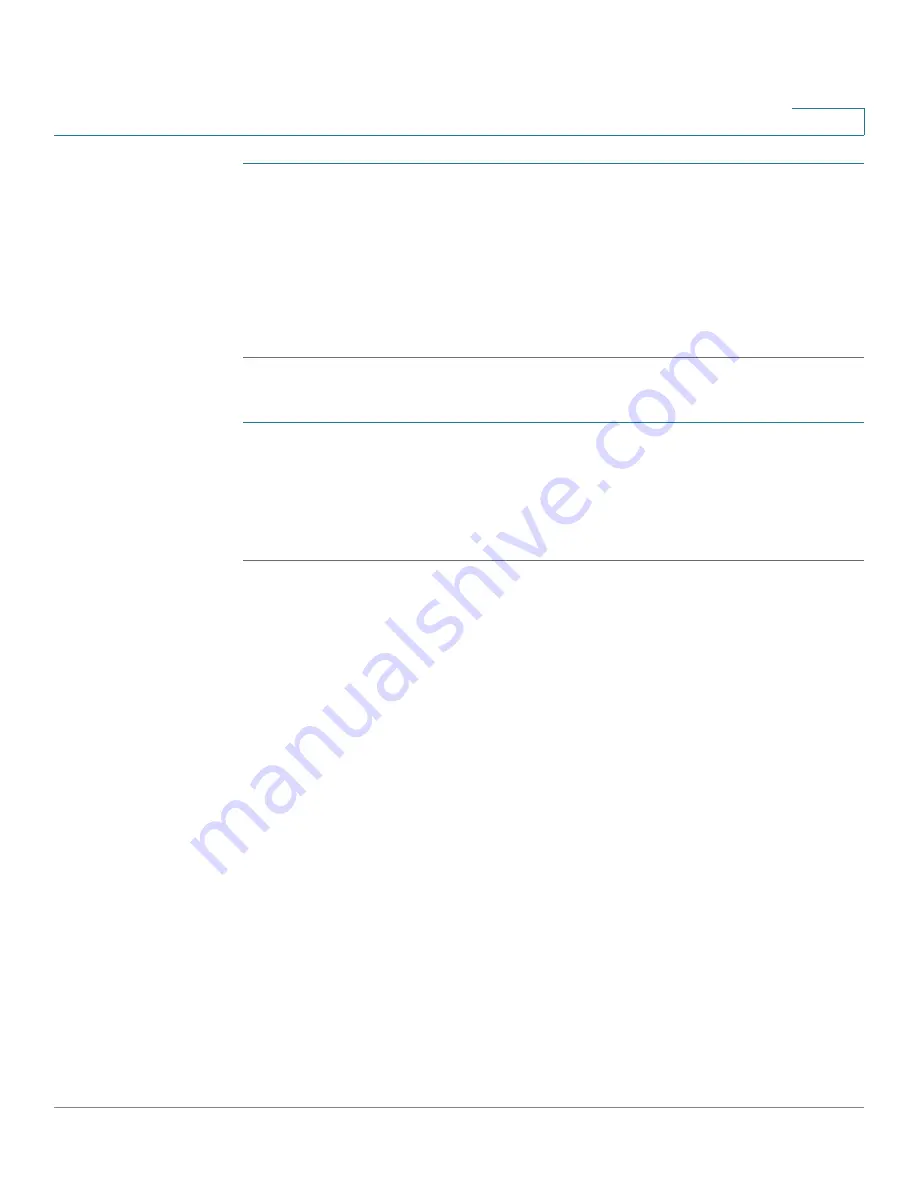
Administration
Support Information
Cisco Small Business WAP121 and WAP321 Wireless-N Access Point with PoE
56
3
STEP 1
Select
Use TFTP to download the capture file
.
STEP 2
Enter the
TFTP Server Filename
to download if different from the default. By
default, the captured packets are stored in the folder file /tmp/apcapture.pcap on
the WAP device.
STEP 3
Specify a
TFTP Server IPv4 Address
in the field provided.
STEP 4
Click
Download
.
To download a packet capture file using HTTP:
STEP 1
Clear
Use TFTP to download the captured file
.
STEP 2
Click
Download
. A confirmation window appears.
STEP 3
Click
OK
. A dialog box displays that enables you to choose a network location to
save the file.
Support Information
The Support Information page enables you to download a text file that contains
detailed configuration information about the AP. The file includes software and
hardware version information, MAC and IP addresses, the administrative and
operational status of features, user-configured settings, traffic statistics, and more.
You can provide the text file to technical support personnel to assist them in
troubleshooting problems.
To show the Support Information page, select
Administration > Support
Information
in the navigation pane.
Click
Download
to generate the file based on current system settings. After a
short pause, a window appears to enable you to save the file to your computer.






























