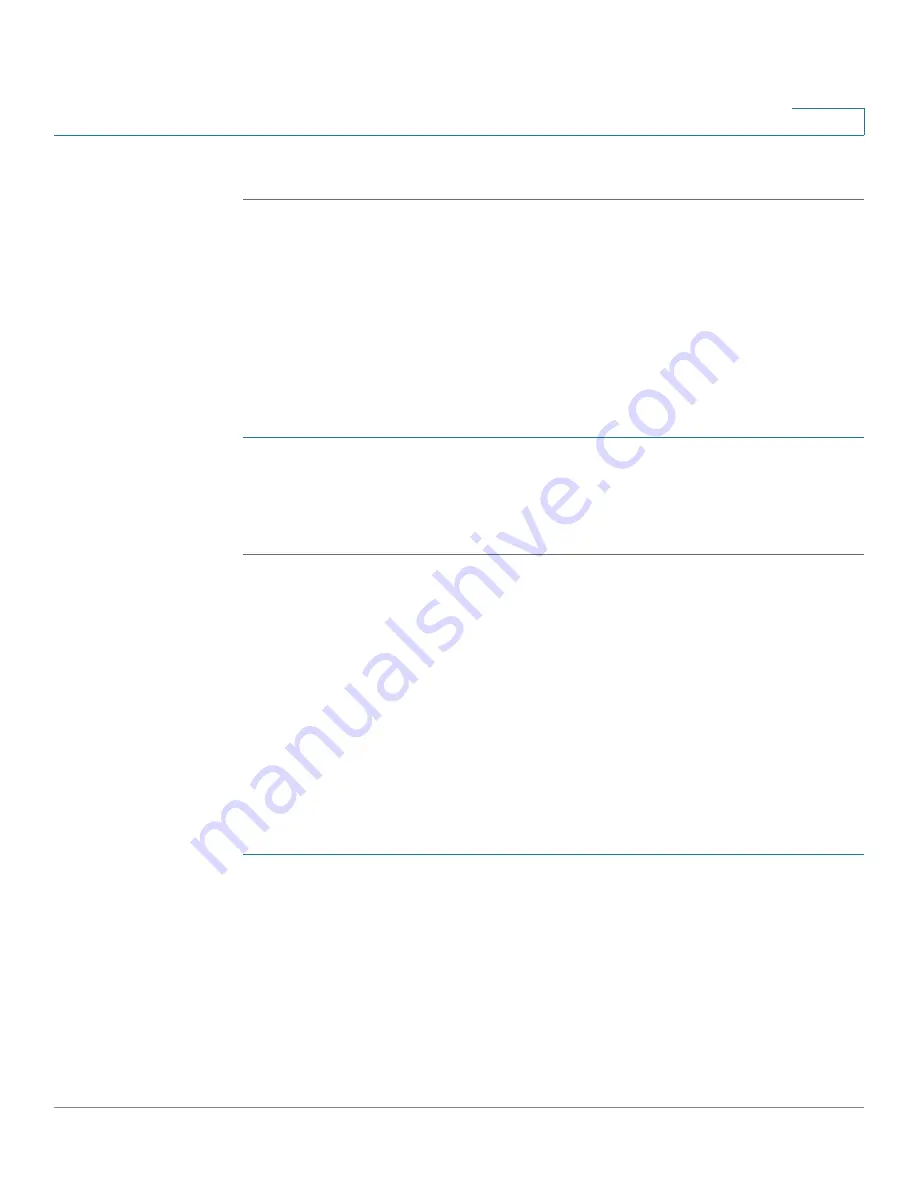
Captive Portal
Instance Association
Cisco Small Business WAP121 and WAP321 Wireless-N Access Point with PoE
148
9
STEP 6
Click
Save
. Your changes are saved to the Startup Configuration.
Instance Association
Once you create an instance, you can use the Instance Association page to
associate a CP instance to a VAP. The associated CP instance settings applies to
users who attempt to authenticate on the VAP.
To associate an instance to a VAP:
STEP 1
Select
Captive Portal
>
Instance Association
in the navigation pane.
STEP 2
Select the instance name for each VAP you want to associate an instance to.
STEP 3
Click
Save
. Your change are saved to the Startup Configuration.
Web Portal Customization
Once your CP instance is associated with a VAP, you need to create a locale (an
authentication web page) and map it to the CP instance. When a user accesses a
VAP that is associated with a captive portal instance, the user sees an
authentication page. You use the Web Portal Customization page to create unique
pages for different locales on your network, and to customize the text and images
on the pages.
To create and customize a CP authentication page:
STEP 1
Select
Captive Portal > Web Portal Customization
in the navigation pane.
STEP 2
Select
Create
from the
Captive Portal Web Locale
list.
You can create up to three different authentication pages with different locales on
your network.
STEP 3
Enter a
Web Locale Name
to assign to the page. The name can be from 1 to 32
alphanumeric characters.






























