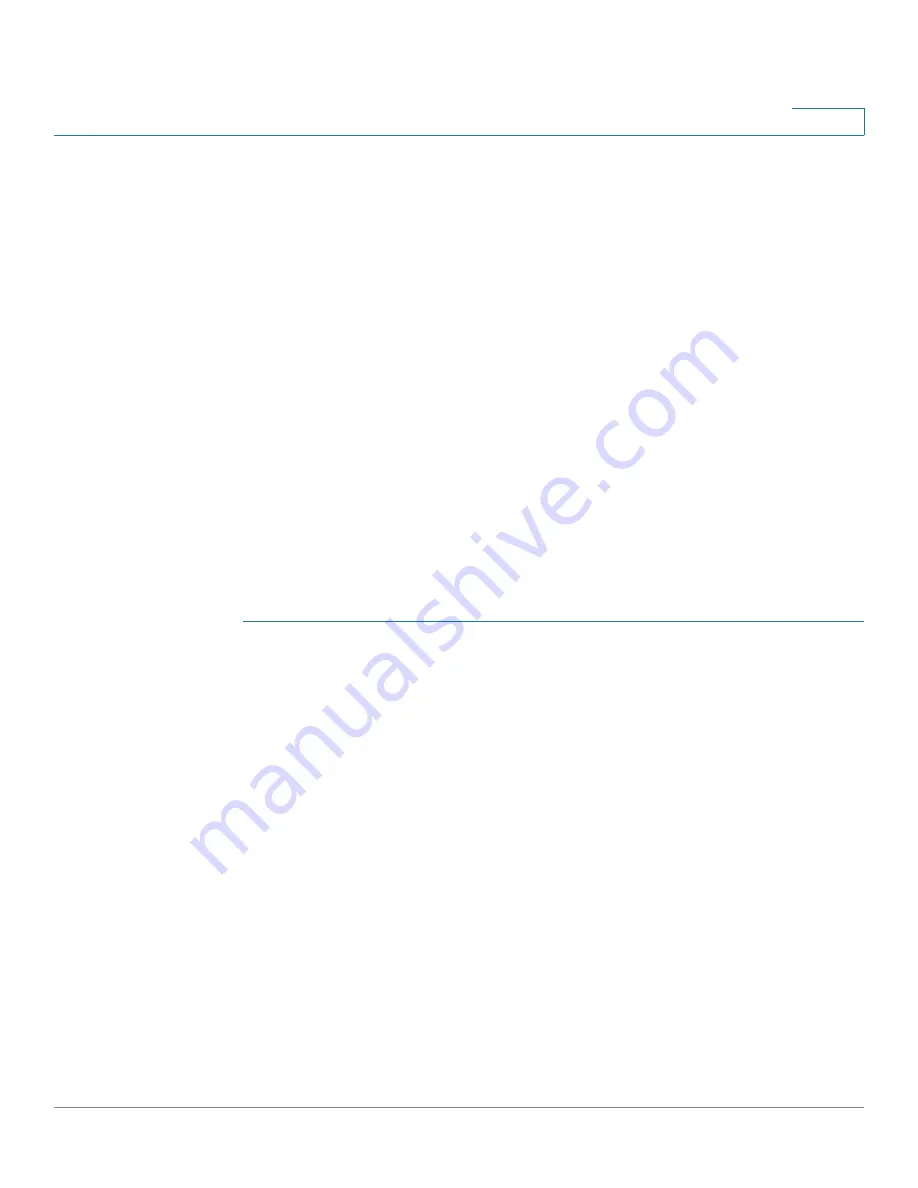
Wireless
WDS Bridge
Cisco Small Business WAP121 and WAP321 Wireless-N Access Point with PoE
91
5
-
Radio
-
IEEE 802.11 Mode
-
Channel Bandwidth
-
Channel (Auto is not recommended)
NOTE
When operating bridging in the 802.11n 2.4 GHz band, set the Channel
Bandwidth to 20 MHz, rather than the default 20/40 MHz. In the 2.4 GHz
20/40 MHz band, the operating bandwidth can change from 40 MHz to
20 MHz if any 20 MHz WAP devices are detected in the area. The
mismatched channel bandwidth can cause the link to disconnect.
See
Radio
(Basic Settings) for information on configuring these settings.
•
When using WDS, be sure to configure WDS on both WAP devices
participating in the WDS link.
•
You can have only one WDS link between any pair of WAP devices. That is,
a remote MAC address may appear only once on the WDS page for a
particular WAP device.
To configure a WDS bridge:
STEP 1
Select
Wireless
>
WDS Bridge
in the navigation pane.
STEP 2
Select
Enable
for
Spanning Tree Mode
. When enabled, STP helps prevent
switching loops. STP is recommended if you configure WDS links.
STEP 3
Select
Enable
for
WDS Interface
.
STEP 4
Configure the remaining parameters:
•
Remote MAC Address
—Specifies the MAC address of the destination WAP
device; that is, the WAP device on the other end of the WDS link to which
data is sent or handed-off and from which data is received.
TIP
You can find the MAC address on the Status and Statistics > Network
Interface page.
•
Encryption
—The type of encryption to use on the WDS link; it does not have
to match the VAP you are bridging. The WDS Encryption settings are unique
to the WDS bridge. The options are none, WEP, and WPA Personal.
If you are unconcerned about security issues on the WDS link, you may
decide not to set any type of encryption. Alternatively, if you have security
concerns you can choose between Static WEP and WPA Personal. In WPA






























