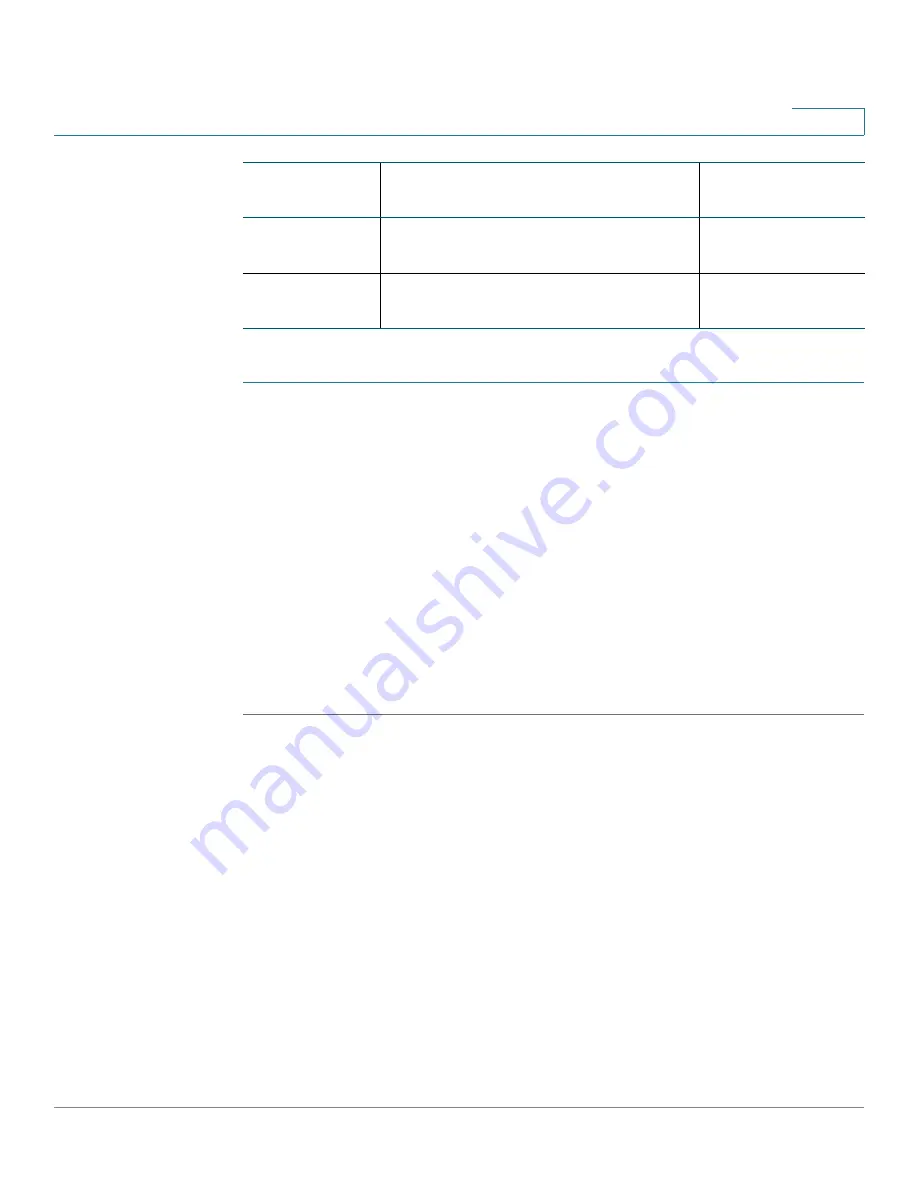
Captive Portal
Local Groups
Cisco Small Business WAP121 and WAP321 Wireless-N Access Point with PoE
152
9
To upload binary graphic files to the WAP device:
STEP 1
On the Web Portal Customization page, click
Upload/Delete Custom Image
next
to the
Background Image Name
,
Logo Image Name
, or
Account Image
fields.
The Web Portal Custom Image page appears.
STEP 2
Browse to select the image.
STEP 3
Click
Upload
.
STEP 4
Click
Back
to return to the Web Portal Custom Image page.
STEP 5
Select the
Captive Portal Web Locale
you want to configure.
STEP 6
For the
Background Image Name
,
Logo Image Name
, or
Account Image
fields,
select the newly uploaded image.
STEP 7
Click
Save
.
NOTE
To delete an image, on the Web Portal Custom Image page, select it from the
Delete
Web Customization Image
list and click
Delete
. You cannot delete the default
images.
Local Groups
Each local user is assigned to a user group. Each group is assigned to a CP
instance. The group facilitates managing the assignment of users to CP instances.
The user group named Default is built-in and cannot be deleted. You can create up
to two additional user groups.
To add local user groups:
Logo
Shows at top left of page to provide
branding information.
168 by 78 pixels
Account
Shows above the login field to depict
an authenticated login.
295 by 55 pixels
Image Type
Use
Default Width by
Height






























