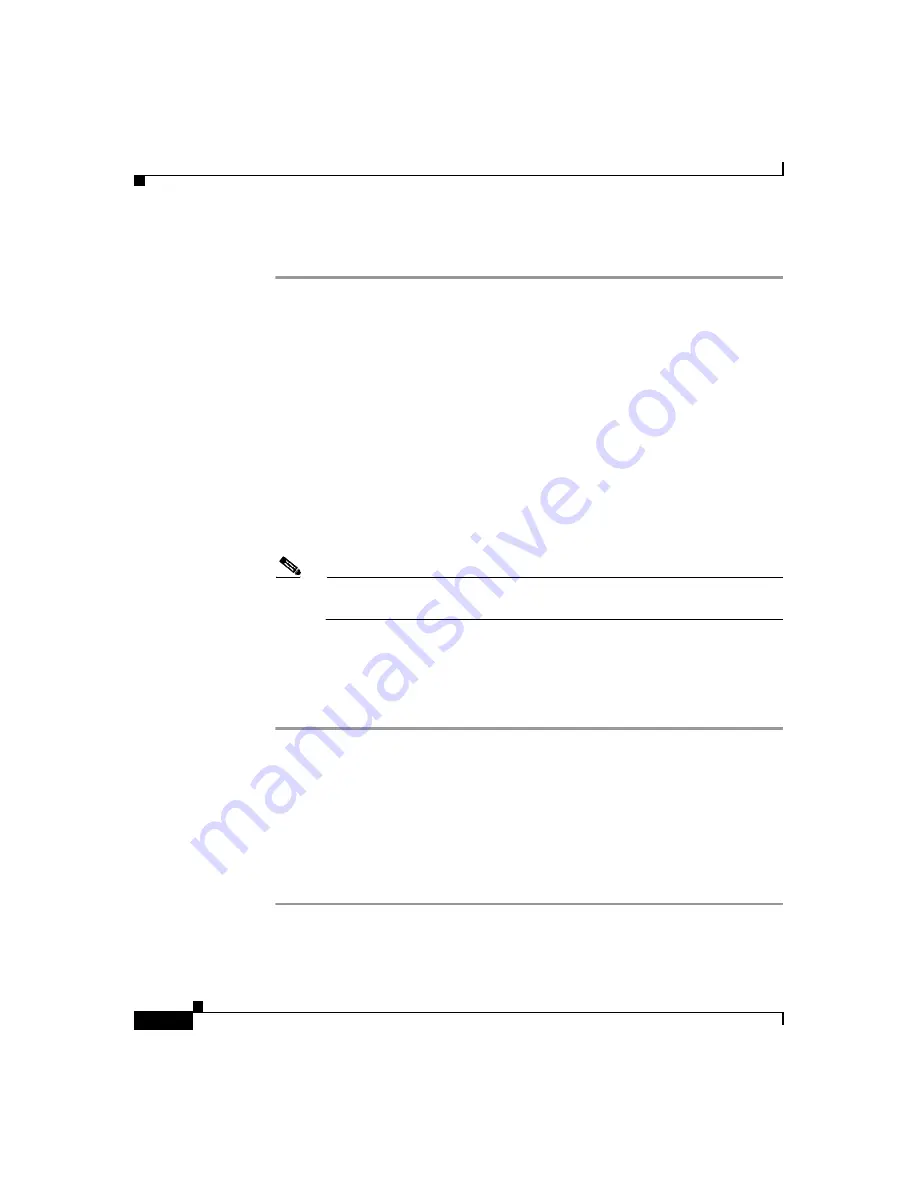
Chapter 5 Setting Up Discovery and Device Management
Adding AAA Servers to the WLSE
5-14
Installation and Configuration Guide for the CiscoWorks Wireless LAN Solution Engine
78-16778-01
To move devices to the Managed folder (if necessary):
Step 1
Select
Devices > Discover > Managed Devices
.
The Discovered Devices tree appears.
If you specified auto-manage, all discovered devices will already be in the
Managed folder. An inventory will automatically run for these devices
Step 2
If you did not specify auto-manage, you must move the newly discovered devices
to the managed state:
a.
Expand the New folder. All of the devices in the folder will be listed in the
New Devices box in the Group Change Status pane.
b.
Select one or more devices in the New Devices box, and click
Manage
.
The selected devices move to the appropriate group in the Managed folder.
For example, if you select a switch and click
Manage
, it will move to the
Switch folder.
Note
Inventory will run automatically after you move devices to the
managed state.
Step 3
To view information about a device, select the device from the Discovered
Devices tree. The Device Details pane displays details about the device.
From the Device Details pane, you can change a device’s management status or
delete the device from Discovered Devices.
Adding AAA Servers to the WLSE
Use the following procedure to add information about all AAA servers to be
monitored by the WLSE. For information about configuring an ACS server for
monitoring, see
Configuring AAA Servers, page 4-4
.
Step 1
Select
Devices >
Discover > AAA Server
.
Step 2
Select the server type: EAP-MD5, LEAP, PEAP, RADIUS, or EAP-FAST.

























