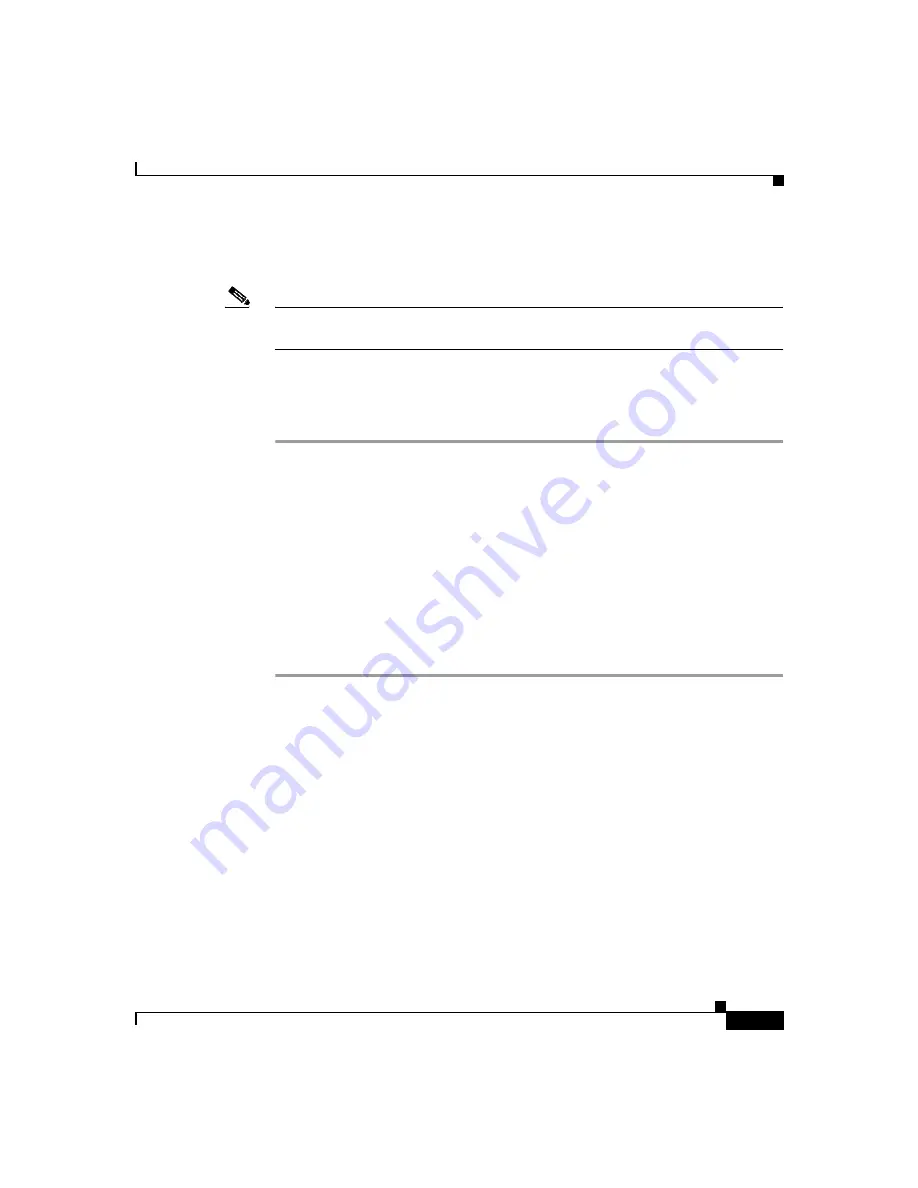
3-11
Installation and Configuration Guide for the CiscoWorks Wireless LAN Solution Engine
78-16778-01
Chapter 3 Setting Up the WLSE
Configuring the Web Browser
Configuring Mozilla
Note
While using the WLSE’s Web interface, you should disable popup-blocking
software or add the WLSE to the “allow” list.
To configure Mozilla 1.6, perform the following steps:
Procedure
Step 1
Select
Edit > Preferences
.
Step 2
Configure the browser to accept cookies:
a.
Under
Privacy & Security > Cookies
, go to “Enable cookies based on
privacy settings.”
b.
Select
Allow all cookies
or
Allow cookies for the originating web site only
.
Step 3
Disable caching:
a.
Select
Advanced > Cache
.
b.
Select
Every time I view the page
.
Step 4
Click
OK
.






























