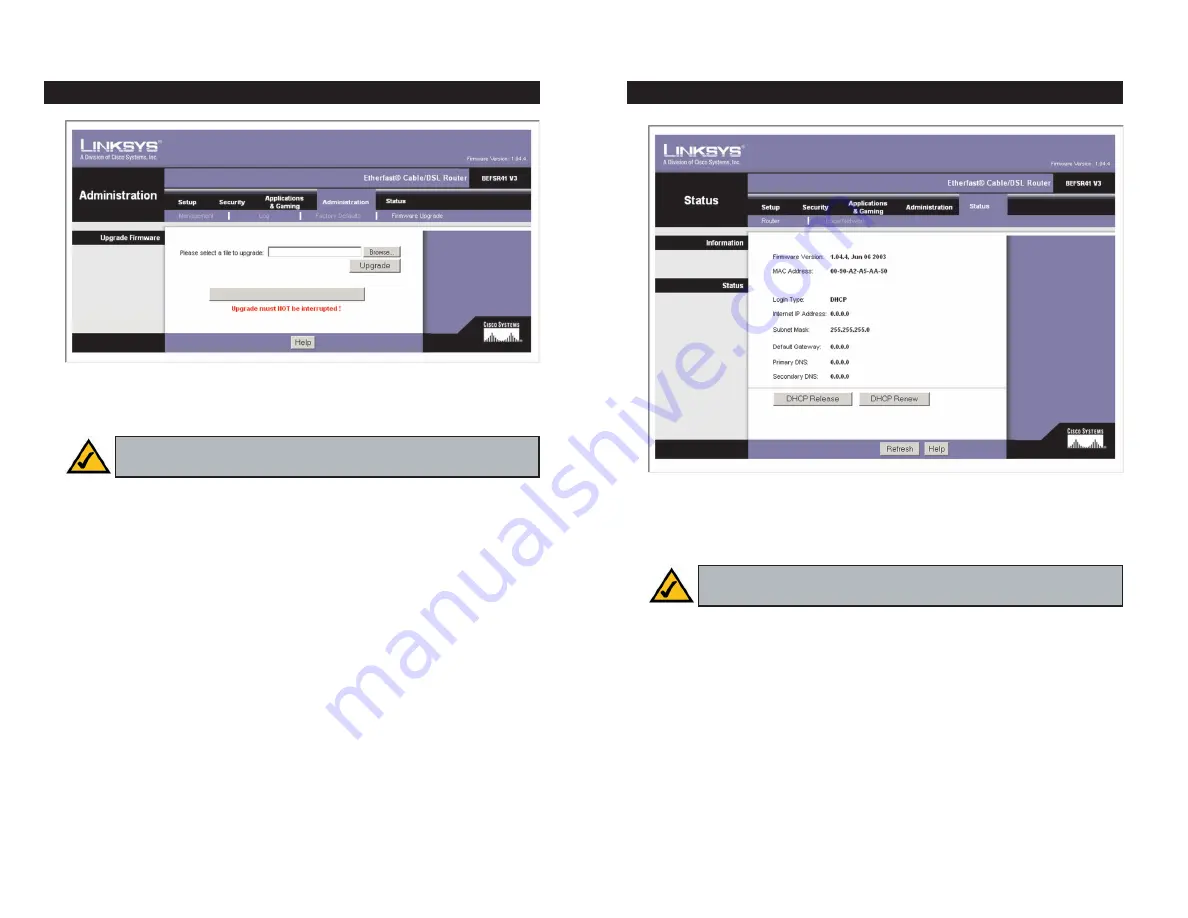
56
57
When you click the Status tab, you will see the
Router
screen (see Figure 6-30).
It displays information about the Router and its settings.
Information
Firmware Version
This shows the installed version and date of the firmware.
MAC Address
The MAC Address of the Router’s Internet interface is dis-
played here.
Status
Login Type
This indicates the type of Internet connection you are using.
Login Status
The status of the connection is displayed only for PPPoE, RAS,
PPTP, or Heart Beat Signal connections. For these dial-up style connections,
there is a
Connect
button to click if there is no connection and you want to re-
establish an Internet connection.
Router
Figure 6-30
The
Firmware Upgrade
screen allows you to upgrade the Router’s firmware.
Before upgrading the firmware, download the Router’s firmware upgrade file
from the Linksys website,
www.linksys.com
. Then extract the file.
Upgrade Firmware
Please select a file to upgrade
In the field provided, enter the name of the
extracted firmware upgrade file, or click the
Browse
button to find this file.
Upgrade
After you have selected the appropriate file, click the
Upgrade
but-
ton, and follow the on-screen instructions.
For further help on this tab, click the
Help
button.
Firmware Upgrade
Figure 6-29
Note:
By upgrading the Router’s firmware, you may lose the Router’s
configuration settings.
Note:
The information provided and buttons available may vary
depending on the Router’s settings.






























