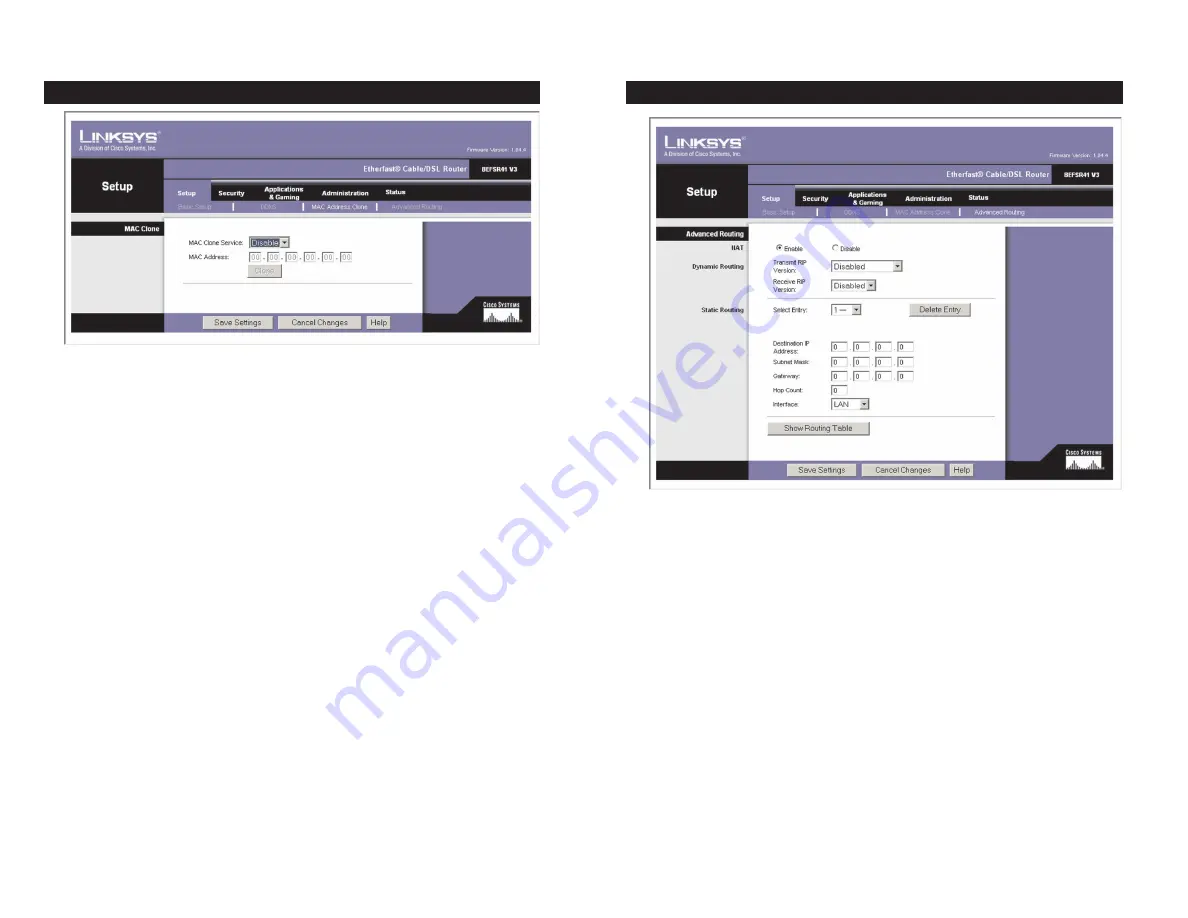
The
Advanced Routing
screen allows you to configure the Network Address
Translation (NAT), dynamic routing, and static routing settings.
Advanced Routing
NAT
NAT is a security feature that is enabled by default. It enables the Router
to translate IP addresses of your local area network to a different IP address for
the Internet. To disable NAT, click the
Disable
radio button.
Dynamic Routing
With Dynamic Routing you can enable the Router to auto-
matically adjust to physical changes in the network’s layout. The Router, using
the RIP protocol, determines the network packets’ route based on the fewest
number of hops between the source and the destination. The RIP protocol reg-
ularly broadcasts routing information to other routers on the network.
Transmit RIP Version
To use dynamic routing for transmission of network
data select the protocol you want:
RIP1
,
RIP1-Compatible
, or
RIP2
.
37
36
Advanced Routing
Figure 6-14
The Router’s MAC address is a 12-digit code assigned to a unique piece of
hardware for identification, like a social security number. If your ISP requires
MAC address registration, find your adapter’s MAC address by following the
instructions in “Appendix D: Finding the MAC Address and IP Address for
Your Ethernet Adapter.”
MAC Clone
MAC Clone Service
To use MAC address cloning, select
Enable
.
MAC Address
To manually clone a MAC address, enter the 12 digits of your
adapter’s MAC address in the on-screen fields (see Figure 6-25). Then click the
Save Settings
button.
Clone
If you want to clone the MAC address of the PC you are currently using
to configure the Router, then click the
Clone
button. The Router will automat-
ically detect your PC’s MAC address, so you do NOT have to call your ISP to
change the registered MAC address to the Router’s MAC address. It is recom-
mended that the PC registered with the ISP is used to open the MAC Address
Clone page.
When finished making your changes on this tab, click the
Save Settings
button
to save these changes, or click the
Cancel Changes
button to undo your
changes. For further help on this tab, click the
Help
button.
MAC Address Clone
Figure 6-13
















































