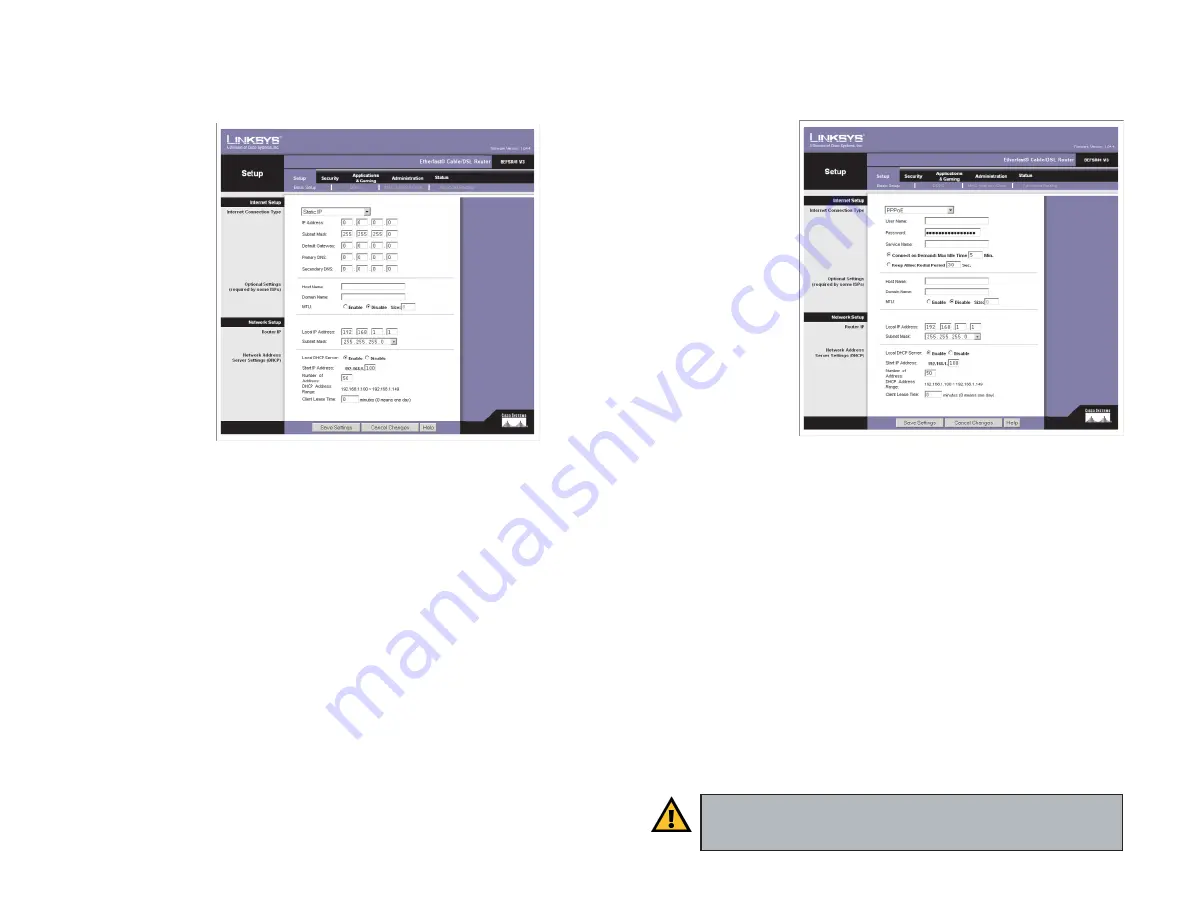
27
Static IP
If you are required to
use a permanent IP
address, then select
Static IP
, as shown in
Figure 6-5.
IP Address
This is the
IP address that the
Router has, when seen
from the Internet. Your
ISP will provide you
with the IP Address you
need to specify here.
Subnet Mask
This is
the Router’s Subnet
Mask, as seen by exter-
nal users on the Internet
(including your ISP).
Your ISP will provide
you with the Subnet Mask.
Default Gateway
Your ISP will provide you with the Default Gateway Address.
Primary DNS and Secondary DNS
Your ISP will provide you with at least one
DNS (Domain Name System) Server IP Address.
26
PPPoE
Some DSL-based ISPs
use PPPoE (Point-to-
Point Protocol over
Ethernet) to establish
Internet connections
for end-users. If you
use a DSL line, check
with your ISP to see if
they use PPPoE. If they
do, you will have to
enable it, as shown in
Figure 6-6.
User Name and
Password
Enter the
User Name and
Password provided by
your ISP.
Service Name
If provided by your ISP, enter the Service Name.
Connect on Demand and Max Idle Time
You can configure the Router to cut
your connection with your ISP after a specified period of time (Max Idle Time).
If you have been disconnected due to inactivity, Connect on Demand enables
the Router to automatically re-establish your connection as soon as you attempt
to access the Internet again. If you wish to activate Connect on Demand, click
the radio button. If you want your Internet connection to remain on at all times,
enter
0
in the
Max Idle Time
field. Otherwise, enter the number of minutes you
want to have elapsed before your Internet access disconnects.
Keep Alive Option and Redial Period
This option keeps your PPPoE-enabled
Internet access connected indefinitely, even when it sits idle. To use this
option, click the radio button next to
Keep Alive
. The default Redial Period is
30 seconds.
When you are finished, click the
Save Settings
button. Then click the
Status
tab, and click the
Connect
button to start the connection.
Important:
For DSL users, if you need to enable PPPoE support,
remember to remove any PPPoE applications that are installed on
your PCs.
Figure 6-6
Figure 6-5






























