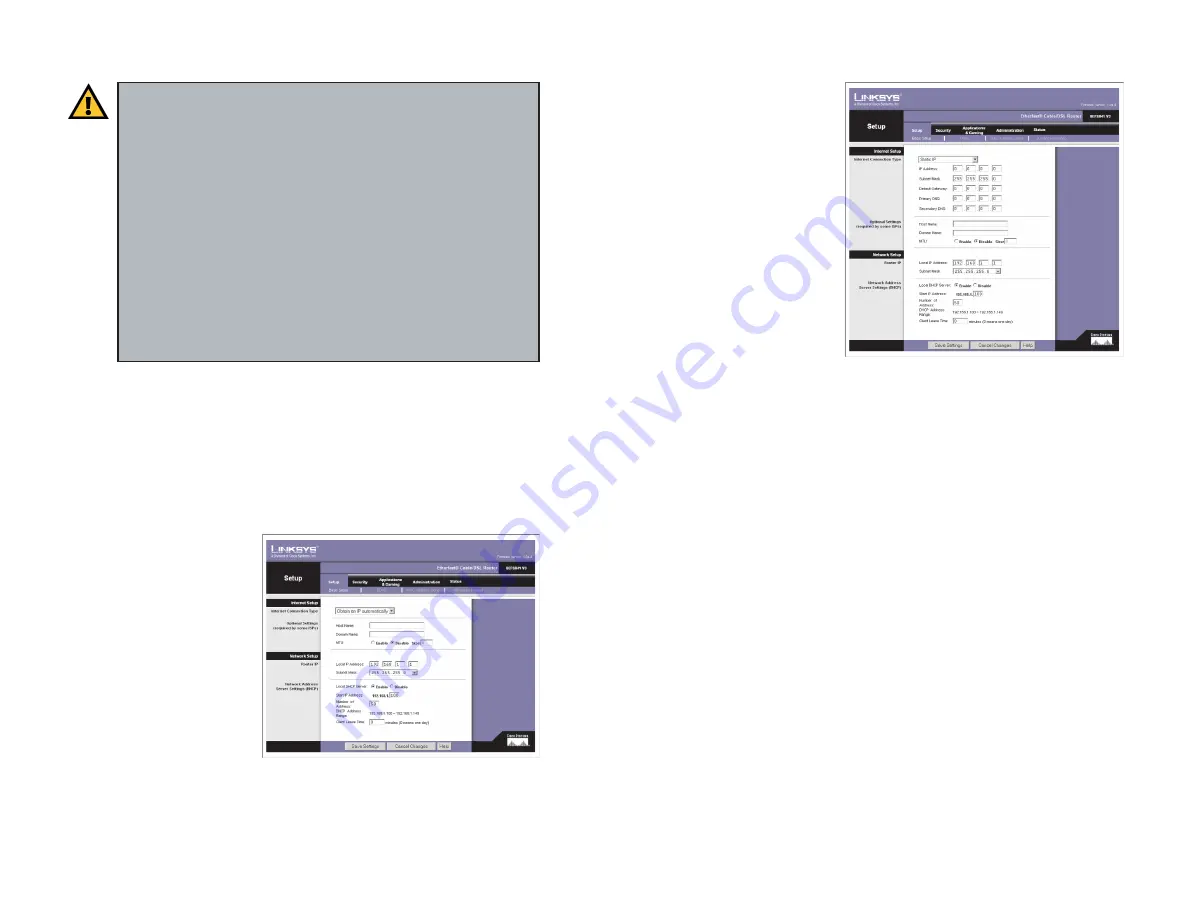
19
18
Static IP Address or Specify
an IP Address
If your ISP says that you are
connecting through a static or
fixed IP address from your
ISP, perform these steps:
A. Select
Static IP
as the
Internet Connection Type,
as shown in Figure 5-5.
B. Enter the IP Address.
C. Enter the
Subnet Mask
.
D. Enter the Default Gateway.
E. Enter the DNS in the
Primary DNS
and/or
Secondary DNS
fields. You
need to enter at least one DNS address.
F. When finished making your changes on this tab, click the
Save Settings
button to save these changes, or click the
Cancel Changes
button to undo
your changes.
G. Proceed to step 4.
Figure 5-5
3. The Router supports six connection types: obtain an IP automatically
(DHCP), Static IP, PPPoE, RAS, PPTP, and Heart Beat Signal. These types
are listed in the drop-down menu for the Internet Connection Type setting
of the Internet Setup section. Each
Basic Setup
screen and available features
will differ depending on what kind of connection type you select. Proceed
to the instructions for the connection type you are using. When you are fin-
ished with the Internet Setup section, proceed to step 4.
DHCP or Obtain an IP
Address Automatically
If your ISP says that you are
connecting through DHCP or
a dynamic IP address from
your ISP, perform these steps:
A. Select
Obtain an IP auto-
matically
as the Internet
Connection Type, as
shown in Figure 5-4.
B. Click the
Save Settings
button to save this change, or click the
Cancel Changes
button to undo
your change. For further help on this tab, click the
Help
button. When you
are finished, proceed to step 4.
IMPORTANT:
If you have previously enabled any
Internet-sharing
proxy server software
on any of your PCs, you must disable it now.
Some examples of Internet-sharing software are Internet LanBridge,
Wingate, ICS, and Sygate. To disable your Internet-sharing software:
• If you are running Netscape Navigator, click
Edit
>>
Preferences
>>
Advanced
>>
Proxies
. Click
Direct Connection to the
Internet
.
• If you are running Internet Explorer 5.x or higher, click
Start
>>
Settings
>>
Control Panel
>>
Internet Options
>>
Connections
>>
LAN Settings
. Remove checkmarks from all three boxes. Click
the
OK
button to continue.
Also, you must disable any
Internet log-on software
(such as Ivasion
Winpoet or Enternet 300) on all of your PCs.
Figure 5-4




























