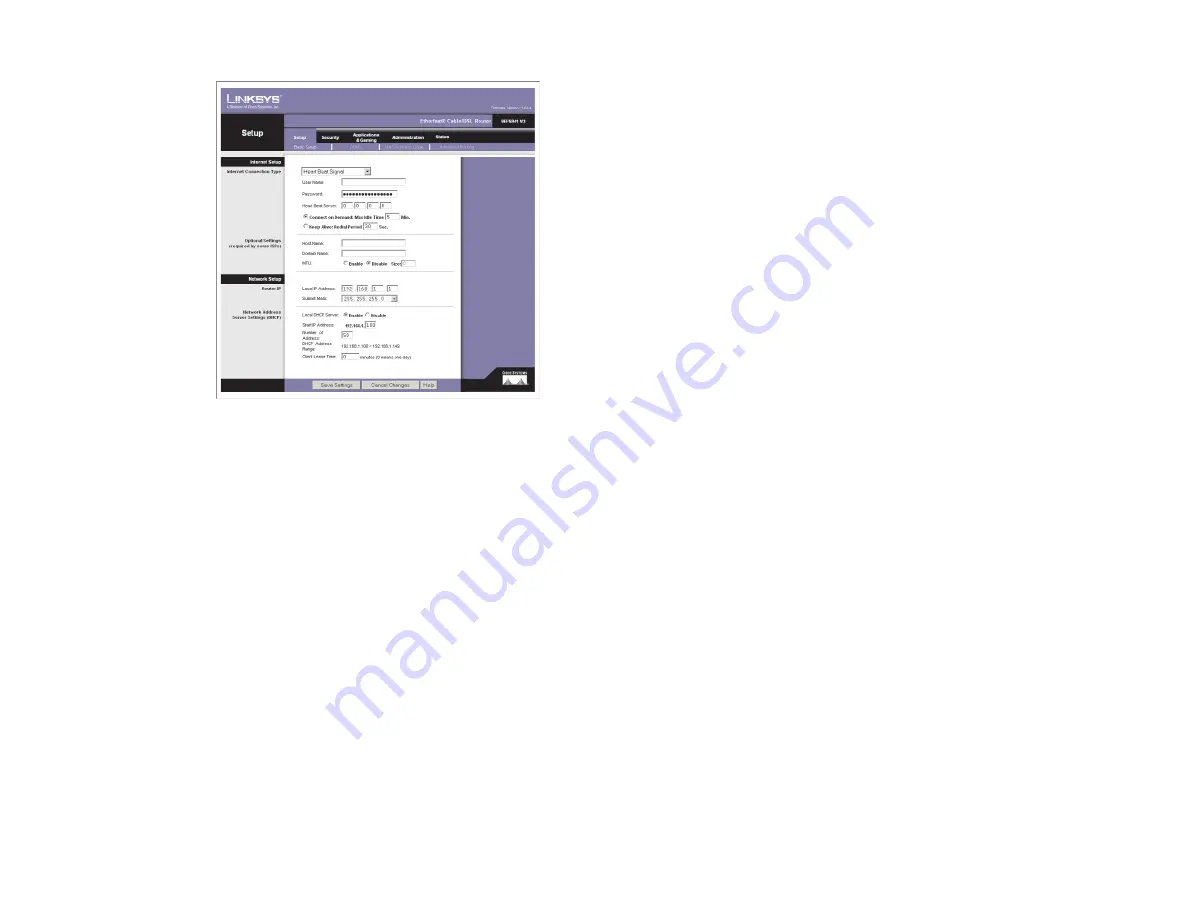
Optional Settings
Host Name and Domain Name
These fields allow you to supply a host and
domain name for the Router. Some ISPs require these names as identification.
You may have to check with your ISP to see if your broadband Internet service
has been configured with a host and domain name. In most cases, leaving these
fields blank will work.
MTU
The
MTU
(Maximum Transmission Unit) setting specifies the largest
packet size permitted for network transmission. Select
Enable
and enter the
value desired. It is recommended that you leave this value in the 1200 to 1500
range. For most DSL users, it is recommended to use the value
1492
. By
default, MTU is set at
1500
when disabled.
Network Setup
Router IP
The values for the Router’s Local IP Address and Subnet Mask are
shown here. In most cases, keeping the default values will work.
Local IP Address
The default value is
192.168.1.1
.
Subnet Mask
The default value is
255.255.255.0
.
Network Address Server Settings (DHCP)
A Dynamic Host Configuration
Protocol (DHCP) server automatically assigns an IP address to each PC on
your network for you. Unless you already have one, it is highly recommended
that you leave the Router enabled as a DHCP server.
Local DHCP Server
DHCP is already enabled by factory default. If you
already have a DHCP server on your network, set the Router’s DHCP option to
Disable
. If you disable DHCP, remember to assign a static IP address to the
Router.
Start IP Address
Enter a value for the DHCP server to start with when issuing
IP addresses. This value must be 192.168.1. 2 or greater, because the default IP
address for the Router is
192.168.1.1
.
Number of Address
(Optional) Enter the maximum number of PCs that you
want the DHCP server to assign IP addresses to. This number cannot be greater
than 253. In order to determine the DHCP IP Address range, add the starting
IP address (e.g., 100) to the number of DHCP users. By default, as shown in
Figure 6-9, add 100 to 50, and the range is 192.168.1.100 to 192.168.1.149.
31
30
Heart Beat Signal
Heart Beat Signal
(shown in Figure 6-9) is
a service used in
Australia only. If you
are using a Heart Beat
Signal connection,
check with your ISP for
the necessary setup
information.
User Name and
Password
Enter the
User Name and
Password provided by
your ISP.
Heart Beat Server
This
is the IP address that the Router has, when seen from the Internet. Your ISP will
provide you with the IP Address you need to specify here.
Connect on Demand and Max Idle Time
You can configure the Router to cut
your connection with your ISP after a specified period of time (Max Idle Time).
If you have been disconnected due to inactivity, Connect on Demand enables
the Router to automatically re-establish your connection as soon as you attempt
to access the Internet again. If you wish to activate Connect on Demand, click
the radio button. If you want your Internet connection to remain on at all times,
enter
0
in the
Max Idle Time
field. Otherwise, enter the number of minutes you
want to have elapsed before your Internet access disconnects.
Keep Alive Option and Redial Period
This option keeps your PPPoE-enabled
Internet access connected indefinitely, even when it sits idle. To use this
option, click the radio button next to
Keep Alive
. The default Redial Period is
30 seconds.
When you are finished, click the
Save Settings
button. Then click the
Status
tab, and click the
Connect
button to start the connection.
Figure 6-9






























