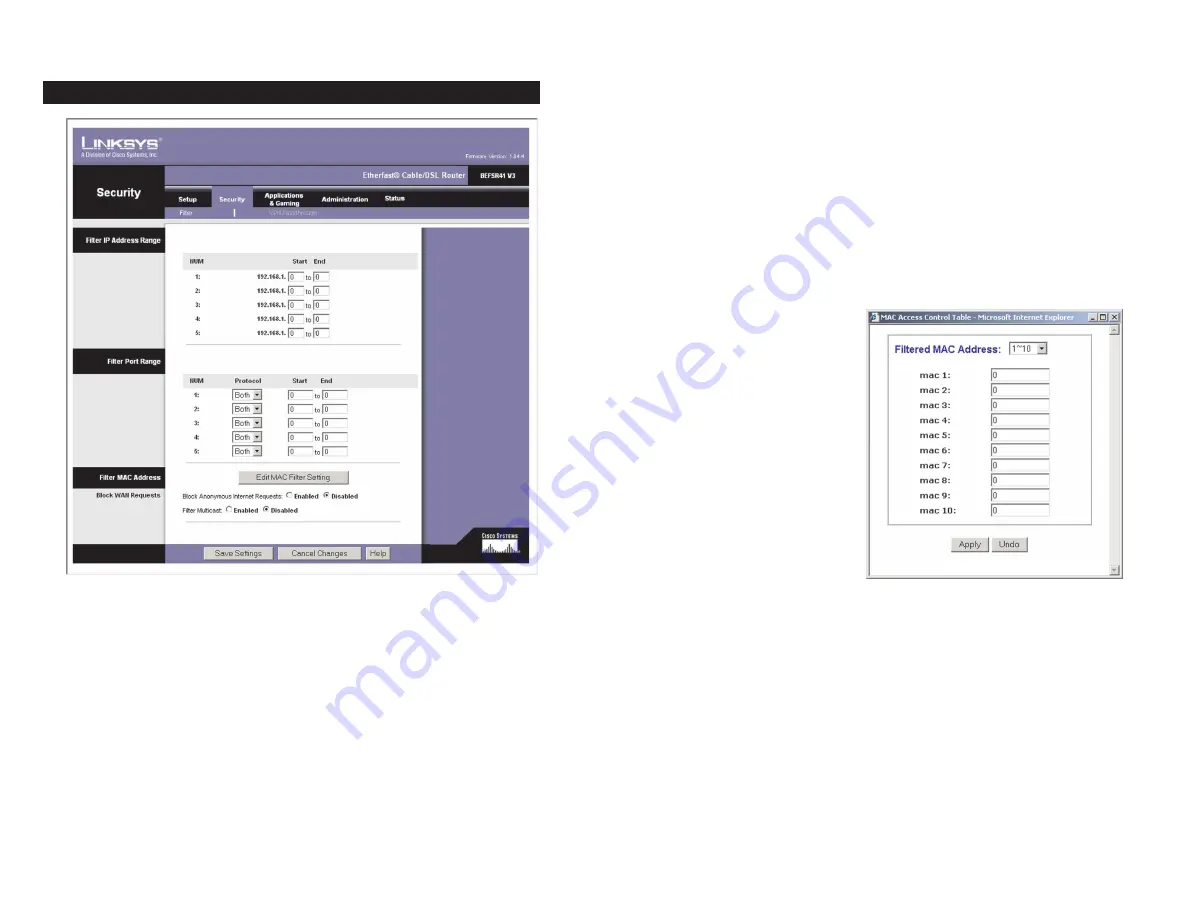
41
40
Filter Port Range
To filter users by network port number, select the protocol you want to filter,
TCP
,
UDP
, or
Both
, in the
Protocol
drop-down box. Enter the port numbers
you want to filter in the
Start
and
End
fields. Users connected to the Router
will no longer be able to access any port number listed there.
Filter MAC Address
This feature blocks computers with specific MAC addresses from going out to
the Internet. For information on obtaining a MAC address, go to “Appendix D:
Finding the MAC Address and IP Address for Your Ethernet Adapter.” To set
the MAC filter, click the
Edit MAC Filter Setting
button.
Edit MAC Filter Setting
C l i c k t h e
E d i t M AC F i l t e r
Setting
button to display Figure 6-
17. Select the range of MAC
address entries in the drop-down
box. In each
mac
field, enter the
MAC address you want to filter.
Click the
Apply
button before
closing the window. To cancel
changes, click the
Undo
button.
Block WAN Requests
Use these
features to enhance your network’s
security and filter multicasting.
Block Anonymous Internet
Requests
This keeps your network
from being “pinged” or detected and reinforces your network security by hid-
ing your network ports, so it is more difficult for intruders to work their way
into your network. Select
Enabled
to block anonymous Internet requests, or
Disabled
to allow anonymous Internet requests.
Filter Multicast
Multicasting allows for multiple transmissions to specific
recipients at the same time. If multicasting is permitted, then the Router will
allow IP multicast packets to be forwarded to the appropriate computers. Select
Enabled
to filter multicasting, or
Disabled
to disable this feature.
When finished making your changes on this tab, click the
Save Settings
button
to save these changes, or click the
Cancel Changes
button to undo your
changes. For further help on this tab, click the
Help
button.
Figure 6-17
When you click the Security tab, you will see the
Filter
screen (see Figure 6-
16). Filters block specific internal users from accessing the Internet and block
anonymous Internet requests and/or multicasting.
Filter IP Address Range
To set up a filter using IP addresses, enter the range of IP addresses you wish
to filter in the
Start
and
End
fields. Users who have filtered IP addresses will
not be able to access the Internet at all. If you only want to filter one IP address
instead of a range of IP addresses, enter the same value into both fields. For
instance, if you wish to filter the PC with the IP address of 192.168.1.5, enter
5
into both fields on one line: 192.168.1.
5
~ 192.168.1.
5
.
Filter
Figure 6-16
















































