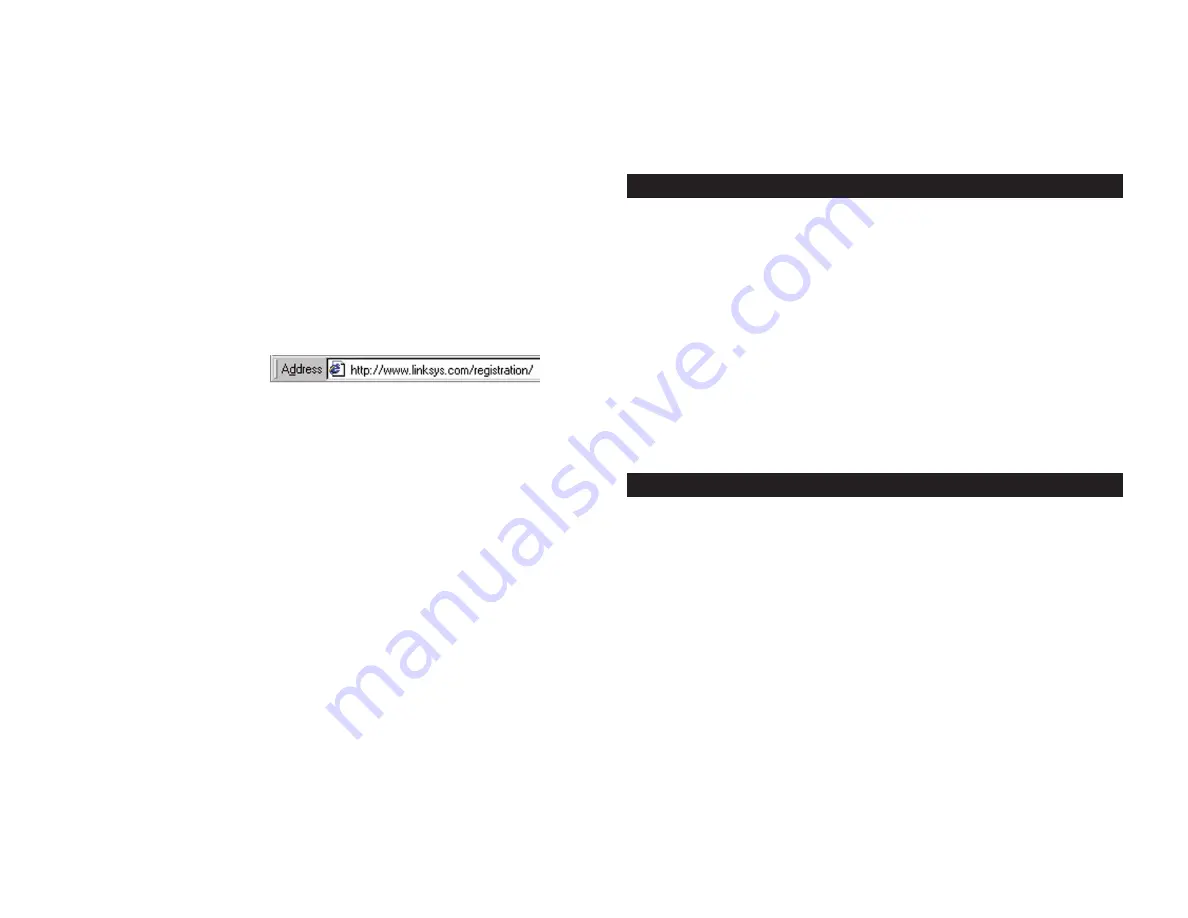
Chapter 6: The Router’s
Web-based Utility
For your convenience, use the Router’s Web-based Utility to administer it. This
chapter will explain all of the functions in this Utility. The Utility can be
accessed via Microsoft Internet Explorer or Netscape Navigator through use of
a computer connected with an Ethernet cable to the Router.
For a basic network setup, most users only have to use the following screens of
the Utility:
• Basic Setup
On the
Basic Setup
screen, enter the settings provided by your
ISP.
• Management
Click the
Administration
tab and then the
Management
tab. The Router’s default password is
admin
. To secure the Router, change
the Password from its default.
There are five main tabs: Setup, Security, Applications & Gaming,
Administration, and Status. Additional tabs will be available after you click one
of the main tabs.
Setup
Basic Setup
- Enter the Internet connection and network settings on this
screen.
DDNS
- To enable the Router’s Dynamic Domain Name System (DDNS) fea-
ture, complete the fields on this screen.
MAC Address Clone
- If you need to clone a MAC address onto the Router,
use to this screen.
Advanced Routing
- On this screen, you can alter Network Address
Translation (NAT), Dynamic Routing, and Static Routing configurations.
Security
Filter
- To block specific users from Internet access, you can set up IP address,
port, and MAC address filtering on the
Filter
screen.
VPN Passthrough
- To enable or disable IPSec, PPPoE, and/or PPTP Pass-
through, use this screen.
23
4. In the Optional Settings section, you may need to provide a host name and
domain name for the Router. These fields are usually left blank. If request-
ed by your ISP (usually cable ISPs), complete these two fields.
5. If you haven’t already done so, click the
Save Settings
button to save your
settings. Close the web browser.
6. Reset the power on your cable or DSL modem.
7. Restart your computers so that they can obtain the Router’s new settings.
If you need advanced setting information, please refer to “Chapter 6: The
Router’s Web-based Utility” or the Linksys support website at
support.linksys.com
.
Congratulations! You’ve suc-
cessfully configured the
Router. Test the setup by
opening your web browser from any computer and entering
www.linksys.com/registration
, as shown in Figure 5-10.
If you are unable to reach our website, you may want to review what you
did in this section or refer to “Appendix A: Troubleshooting.”
Proceed to “Chapter 6: The Router’s Web-based Utility” for more details
and advanced settings information.
22
Overview
Navigating the Utility
Figure 5-10






























