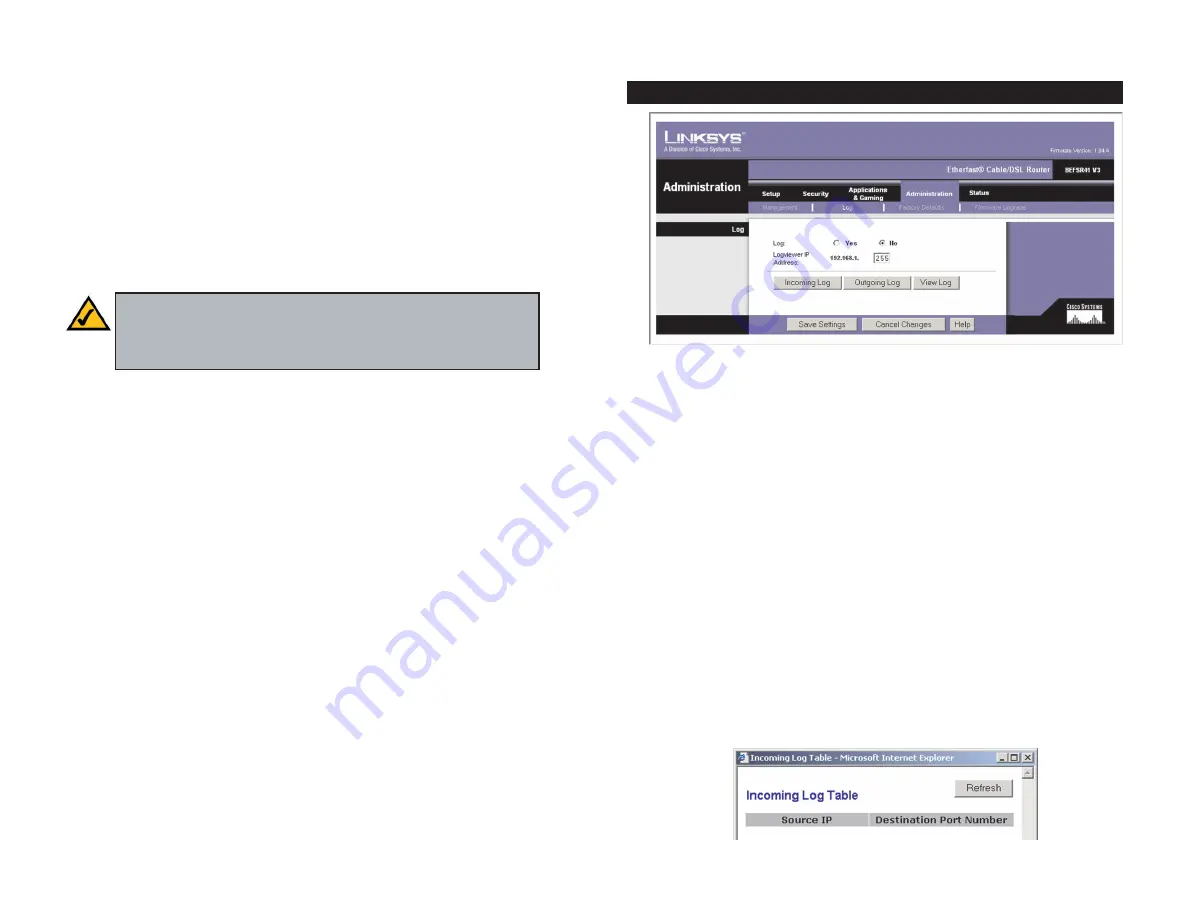
Remote Upgrade
Remote Upgrade allows you to upgrade the Router’s
firmware from a remote location. To enable this feature, click the
Enabled
radio button. Remote Administration must be activated before you can access
the Router from a remote location.
Remote Administration
This feature allows you to manage the Router from a
remote location, via the Internet. To enabled Remote Administration, click the
Enabled
radio button.
Administration Port
Enter the port number you will use to remotely access the
Router.
UPnP
UPnP
UPnP allows Windows XP to automatically configure the Router for
various Internet applications, such as gaming and videoconferencing.
Allow users to make configuration changes
When enabled, this feature
allows you to make manual changes while still using the UPnP feature.
Allow users to disable Internet access
When enabled, this feature allows you
to prohibit any and all Internet connections.
When finished making your changes on this tab, click the
Save Settings
button
to save these changes, or click the
Cancel Changes
button to undo your
changes. For further help on this tab, click the
Help
button.
52
Note:
When you are in a remote location and wish to manage the
Router, enter
http:\\<Internet IP Address>: port
. (Enter the Router’s
specific Internet IP Address in place of <Internet IP Address>, and
enter the Administration Port number in place of the word port.)
When you click the Administration tab, you will see the
Log
screen (see Figure
6-24). It provides you with a log of all incoming and outgoing URLs or IP
addresses for your Internet connection.
Log
Log
To access activity logs, select the
Yes
radio button. With logging enabled,
you can choose to view temporary logs or have a permanent record using the
Logviewer software. Click the
No
button to disable this function.
Logviewer IP Address
For a permanent record of these logs, Logviewer soft-
ware must be used. This software is downloadable from the Linksys website,
www.linksys.com
. The Logviewer saves all incoming and outgoing activity in a
permanent file on your PC’s hard drive. In the
Logviewer IP Address
field,
enter the fixed IP address of the PC running the Logviewer software. The
Router will now send updated logs to that PC.
Incoming Log
Click the
Incoming Log
button to view a temporary log of the
Source IP addresses and Destination Port Numbers for all the incoming
Internet traffic. Click the
Refresh
button to update the log. See Figure 6-25.
53
Log
Figure 6-24
Figure 6-25






























