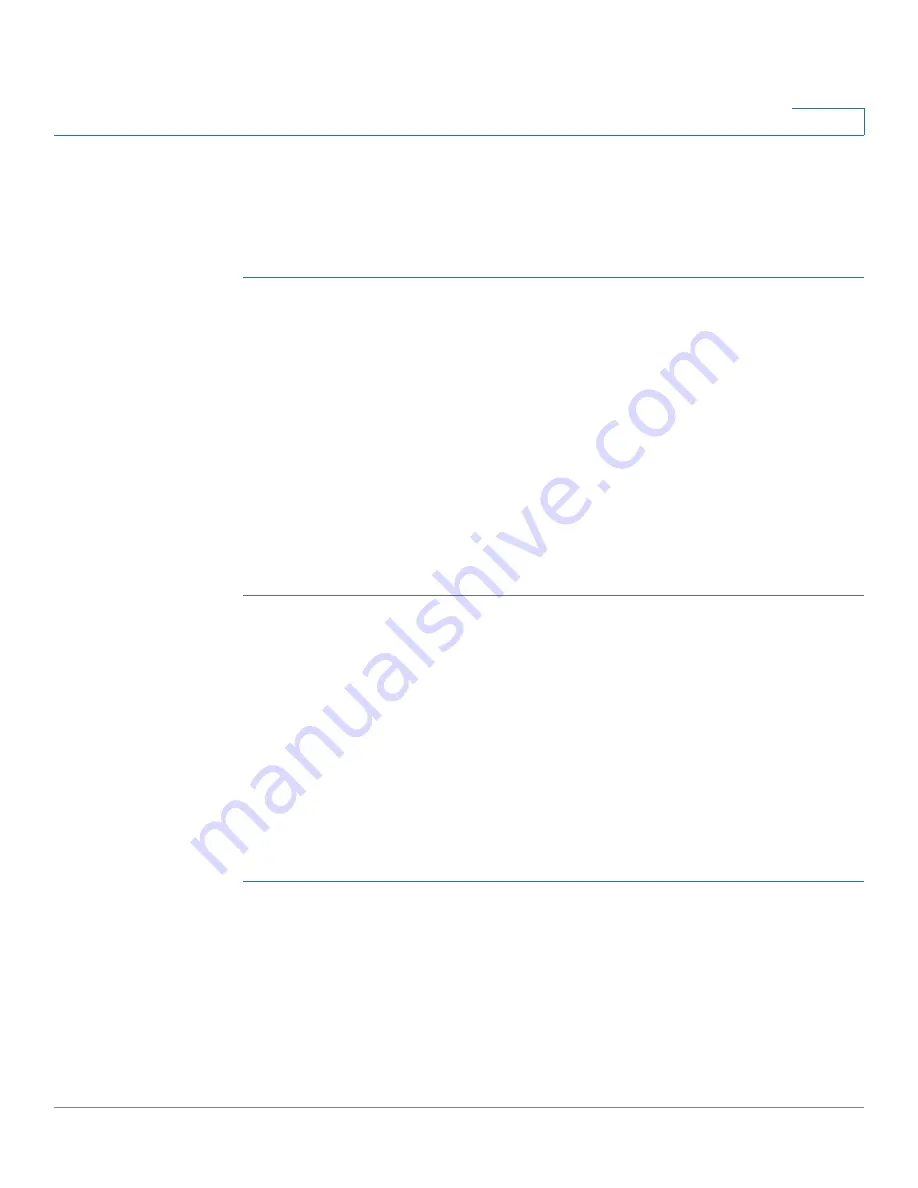
Security: 802.1X Authentication
Locked Clients
Cisco 350, 350X and 550X Series Managed Switches, Firmware Release 2.4, ver 0.4
371
18
Locked Clients
To view clients who have been locked out because of failed login attempts and to unlock a
locked client:
STEP 1
Click
Security > 802.1X Authentication
>
Locked Client
.
The following fields are displayed:
•
Interface
—Port that is locked.
•
MAC Address
—Displays the current port authorization state. If the state is
Authorized
,
the port is either authenticated or the
Administrative Port Control
is
Force Authorized
.
Conversely, if the state is
Unauthorized
, then the port is either not authenticated or the
Administrative Port Control
is
Force Unauthorized
.
•
Remaining Time (Sec)
—The time remaining for the port to be locked.
STEP 2
Select a port.
STEP 3
Click
Unlock
.
Web Authentication Customization
This page enables designing web-based authentication pages in various languages.
You can add up to 4 languages.
NOTE
Up to 5 HTTP users and one HTTPS user can request web-based authentication at the same
time. When these users are authenticated, more users can request authentication.
To add a language for web-based authentication:
STEP 1
Click
Security > 802.1X Authentication
>
Web Authentication Customization
.
STEP 2
Click
Add
.
STEP 3
Select a language from the
Language
drop-down list.
STEP 4
Select
Set as Default Display Language
if this language is the default language. the default
language pages are displayed if the end user does not select a language.
STEP 5
Click
Apply
and the settings are saved to the Running Configuration file.






























