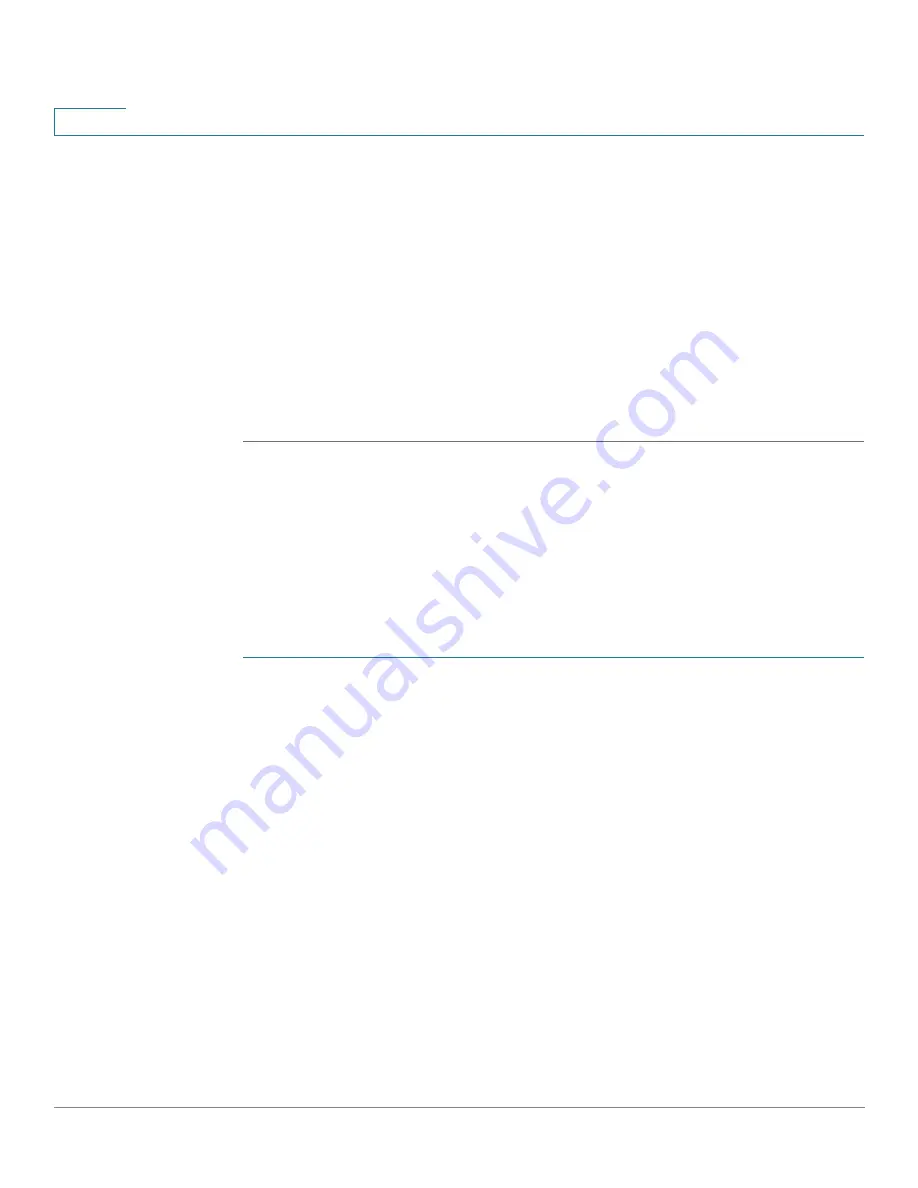
Administration: Time Settings
Recurring Time Range
126
Cisco 350, 350X and 550X Series Managed Switches, Firmware Release 2.4, ver 0.4
8
•
Absolute Starting Time
—To define the start time, enter the following:
-
Immediate
—Select for the time range to start immediately.
-
Date, Time
—Enter the date and time that the Time Range begins.
•
Absolute Ending Time
—To define the start time, enter the following:
-
Infinite
—Select for the time range to never end.
-
Date, Time
—Enter the date and time that the Time Range ends.
STEP 4
Click
Apply.
STEP 5
To add a recurring time range, click
Recurring Range
.
Recurring Time Range
A recurring time element can be added to an absolute time range. This limits the operation to
certain time periods within the absolute range.
To add a recurring time range element to an absolute time range:
STEP 1
Click
Administration
>
Time Settings
>
Recurring Range
.
The existing recurring time ranges are displayed (filtered per a specific, absolute time range.)
STEP 2
Select the absolute time range to which to add the recurring range.
STEP 3
To add a new recurring time range, click
Add
.
STEP 4
Enter the following fields:
•
Recurring Starting Time
—Enter the date and time that the Time Range begins on a
recurring basis.
•
Recurring Ending Time
—Enter the date and time that the Time Range ends on a
recurring basis.
STEP 5
Click
Apply.
STEP 6
Click
Time Range
to access the
page.






























