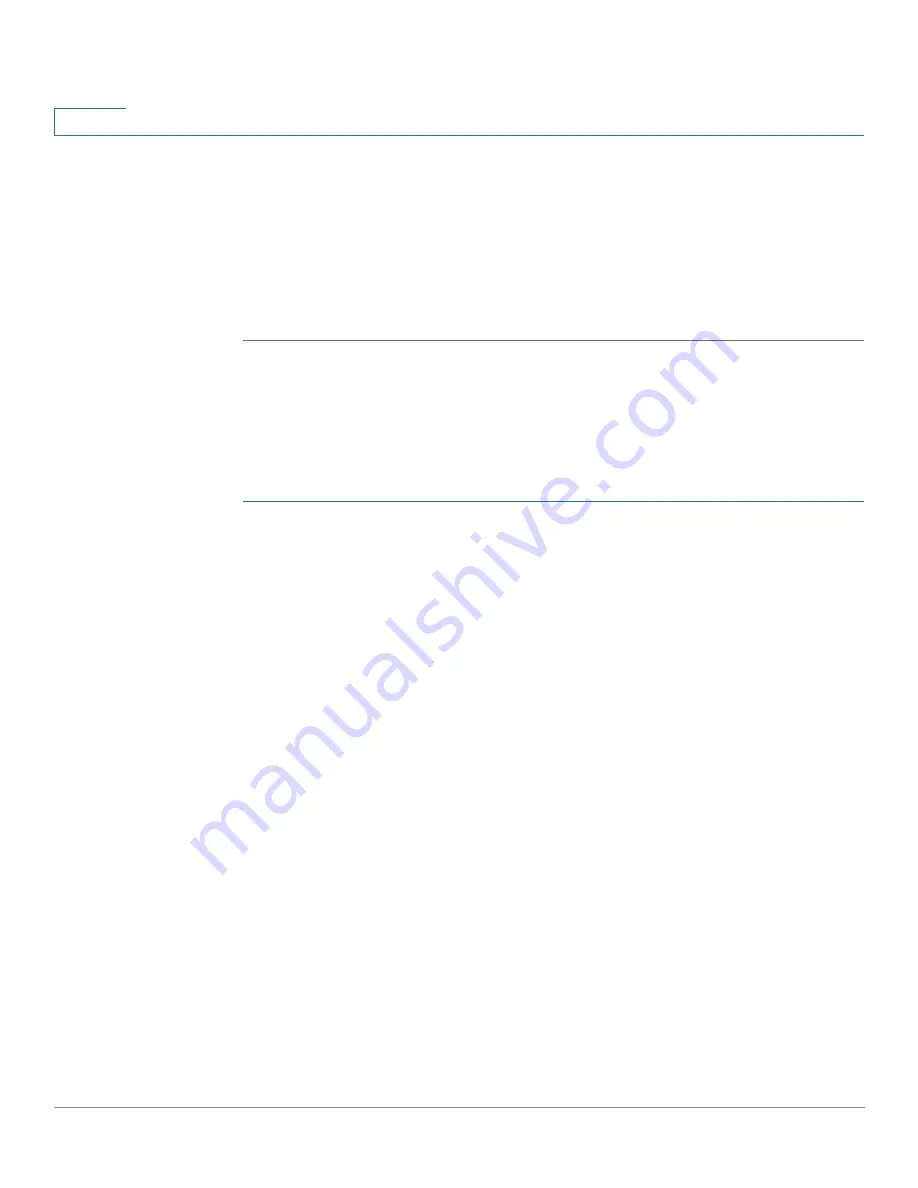
Quick Getting Started
Configuring Your Switch Using the Console Port
18
Cisco 350, 350X and 550X Series Managed Switches, Firmware Release 2.4, ver 0.4
1
The Getting Started
page opens. You are now ready to configure the switch. Refer to the
Administration Guide or see the help pages for further information.
Browser Restrictions
If you are using IPv6 interfaces on your management station, use the IPv6 global address and
not the IPv6 link local address to access the device from your browser.
Configuring Your Switch Using the Console Port
To configure the switch using the console port:
STEP 1
Connect a computer to the switch console port using the supplied console cable.
STEP 2
Start a console port utility such as HyperTerminal on the computer.
STEP 3
Configure the utility with the following parameters:
•
115200 bits per second
•
8 data bits
•
no parity
•
1 stop bit
•
no flow control
STEP 4
Enter a username and password. The default username is
cisco
, and the default password is
cisco
. Usernames and passwords are both case sensitive.
If this is the first time that you have logged on with the default username and password, the
following message appears:
Please change your password from the default settings. Please change the
password for better protection of your network. Do you want to change the
password (Y/N) [
Y
]?
STEP 5
Enter
Y
, and set a new administrator password.
NOTE
Password complexity is enabled by default. The password must comply with the
default complexity rules.






























