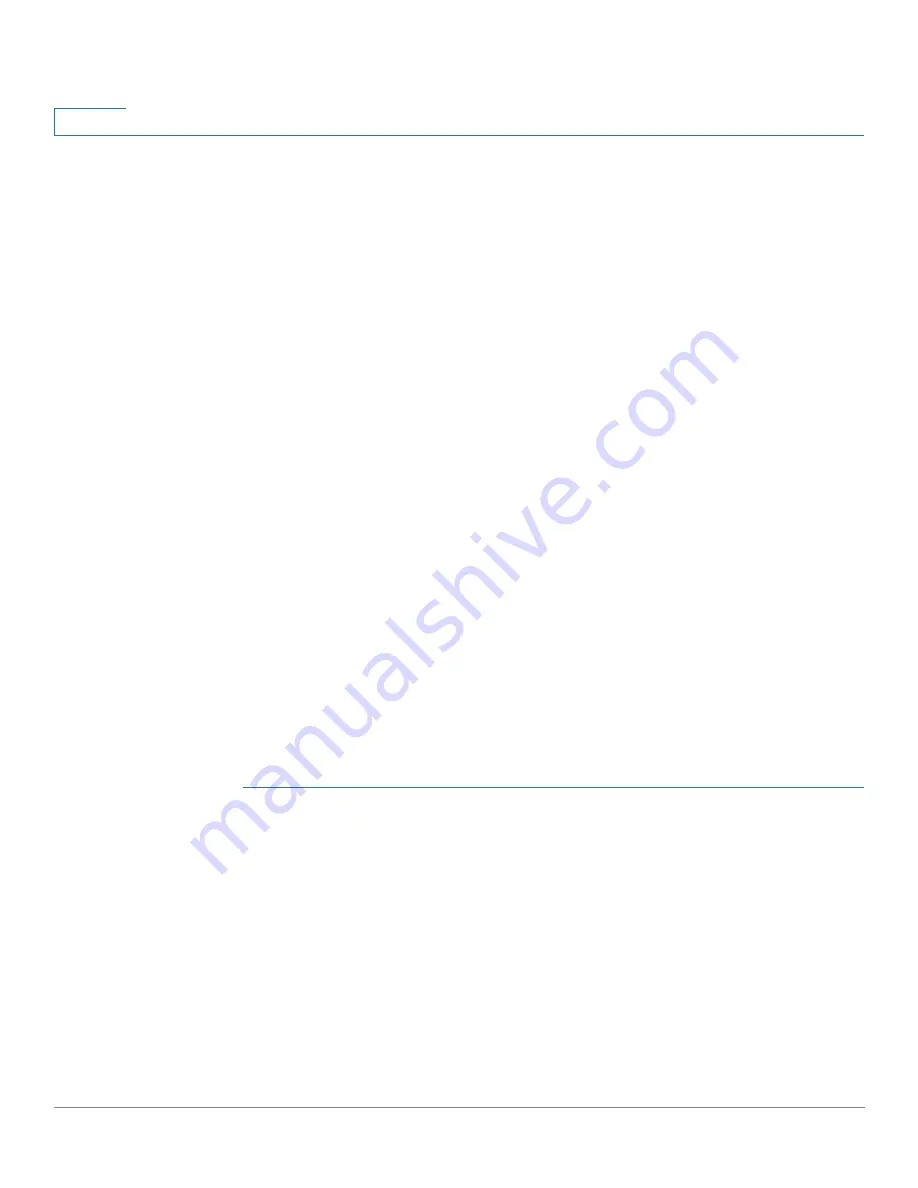
Smartport
Configuring Smartport Using The Web-based Interface
210
Cisco 350, 350X and 550X Series Managed Switches, Firmware Release 2.4, ver 0.4
11
•
All Wireless Access Points
—Reapplies the macros to all interfaces defined as access
points.
To reapply the Smartport macros associated with a specific interface, select that
interface (it must be UP) and click
Reapply
to reapply the last macro that was applied
to the interface.
The
Reapply
action also adds the interface to all newly-created VLANs.
STEP 2
Smartport Diagnostic.
If a Smartport macro fails, the Smartport Type of the interface is Unknown. Select an interface
which is of unknown type and click
Show Diagnostic.
This displays the command at which
application of the macro failed. See the workflow area in
troubleshooting tips. Proceed to reapply the macro after correcting the problem.
STEP 3
Resetting all Unknown interfaces to Default type.
•
Select the
Smartport Type
equals to
checkbox.
•
Select
Unknown.
•
Click
Go
.
•
Click
Reset All Unknown Smartports
. Then reapply the macro as described above.
This performs a reset on all interfaces with type Unknown, meaning that all interfaces
are returned to the Default type. After correcting the error in the macro or on the current
interface configuration or both, a new macro may be applied.
NOTE
Resetting the interface of unknown type does not reset the configuration performed by the
macro that failed. This clean up must be done manually.
To assign a Smartport type to an interface or activate Auto Smartport on the interface:
STEP 1
Select an interface and click
Edit
.
STEP 2
Enter the fields.
•
Interface
—Select the port or LAG.
•
Smartport Type
—Displays the Smartport type currently assigned to the port/LAG.
•
Smartport Application
—Select the Smartport type from the Smartport Application
pull-down.






























