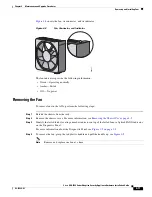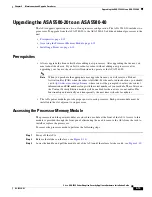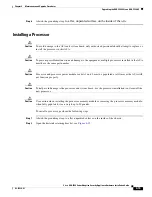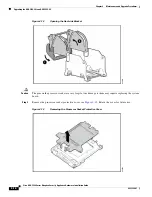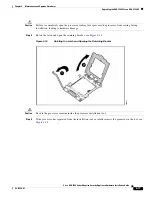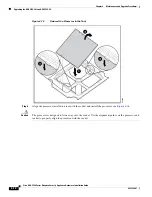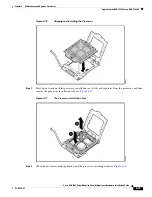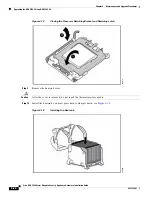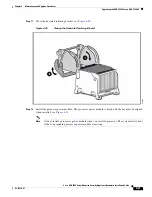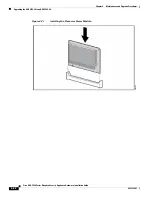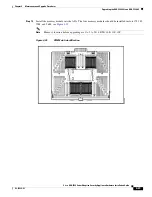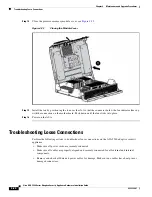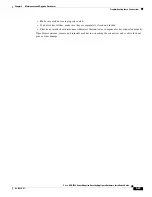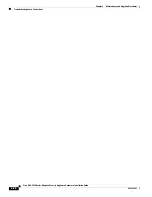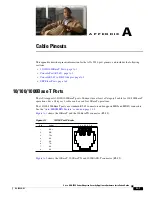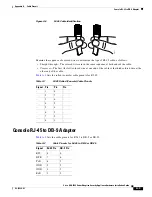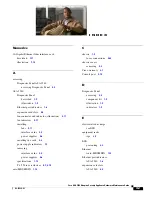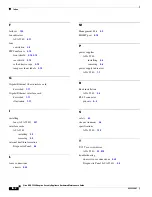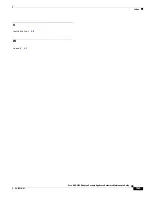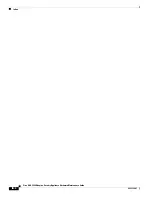4-25
Cisco ASA 5580 Series Adaptive Security Appliance Hardware Installation Guide
OL-12920-01
Chapter 4 Maintenance and Upgrade Procedures
Troubleshooting Loose Connections
•
Make sure each device is properly seated.
•
If a device has latches, make sure they are completely closed and locked.
•
Check any interlock or interconnect indicators that indicate a component is not connected properly.
If problems continue, remove and reinstall each device, checking the connectors and sockets for bent
pins or other damage.
Содержание 5580-40 - ASA Firewall Edition
Страница 6: ...Contents vi Cisco ASA 5580 Adaptive Security Appliance Hardware Maintenance Guide OL 12920 01 ...
Страница 12: ...xii Cisco ASA 5580 Series Adaptive Security Appliance Hardware Installation Guide OL 12920 01 About This Guide ...
Страница 84: ...Index IN 4 Cisco ASA 5580 Adaptive Security Appliance Hardware Maintenance Guide OL 12920 01 ...