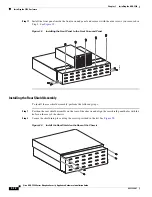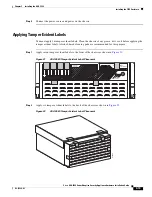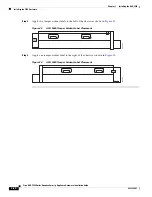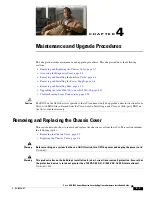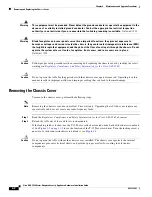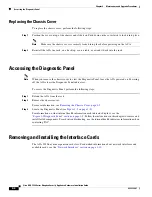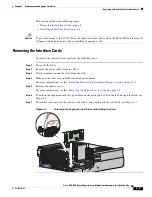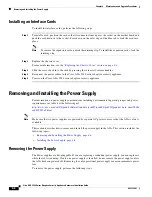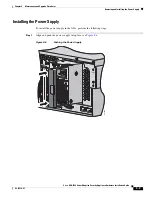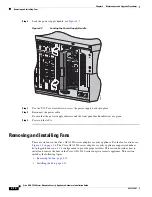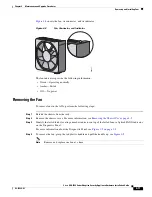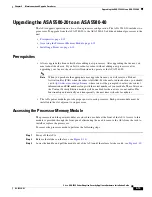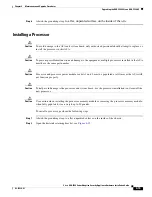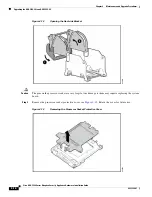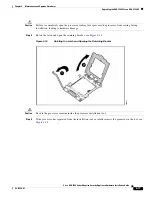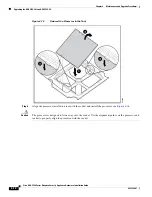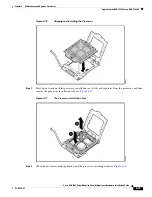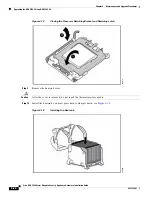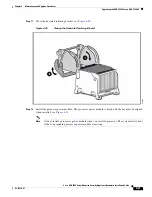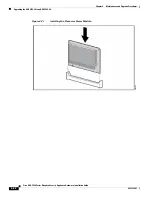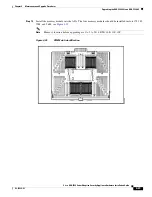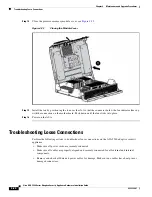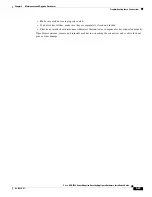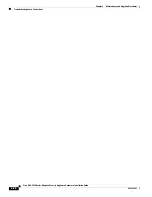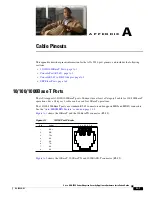4-12
Cisco ASA 5580 Series Adaptive Security Appliance Hardware Installation Guide
OL-12920-01
Chapter 4 Maintenance and Upgrade Procedures
Removing and Installing Fans
Figure 4-9
Removing the Fan
Installing the Fan
To install fans in the ASA, perform the following steps:
Step 1
To install a new fan, position the fan over the slot so that the connector below the fan indicator lines up
with the connection on the motherboard (for the location of the connector, see
Figure 4-8
).
Step 2
Push down until the fan clicks into place.
Step 3
Check to make sure the indicator on each fan is green.
Note
If the front panel internal system health indicator is not green after you install a fan, reseat the
fan.
Step 4
Replace the chassis cover.
Step 5
Slide the ASA back in to the rack by pressing the rail-release handles.
UID
241969
1
2
3
4
5
6
7
8
9
PCI-E
x4
PCI-E
x8
PCI-E x4
PCI-E x8
PCI-E
x4
PCI-X
100 MHz
P
S
2
CON
S
OLE
MGMT 0/0
MGMT 0/
1
P
S
1
Содержание 5580-40 - ASA Firewall Edition
Страница 6: ...Contents vi Cisco ASA 5580 Adaptive Security Appliance Hardware Maintenance Guide OL 12920 01 ...
Страница 12: ...xii Cisco ASA 5580 Series Adaptive Security Appliance Hardware Installation Guide OL 12920 01 About This Guide ...
Страница 84: ...Index IN 4 Cisco ASA 5580 Adaptive Security Appliance Hardware Maintenance Guide OL 12920 01 ...