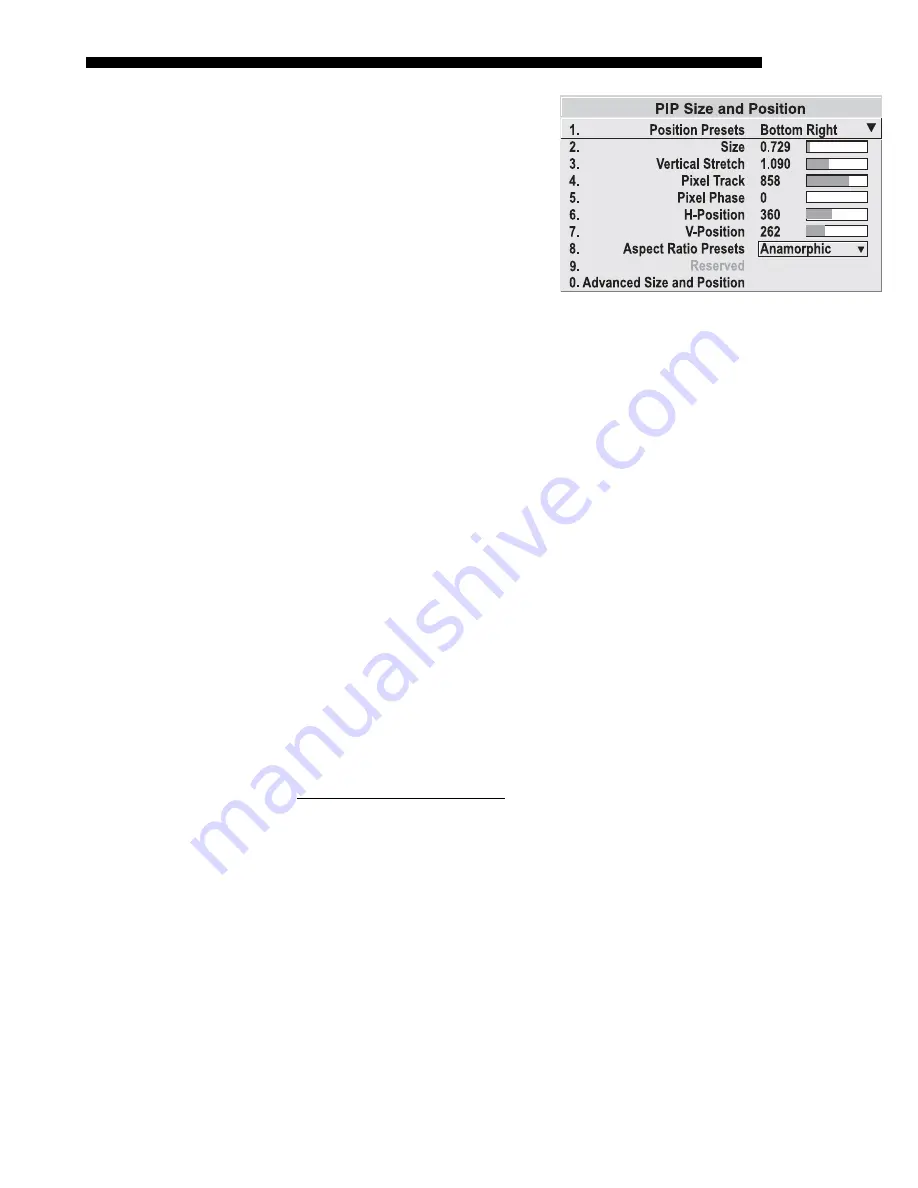
OPERATION
Roadster/Mirage S+ User’s Manual
3-53
PIP Size and Position –
SUBMENU
Most controls in the
PIP Size and
Position
menu adjust the PIP
(secondary) image in the same
fashion as their counterparts in the
main
Size and Position
menu adjust
the main image—see
3.6, Adjusting
the Image
for details. Exceptions
are:
POSITION PRESETS
–
Set the location
of the PIP (secondary) image in the display.
ASPECT RATIO PRESETS
–
Choose the desired aspect ratio for your PIP window. A
“Default” aspect ratio matches that of the projector, whereas “Anamorphic” will be a
widescreen window. Choose according to your incoming source material.
PIP Image Settings —
SUBMENU
Adjust the PIP (secondary image) without affecting the size or position. The primary
image remains unchanged. See
3.6, Adjusting the Image
for details
PIP Border Width
Set the desired line thickness for your PIP window border.
PIP Border Color
Select the desired color for the PIP window border.
NOTES:
1)
Numbers 7 and 8 on the Picture-in-Picture and Switching submenu
control switching parameters.
2)
Disable PIP in order to work with Seamless
Switching.
3)
Disable PIP and Best Switching for Interlaced sources > 35kHz.
Seamless Switching is the ability to instantly and/or smoothly switch sources, and is
controlled with options 7 and 8 in the
PIP and Switching
menu. To use Seamless
Switching, PIP must be disabled.
Tips for best source switching:
•
Make sure a channel has been configured for each source.
•
Progressive digital and analog sources are recommended
•
Set Image Optimization to
Seamless Switching
(see below).
•
For best results, use the same frame rate and gamma setting for each.
NOTE:
Avoid using two Interlaced sources.
Image Optimization
Use this setting to choose what is more important, image quality or switching
between sources. Selecting
Best Image Quality
will ensure your image is always
proper however when switching sources, the screen will go blank increasing your
switching time.
Smooth Switching
allows for a cleaner transition between sources.
The image will fade from one image to another according to the
Fade Time
control.
Seamless Switching
overrides the
Frame Lock Enable
settings and forces the output
Working
with Seamless
'
Switching
Содержание Mirage S+
Страница 6: ......
Страница 112: ......
Страница 136: ......
Страница 144: ......
Страница 145: ...Appendix B Keypad Reference Roadster Mirage S User s Manual B 1 Figure B 1 Remote Keypad...
Страница 146: ...KEYPAD REFERENCE B 2 Roadster Mirage S User s Manual Figure B 2 Brick Rental Staging Remote Roadster...
Страница 148: ...SERIAL COMMUNICATION CABLES C 2 Roadster Mirage S User s Manual...
Страница 158: ......
















































