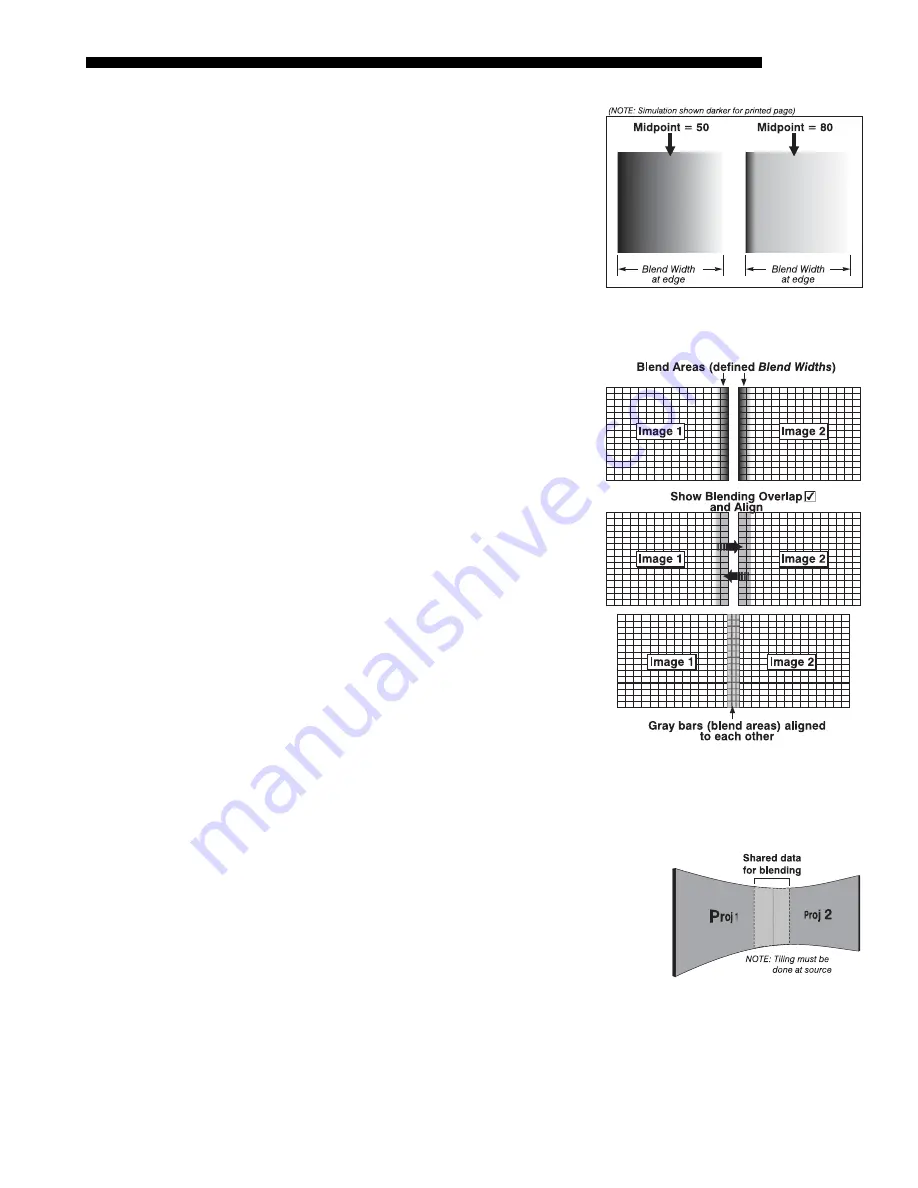
OPERATION
Roadster/Mirage S+ User’s Manual
3-67
Blend Midpoint
determines the white
level at the blend midpoint (the
point equidistant between the
beginning and end of the blend).
Increasing the
Blend Midpoint
setting creates a blend that appears
brighter than the rest of the image.
Decreasing the
Blend Midpoint
setting creates a blend that is darker
than the rest of the image. A setting
of 50 means the midpoint is
approximately 50% black—for best
results in most applications, keep
fairly close to this default (see
Figure 3.36).
Show Blending Overlap
turns your
defined blend width area to solid
gray so that simply overlapping
their gray bars, if needed can
seamlessly align two adjacent
images. Toggle the
Show Blending
Overlap
off to reactivate the blend
effect.
NOTE:
Show Blending Overlap
appears as
Reserved
when
ChristieTWIST is installed.
Other Functions
For convenience, the
Edge Blending
submenu also includes related options for
enabling a specific color and/or test pattern,
or for working with colors or the lamp.
Such functions duplicate those provided
elsewhere in the menu system.
Edge Blending Procedure
BEFORE YOU BEGIN:
Make sure your source hardware
and/or software can supply a
tiled
image for the
number of projector in use, and that the tiling includes
overlapping data of approximately 12.5-25% along
shared edges (see
Figure 3.37
). Tiling not a projector
feature.
Physically align the projectors and images from your
intended external source, then match colors and
Brightness Uniformity.
Figure 3.36. “Midpoint” Examples
Figure 3.37. Tiling Example
Содержание Mirage S+
Страница 6: ......
Страница 112: ......
Страница 136: ......
Страница 144: ......
Страница 145: ...Appendix B Keypad Reference Roadster Mirage S User s Manual B 1 Figure B 1 Remote Keypad...
Страница 146: ...KEYPAD REFERENCE B 2 Roadster Mirage S User s Manual Figure B 2 Brick Rental Staging Remote Roadster...
Страница 148: ...SERIAL COMMUNICATION CABLES C 2 Roadster Mirage S User s Manual...
Страница 158: ......
















































