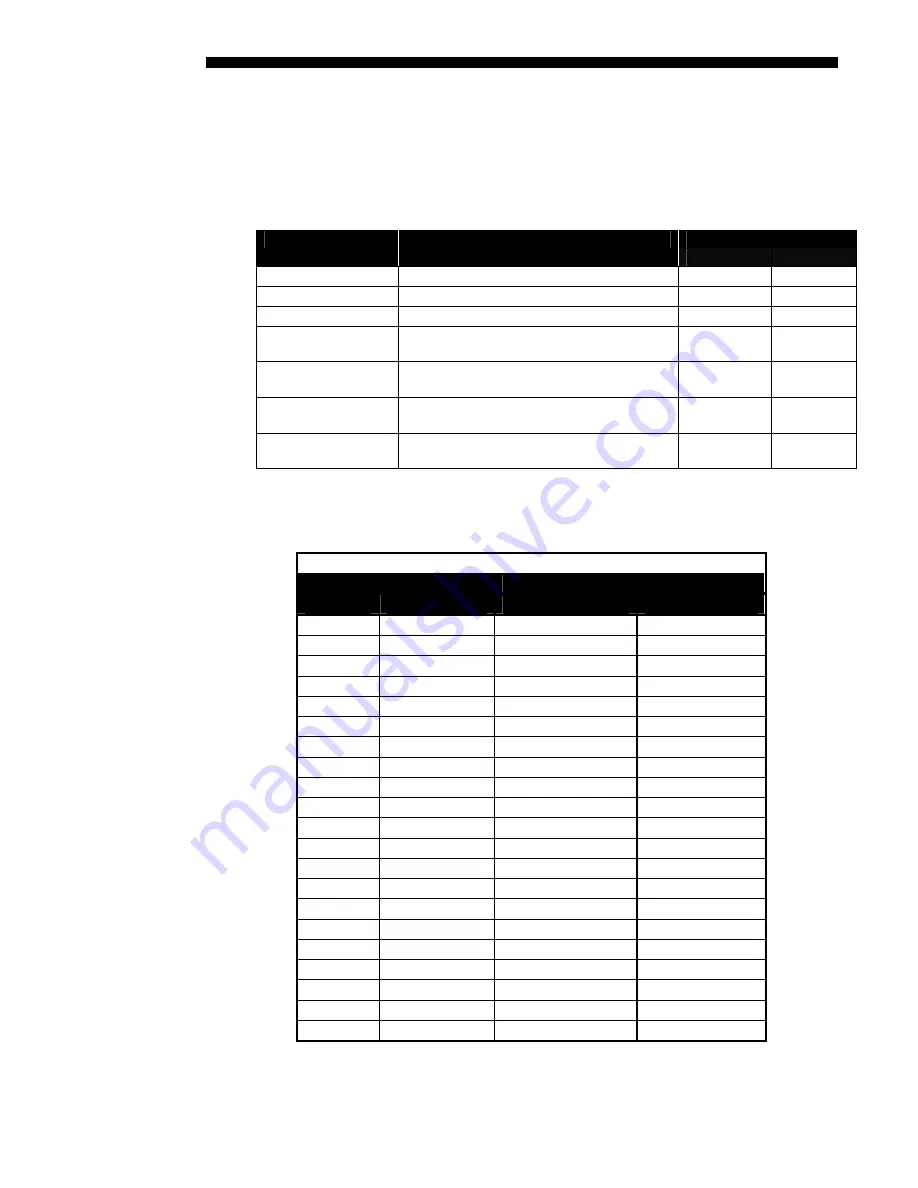
THROW DISTANCE
D-2
Roadster/Mirage S+ User’s Manual
Figure D-1 provides the recommended throw distance formulas for each of the
“Compact” Thunder Lenses. Pre-calculated throw distances for the complete range of
lens types and screen sizes appear in the charts and graphs on the following pages.
Refer to these examples to quickly determine the proper throw distance (±5%) for
your installation and lens.
Table D-1. Throw Distance Formulas
Diagonal Screen Size
Lens Throw Ratio
Throw Distance Formula cm (in.) ±5%
in
cm
0.73:1 Fixed
0.7588 x screen width (
cm) + 31.211 cm
73-215 188-548
1.2:1 Fixed (short)
N/A
N/A N/A
1.2:1 Fixed (long)
1.25 x screen width (
cm) + 13.6 cm
37-383 95-973
1.45 – 1.8:1
Min 1.4781 x screen width (
cm) +19.576 cm
Max: 1.839 x screen width (
cm) + 21.392 cm
64-536 163-1375
1.8 – 2.5
Min: 1.8301 x screen width
(
cm) – 5.828 cm
Max: 2.6019 x screen width (
cm) – 3.251 cm
56-536 145-1375
2.5 – 4.5
Min 2.6147 x screen width (
cm) – 5.8132 cm
Max 4.7718 x screen width (
cm) – 25.91 cm.
66-
536
169-1375
4.5 – 7.3
Min: 4.5727 x screen width (
cm.) – 9.0449 cm
Max: 7.4058 x screen width (
cm) – 21.974 cm
78-
536
200-1375
NOTES:1)
Make sure to use HORIZONTAL screen size in all formulas.
2 )
Calculations not available for 1.2:1 Fixed lenses.
Throw Distances for Compact Thunder Lenses
0.73:1 Fixed Lens
Image Width
(
)
Throw distance
cm
in
cm
in
150 59
145
57
165 64
156
61
180 70
168
65
195 76
179
70
210 82
191
74
225 88
202
79
240 94
213
83
255 100
225
88
270 105
236
92
285 111
248
97
300 117
259
101
315 123
270
105
330 129
282
110
345 135
293
114
360 140
304
119
375 146
316
123
390 152
327
128
405 158
339
132
420 164
350
137
435 170
361
141
438 171
364
142
NOTE:
Maximum throw distance=10m (33 ft.). Use throw distance of 1.0-1.3m (39-
51”) for optimized lens performance.
Содержание Mirage S+
Страница 6: ......
Страница 112: ......
Страница 136: ......
Страница 144: ......
Страница 145: ...Appendix B Keypad Reference Roadster Mirage S User s Manual B 1 Figure B 1 Remote Keypad...
Страница 146: ...KEYPAD REFERENCE B 2 Roadster Mirage S User s Manual Figure B 2 Brick Rental Staging Remote Roadster...
Страница 148: ...SERIAL COMMUNICATION CABLES C 2 Roadster Mirage S User s Manual...
Страница 158: ......
















































