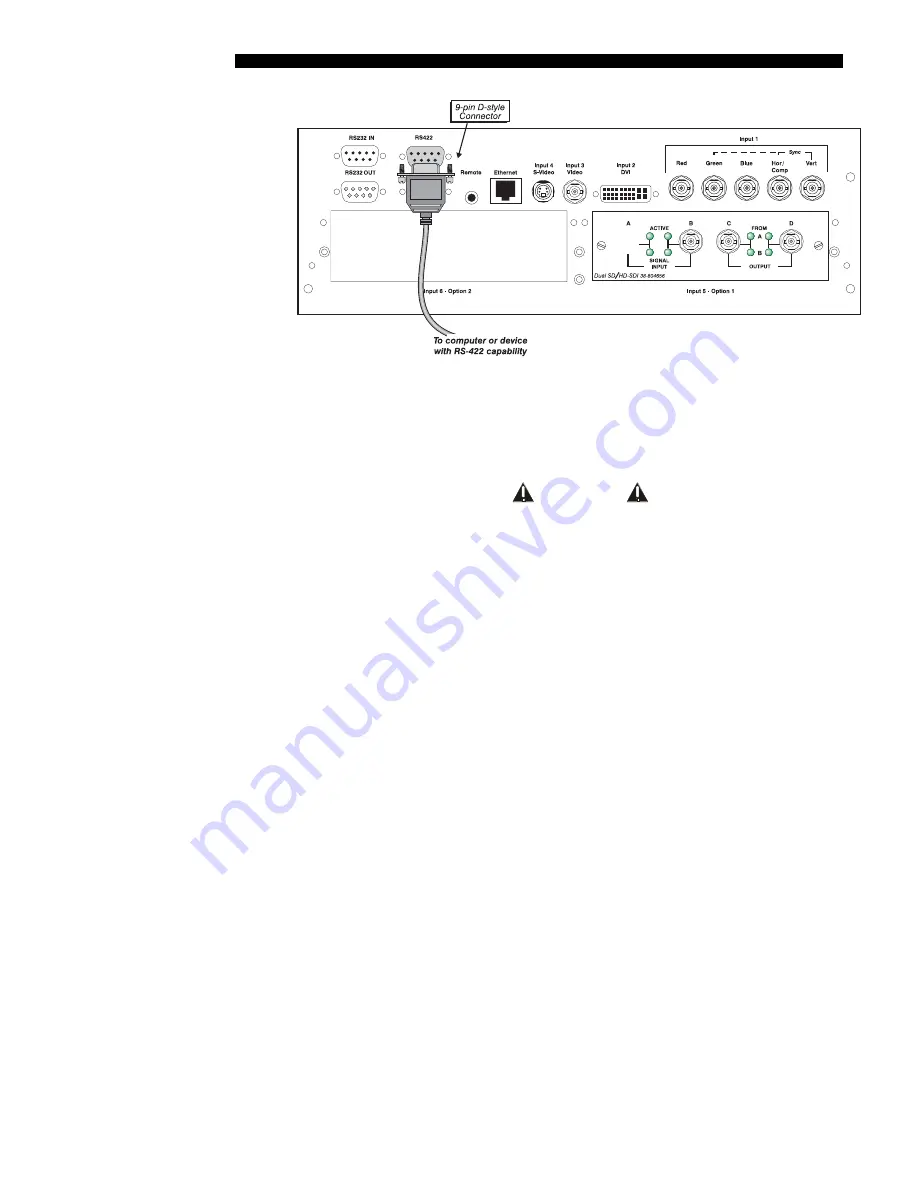
INSTALLATION & SETUP
2-22
Roadster/Mirage S+ User’s Manual
Figure 2.29. RS422 Connection to a Computer
The nine-pin RS422 connector is located at the rear of the projector (Figure 2.29).
Use this port for communications to and from an RS422-compatible controller. In the
Communications
menu, set the baud rate to match that of your RS422 controlling
device.
WARNING
Do not use an RS422 port unless you are using
equipment with RS422 capability. The voltage levels of
this signal can damage incompatible equipment.
Ethernet Communications
To add the projector to an existing Ethernet network with other equipment such as
controllers and other projectors, connect standard CAT5 Ethernet cable between your
Ethernet controller (or hub) and the Ethernet port at the rear of the projector as shown
in Figure 2.30.
CONNECTING TO A PC:
If you are connecting the Ethernet port directly to a PC
(rather than a network or hub), make sure to use a
crossover
Ethernet cable. Keep in
mind that an Ethernet link cannot be used for downloading a software upgrade to the
projector—use RS232.
Содержание Mirage S+
Страница 6: ......
Страница 112: ......
Страница 136: ......
Страница 144: ......
Страница 145: ...Appendix B Keypad Reference Roadster Mirage S User s Manual B 1 Figure B 1 Remote Keypad...
Страница 146: ...KEYPAD REFERENCE B 2 Roadster Mirage S User s Manual Figure B 2 Brick Rental Staging Remote Roadster...
Страница 148: ...SERIAL COMMUNICATION CABLES C 2 Roadster Mirage S User s Manual...
Страница 158: ......
















































