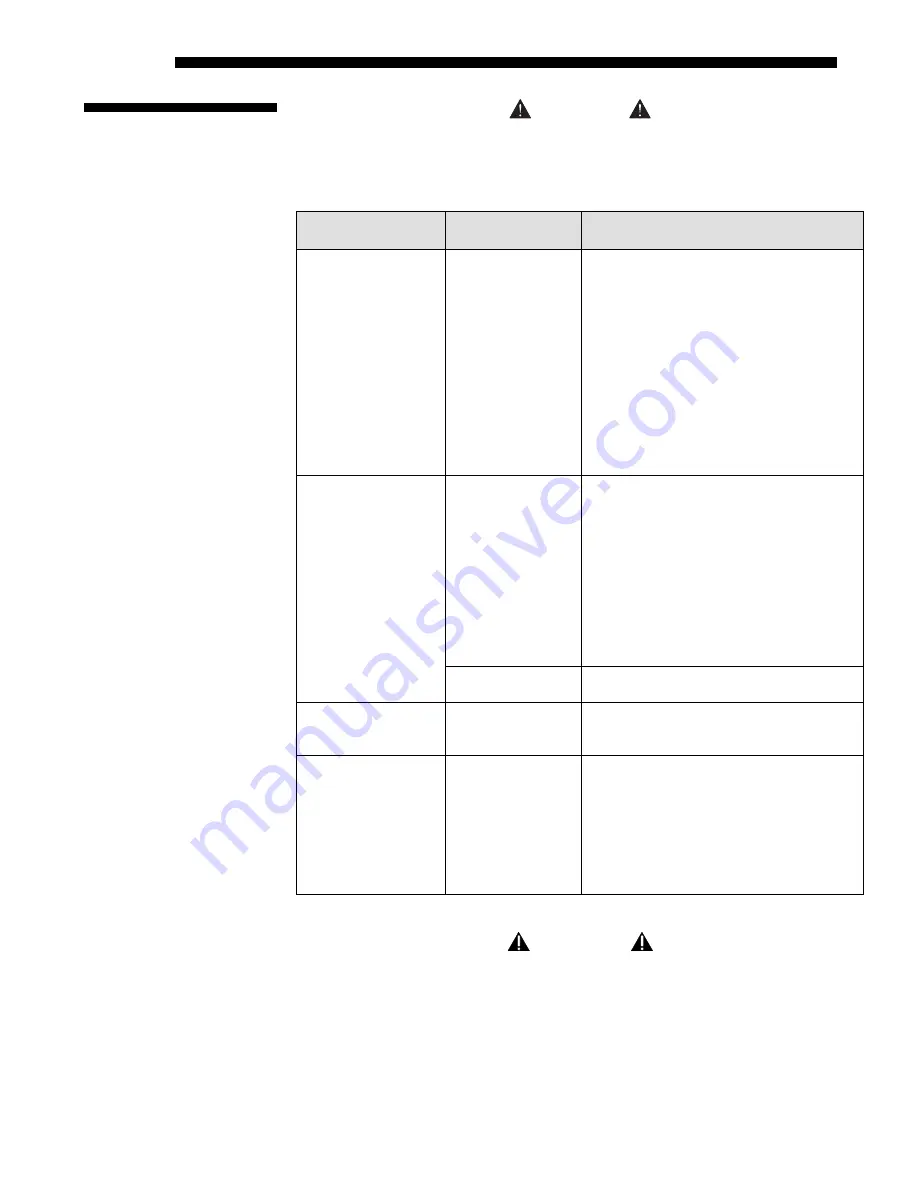
MAINTENANCE
4-4
Roadster/Mirage S+ User’s Manual
WARNING
Always power down and unplug the projector before
cleaning or servicing.
Table 4.1. Maintenance Guide
Part Description
Frequency
Action
Lens
As required
CLEAN:
Clean if absolutely necessary. A
small amount of dust on the lens has very
little affect on picture quality.
To clean:
Apply a solvent such as acetone,
alcohol or vinegar sparingly to clean, lint-
free lens tissue. Wipe across the surface of
the lens. Do not scrub or rub tissue in
circular motion, this will scratch the lens.
Do not reuse tissue. Do not use cleaning
tools treated with Ether. If particles still
appear on the lens, try using compressed air
to remove.
As required
CLEAN:
Clean if absolutely necessary.
Never touch the glass surface of the lamp.
Fingerprints left on the glass will seriously
degrade lamp performance or cause
“hotspots” which can lead to an
accumulation of intense heat in the touched
area and cause the lamp to shatter.
To clean:
Wait until lamp is cool. Moisten
a clean, lint-free cotton cloth with isopropyl
alcohol and gently rub the surface of the
glass in a circular motion until clean.
Lamp
1000 hrs or sooner
if required
REPLACE:
Refer to
4.4
Lamp and Filter
Replacement
procedure later in this section.
Filters
Whenever a lamp is
replaced or sooner
if required
REPLACE:
Do not reuse old filters. Use
the filter provided in the Christie Lamp and
Filter Kit.
Covers (External)
As required
CLEAN:
Clean dust from external covers
using a clean, lint free cotton cloth as
required.
NOTE:
Before cleaning the modules, it is
recommended that you install the lens cap.
This will keep dust particles from settling
on the glass surface of the lens.
WARNING
Proper face shield and protective gloves are required if
the lamp module is removed from the projector.
4.2 Cleaning
Содержание Mirage S+
Страница 6: ......
Страница 112: ......
Страница 136: ......
Страница 144: ......
Страница 145: ...Appendix B Keypad Reference Roadster Mirage S User s Manual B 1 Figure B 1 Remote Keypad...
Страница 146: ...KEYPAD REFERENCE B 2 Roadster Mirage S User s Manual Figure B 2 Brick Rental Staging Remote Roadster...
Страница 148: ...SERIAL COMMUNICATION CABLES C 2 Roadster Mirage S User s Manual...
Страница 158: ......
















































