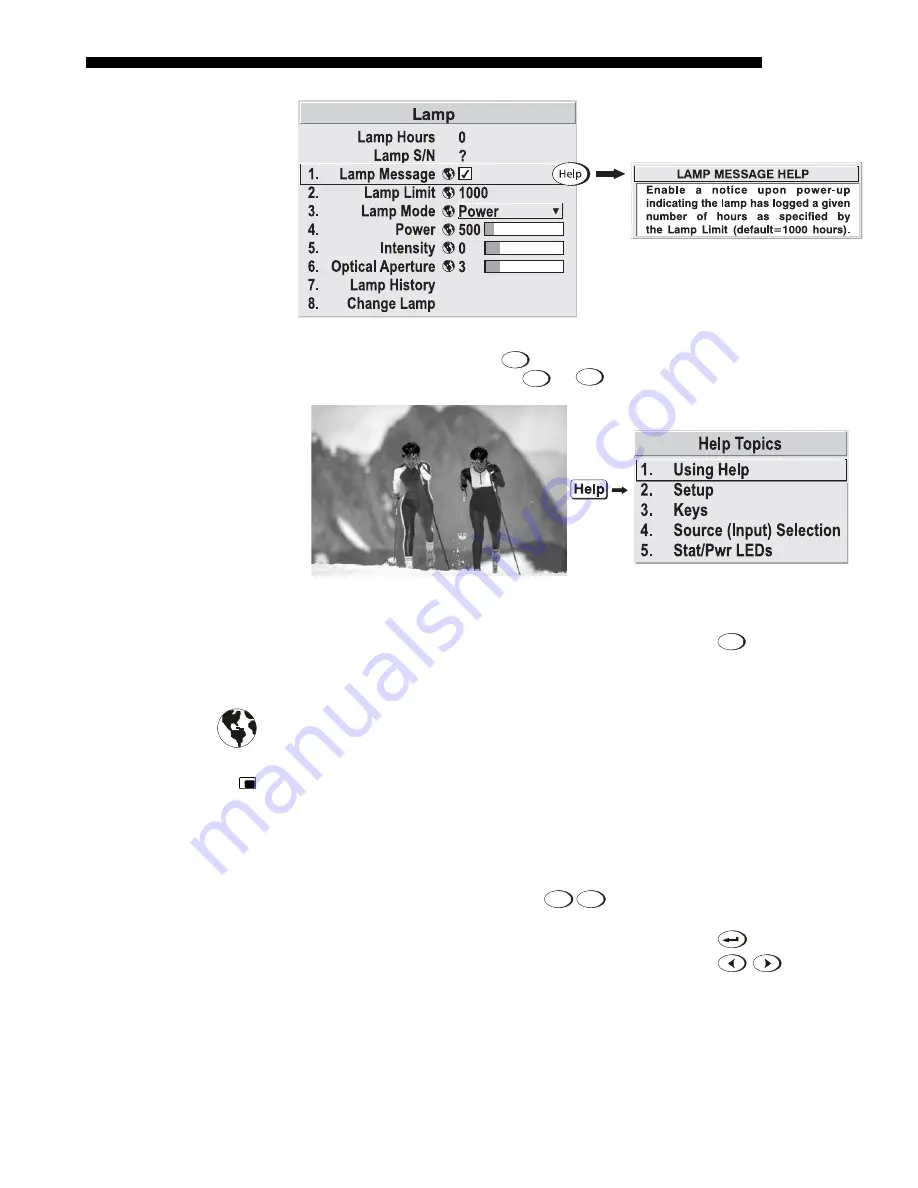
OPERATION
Roadster/Mirage S+ User’s Manual
3-13
Figure 3.6. Context-sensitive Help
From presentation level, press
Help
to access general
Help Topics
(Figure 3.7). Scroll
as necessary within a topic. Press
Help
or
Exit
to return to your presentation.
Figure 3.7. Accessing General Help Topics
If a slidebar, menu, or message is displayed, you have limited time in which to make
a keypad entry before the projector returns to presentation level
Help
and the graphic
disappears. These time-outs may vary depending on what is displayed.
Menu options that include this icon apply universally to any incoming signal.
Menu options that include this icon apply to PIP (secondary) images only.
Most of the function menus allow you to change settings by using slidebars,
checkboxes, and pull-down lists. To select a slidebar, toggle a checkbox status, or
view a pull-down list, do one of the following within the function menu:
Enter the menu option number corresponding to the setting you wish to
change (for example, press
1
3
from the main menu to select Vertical
Stretch in the
Size & Position
menu).
Or move the highlight to the option desired and press
(Enter).
Or move the highlight to the option desired and press
to adjust
immediately.
Or bypass the menus entirely and use a single key to immediately access an
adjustment during your presentation
NOTE:
applies only to options having their own key, such as Contrast,
Brightness, Gamma, etc.
Time-outs
'
The
Global
Icon
'
The PIP Icon
'
Using
Slidebars
'
And
Other
Controls
Содержание Mirage S+
Страница 6: ......
Страница 112: ......
Страница 136: ......
Страница 144: ......
Страница 145: ...Appendix B Keypad Reference Roadster Mirage S User s Manual B 1 Figure B 1 Remote Keypad...
Страница 146: ...KEYPAD REFERENCE B 2 Roadster Mirage S User s Manual Figure B 2 Brick Rental Staging Remote Roadster...
Страница 148: ...SERIAL COMMUNICATION CABLES C 2 Roadster Mirage S User s Manual...
Страница 158: ......






























