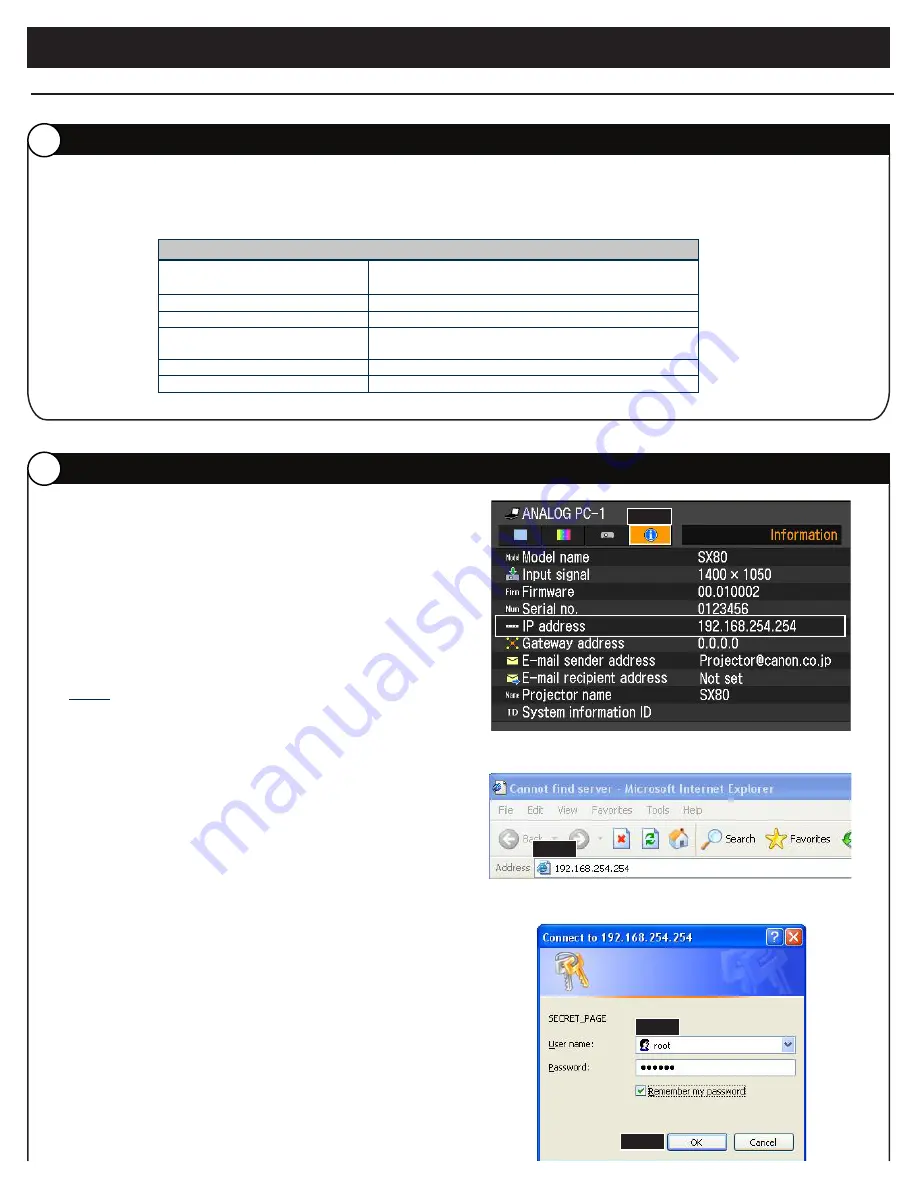
Projector Monitoring Software Starter Guide
Step 1
: To find the default IP address of the REALiS
projector, PRESS the
Menu
button.
Step 2
: PRESS the
right-arrow
button
and scroll
over to the
Information
tab. Here is where
you will find the projector’s default IP address.
NOTE: In order to change the projector’s IP
address, your computer’s IP address
must be in the same network as the
projector.
Step 3
: Open up
Internet Explorer
and TYPE in the
projector’s default
IP Address
.
Step 4
: The REALiS web page will open up.
TYPE in the following:
User Name:
root
(all lower case)
Password:
system
(all lower case)
Step 5
: CLICK on the
OK
button.
Step 3
Step 4
Step 2
Step 5
Only works with REALiS Series Mark II and Mark II D projectors and Canon LV-Series projectors with a network port.
1. This is a
EXAMPLE
of how to use the Canon’s Projector Monitoring Software.
2. You will need to change the projector’s IP address to match your network settings.
3. Please make sure your computer meets the following
System Requirements
.
OPERATING SYSTEM
Microsoft Windows XP Professional SP2 or later /
Microsoft Windows Vista Ultimate
CPU
Intel Pentium 4 2.4 GHz or better
MEMORY
1 GB or more
.NET FRAMEWORK
Windows XP: .NET Framework 2.0 SP1 or more /
Windows Vista : .NET Framework 3.0 or more
SUPPORTED LANGUAGES:
English and Japanese
ACROBAT READER
7.0 or higher
Category Essential Requirements
D
DISCLAIMER
I
CHANGING THE IP ADDRESS ON REALiS PROJECTORS























