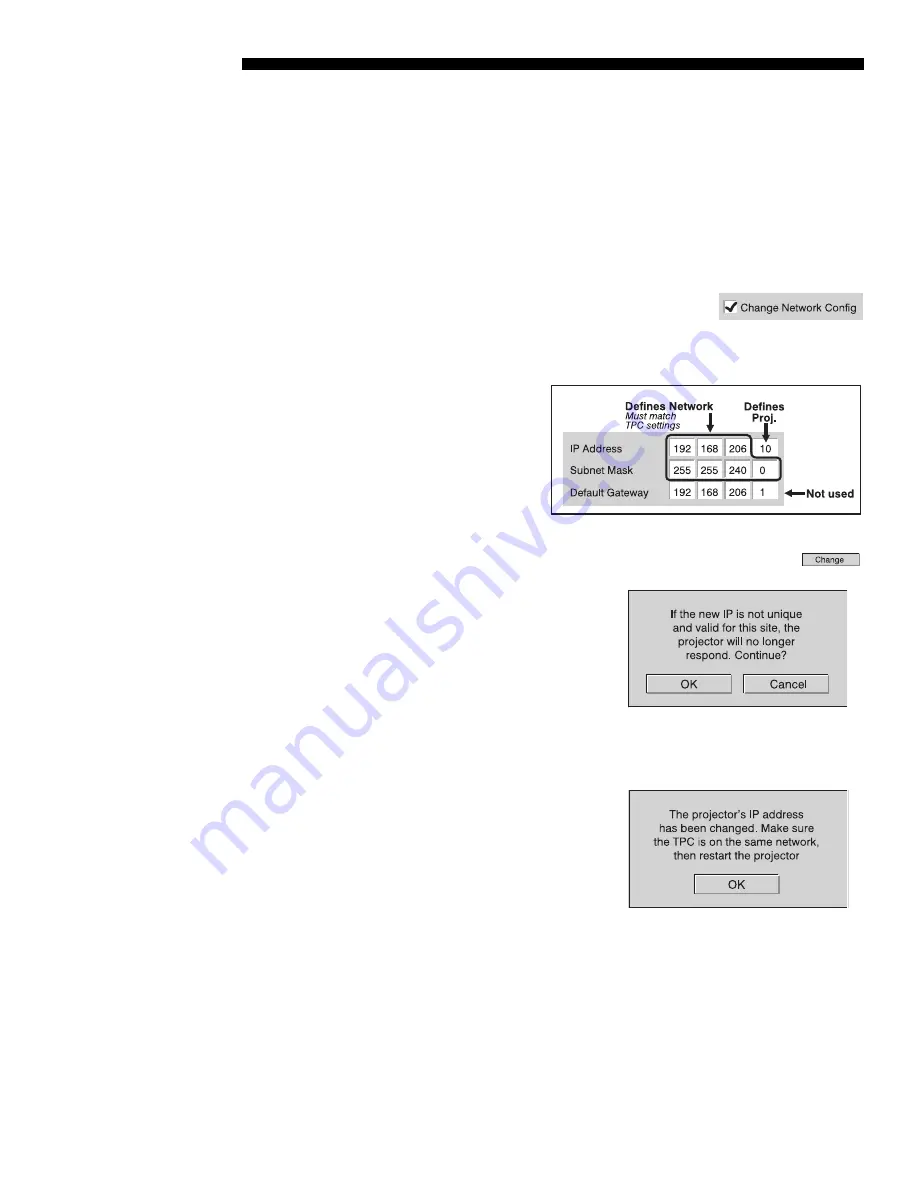
BASIC OPERATION
3-38
CP2000-X User Manual
020-100031-01 Rev. 1 (03-2009)
HOW TO CHANGE YOUR PROJECTOR’S IP (NETWORK) ADDRESS:
For a stand-alone
projector, its default Ethernet (network) settings are fine and should not be changed.
In a projector that is to be networked, however, this default address will likely be
invalid for the network at a given site. Consult the site’s network administrator to
determine the necessary settings for compatibility with the local network, then use
the TPC to define these new settings in the projection head:
NOTES: 1)
Password-protected; requires a Christie installer login.
2)
Projector can
be on the network during these changes, if desired.
1.
Select the “Projector” button and enter a checkmark in
the “Change Network Config” checkbox. This will
enable editing of the Projector Ethernet Configuration
text boxes.
2.
Enter the projector’s new valid
and unique “IP Address”
desired. The last octet can be
any value from 10-99.
3.
Enter the projector’s new
“Subnet Mask” address settings
required.
4.
Select the “Apply” button to implement the new address settings in
the projector. A caution will remind you that the address must be
unique and valid for the site—if you are
unsure, cancel and consult again with the
network administrator. Otherwise, click
“OK” to finish.
NOTE:
The new projector address will also
be implemented in the
Admin: General
menu, so that the TPC will look for this
projector when you have finished setting up all network changes.
5.
When a new address is implemented in the
projector, another dialogue box will remind
you that if your settings moved the
projector to a different network (most
common), the TPC will no longer be able
to control the projector. You must therefore
immediately change the TPC Ethernet
configuration if you have changed either or
both of the following:
Any of the first 3 octets of the “IP Address” (i.e., the network
node
)
The Subnet Mask
Make sure to change the TPC address before re-booting the projector.
Ignore any “Cancel” button that may appear
in this dialogue box.
Содержание CP2000-X
Страница 1: ...CP2000 X U S E R M A N U A L 020 100031 01...
Страница 2: ......
Страница 42: ......
Страница 102: ......
Страница 112: ......
Страница 130: ......
Страница 135: ...SPECIFICATIONS CP2000 X User Manual 8 5 020 100031 01 Rev 1 03 2009...
Страница 160: ......






























