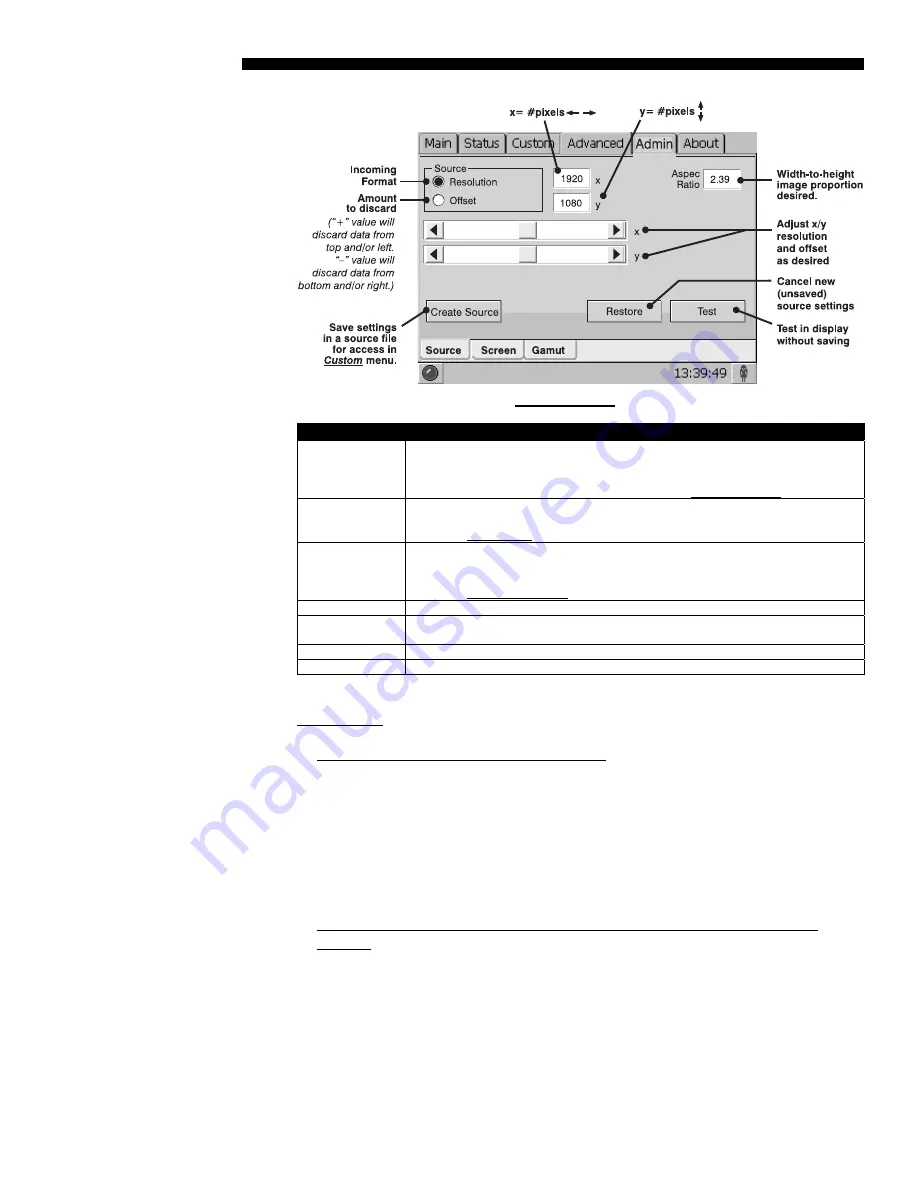
BASIC OPERATION
3-30
CP2000-X User Manual
020-100031-01 Rev. 1 (03-2009)
Figure 3.18. Admin:Source Menu Functions
ADMIN / SOURCE MENU OPTIONS
Resolution
Activate, then record the x/y resolution of your incoming signal, such as 2048 (x)
and 1080 (y), or 1920 (x) and 1080 (y). Note that resolution must match the
incoming signal format (assuming you want to display all of it), and may differ from
the original resolution that you want to recover. See
Resolution Notes
below.
Offset Activate, then record how much incoming data you wish to discard, essentially
delaying the “starting” point for processing. Leave at “0” to process all available
data. See
Offset Notes
below.
Aspect Ratio Enter the aspect ratio of the original cinema format you are trying to recover,
usually 2.39 or 1.85. Because the incoming signal may be “pre-squeezed”, the
aspect ratio entered here will not necessarily match that of the
incoming
aspect
ratio. See
Aspect Ratio Notes
below.
Slidebars Adjust
resolution
and/or offset as desired.
Create Source Save current resolution, offset, and aspect ration settings as a
Source
file that will
be accessible and applied from within the
Custom
menu.
Restore Cancel new (unsaved) source settings of resolution/offset/aspect ratio.
Test Apply current settings to the image without saving.
RESOLUTION
NOTES:
To capture/process all of the incoming data
, enter the full resolution of the
incoming source material or leave at “0” (default). Regardless of whether or not
the original material has been “squeezed” for use with an auxiliary lens, enter the
current
incoming
resolution. This may not necessarily match the resolution of the
projector or the original filmed material, depending on how the source was
formatted before distribution. For example, an original 2048 x 1080 native source
supplied pre-squeezed as 1920 x 1080 requires a source file indicating this
incoming 1920 x 1080 resolution.
To capture only a portion of an incoming image full-screen—like a “zoom”
function—,
enter the approximate horizontal width and vertical height defining the
area of the image you wish to zoom in on. The projector will automatically scale a
center area of this size so that it fills the projector’s 2048 x 1080 display, and
remaining data is ignored. You may have to experiment with the values to
accurately zoom in on a precise area, and you must also define offset (see below)
if you want to zoom in on an area other than the center.
Содержание CP2000-X
Страница 1: ...CP2000 X U S E R M A N U A L 020 100031 01...
Страница 2: ......
Страница 42: ......
Страница 102: ......
Страница 112: ......
Страница 130: ......
Страница 135: ...SPECIFICATIONS CP2000 X User Manual 8 5 020 100031 01 Rev 1 03 2009...
Страница 160: ......






























