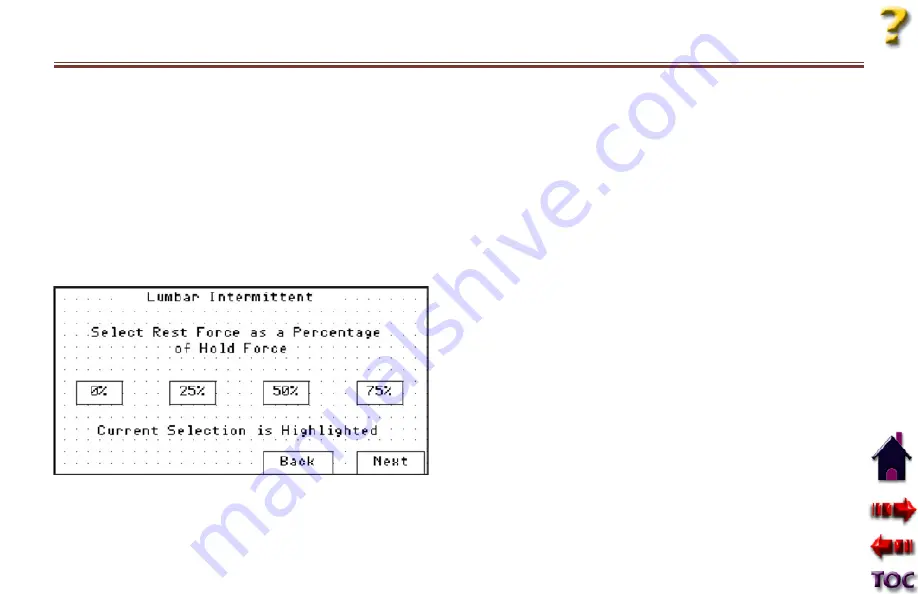
3D ActiveTrac
®
27
Next
Pressing Next advances to the next screen. Press Next when
you have finished selecting the Hold and Rest times for
Intermittent Mode. Next will advance you to the Rest Force As
A Percentage of Hold Force Set screen.
Back
Pressing Back returns to the previous screen. Press Back if you
wish to change a selection on a previous screen.
OpErATiON
TOuChSCrEEN CONTrOL pANEL (TCp) (CONTiNuEd)
REST FORCE AS A PERCENTAGE OF HOLD FORCE
(FOR INTERMITTENT MODE ONLY)
The Rest Force Screen allows you to set the force that will apply
during the Rest phase of treatment in Intermittent mode. The
Rest force is set as a percentage of the Hold force. There are
four selections available for this setting: 0%, 25%, 50%,75%. If
you chose static mode, this screen does not appear.
Heading
The heading on this screen will correspond to the treatment
mode you previously selected (Cervical or Lumbar;
Intermittent).
Rest Force (as a percentage of Hold Force)
Rest force is entered as a percentage of the Hold, or maximum,
force. For example if the maximum force is 100 lbs, and you
select 50%, the Rest force will be 50 lbs. (You will set maximum
force on a subsequent screen). The choices are 0%, 25%, 50%,
and 75%. Press one of the choices to select it. The selected
choice will be highlighted. After your first use, the default will
be whatever you selected on the last treatment session.
Next
Pressing Next advances to the next screen. Press Next when
you have finished selecting the rest force for intermittent
mode. Next will advance you to the Time/Force Set screen.




























